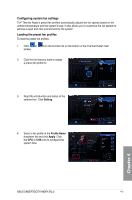Asus SABERTOOTH 990FX R2.0 SABERTOOTH 990FX R2.0 User's Manual - Page 123
Wi-Fi GO! Remote, Launching Wi-Fi GO! Remote, tap Enter on the Wi-Fi GO! Remote
 |
View all Asus SABERTOOTH 990FX R2.0 manuals
Add to My Manuals
Save this manual to your list of manuals |
Page 123 highlights
Wi-Fi GO! Remote Install the Wi-Fi GO! Remote application on your mobile device to use Remote GO!'s remote control functions. • Wi-Fi GO! Remote supports iOS 4.0/Android 2.3 mobile devices or later versions. • For iOS devices, download the Wi-Fi GO! Remote from iTunes store. For Android devices, download the Wi-Fi GO! Remote from Google Play Store or from ASUS support DVD. Launching Wi-Fi GO! Remote 1. Turn on your mobile device's wireless connection. Ensure that your mobile device is within the same network as your computer. 2. On your mobile device, tap and tap Enter on the Wi-Fi GO! Remote page. 4. Tap the computer you want to connect to your mobile device. Chapter 4 ASUS SABERTOOTH 990FX R2.0 4-9

ASUS SABERTOOTH 990FX R2.0
4-9
Chapter 4
Wi-Fi GO! Remote
Install the Wi-Fi GO! Remote application on your mobile device to use Remote GO!’s remote
control functions.
•
Wi-Fi GO! Remote supports iOS 4.0/Android 2.3 mobile devices or later versions.
•
For iOS devices, download the Wi-Fi GO! Remote from iTunes store. For Android
devices, download the Wi-Fi GO! Remote from Google Play Store or from ASUS
support DVD.
Launching Wi-Fi GO! Remote
1.
Turn on your mobile device’s wireless connection. Ensure that your mobile device is
within the same network as your computer.
4.
Tap the computer you want to
connect to your mobile device.
2.
On your mobile device, tap
and
tap Enter on the Wi-Fi GO! Remote
page.