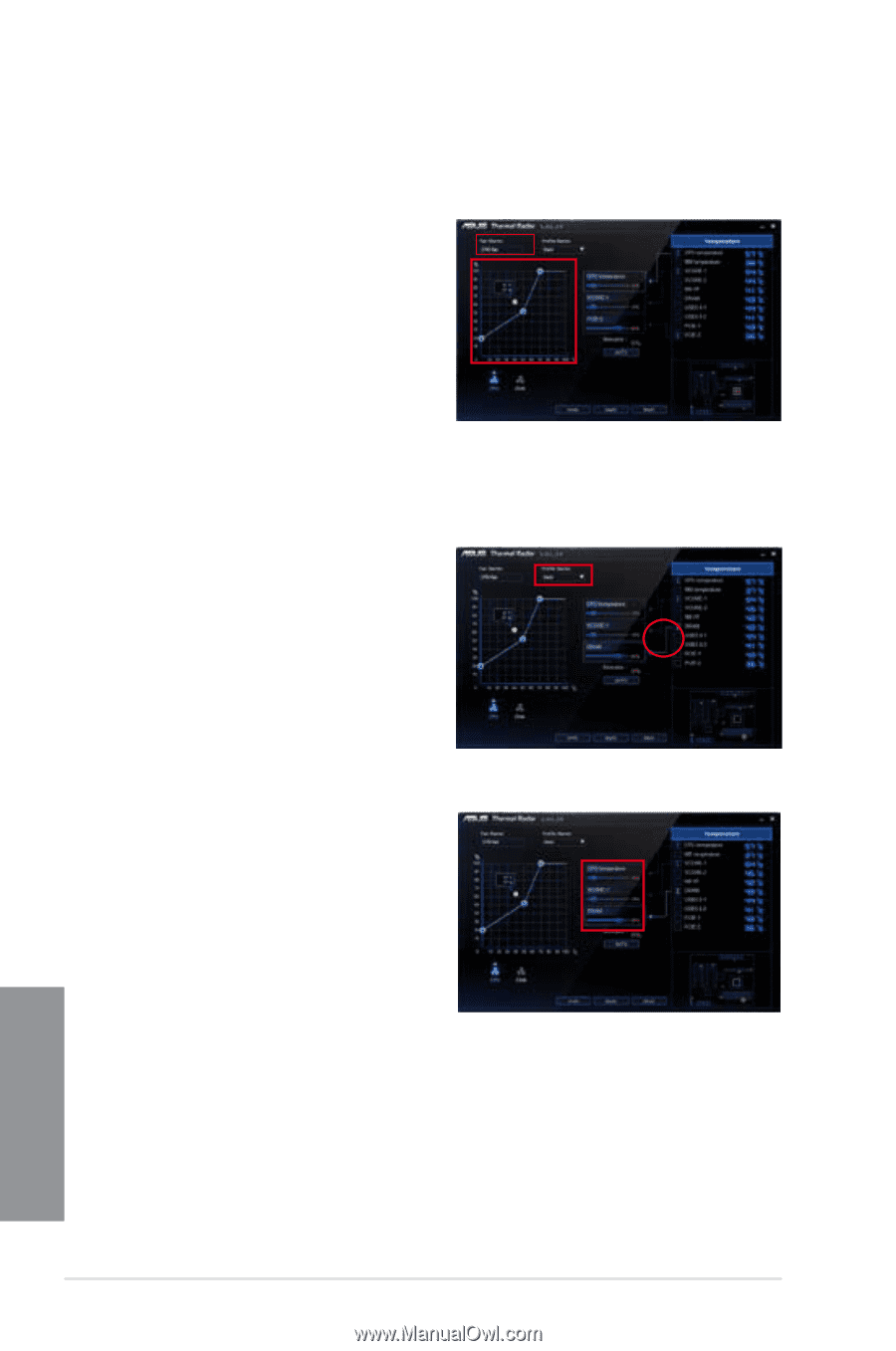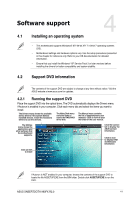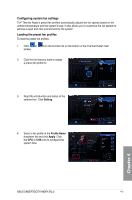Asus SABERTOOTH 990FX R2.0 SABERTOOTH 990FX R2.0 User's Manual - Page 120
Configuring user-customizable fan settings, Profile Name
 |
View all Asus SABERTOOTH 990FX R2.0 manuals
Add to My Manuals
Save this manual to your list of manuals |
Page 120 highlights
Configuring user-customizable fan settings You can customize the fan speed to meet different computing and environment needs. To customize the fan speed: 1. Select User in the Profile Name dropdown list. 2. Drag the control points on the fan speed curve to set the fan speed percentage. 3. Click Apply. You can also assign the specific component that Thermal Radar will monitor and dynamically adjust the fan speeds in real-time when the temperature reaches a certain degree. To customize the fan speed with advanced options: 1. Select User in the Profile Name dropdown list. 2. Drag the paper clip icon to a component listed on the right pane that you want to monitor. You can assign up to three components to monitor. 3. Adjust the slider of each selected component for a 100% combination and click Apply. For example, you assign 60% to motherboard, 20% to VCORE, and 20% to VCCSA and click Apply, Thermal Radar calculates the overall temperature of the monitored components to automatically set the required fan speed. Chapter 4 4-6 Chapter 4: Software support