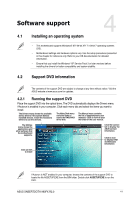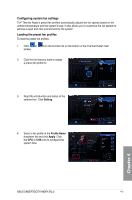Asus SABERTOOTH 990FX R2.0 SABERTOOTH 990FX R2.0 User's Manual - Page 119
Configuring system fan settings, Loading the preset fan profiles, Setting, Apply
 |
View all Asus SABERTOOTH 990FX R2.0 manuals
Add to My Manuals
Save this manual to your list of manuals |
Page 119 highlights
Configuring system fan settings TUF Thermal Radar's preset fan profiles automatically adjusts the fan speeds based on the ambient temperature and the system's load. It also allows you to customize the fan speeds to achieve a quiet and cool environment for the system. Loading the preset fan profiles To load the preset fan profiles: 1. Click or screen. from the function list on the bottom of the Thermal Radar main 2. Click the fan that you want to assign a preset fan profile to. 3. Read the introduction and notice of the selected fan. Click Setting. 4. Select a fan profile in the Profile Name dropdown list and click Apply. Click the CPU or CHA icon to configure the system fans. Chapter 4 ASUS SABERTOOTH 990FX R2.0 4-5

ASUS SABERTOOTH 990FX R2.0
4-5
Chapter 4
Configuring system fan settings
TUF Thermal Radar’s preset fan profiles automatically adjusts the fan speeds based on the
ambient temperature and the system’s load. It also allows you to customize the fan speeds to
achieve a quiet and cool environment for the system.
Loading the preset fan profiles
To load the preset fan profiles:
1.
Click
or
from the function list on the bottom of the Thermal Radar main
screen.
3.
Read the introduction and notice of the
selected fan. Click
Setting
.
4.
Select a fan profile in the
Profile Name
dropdown list and click
Apply
. Click
the
CPU
or
CHA
icon to configure the
system fans.
2.
Click the fan that you want to assign
a preset fan profile to.