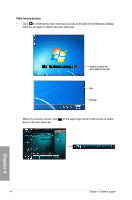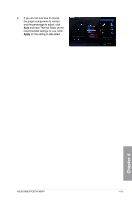Asus SABERTOOTH 990FX User Manual - Page 108
ASUS Thermal Radar, Launching Thermal Radar, Using the Thermal Radar main screen
 |
View all Asus SABERTOOTH 990FX manuals
Add to My Manuals
Save this manual to your list of manuals |
Page 108 highlights
4.3.2 ASUS Thermal Radar The Thermal Radar monitors temps in critical parts of the motherboard in real time, automatically adjusting fan speeds to make sure the system maintains high stability without overheating. It consists of multiple sensors for various components on the motherboard, giving user the ability to monitor each one individually. The Thermal Radar automatically calculates ideal fan speeds based on different parameters selected by users for each component, keeping everything cooler and longer lasting. Launching Thermal Radar After installing AI Suite II from the motherboard support DVD, launch Thermal Radar by clicking the Thermal Radar icon on the on the AI Suite II main menu bar. The software screen captures in this manual are for reference only, but the operation steps remain the same. Using the Thermal Radar main screen System thermal sensor map System thermal, fan and voltage information Function list • Click any thermal sensor on the sensor map to read the detail information of the selected sensor. • On the right part of the Thermal Radar main screen, click Temperature, Fan or Voltage to see the real-time system thermal, fan and voltage information. Chapter 4 4-8 Chapter 4: Software support