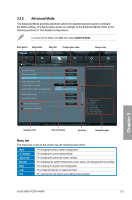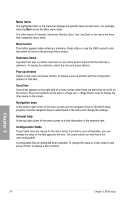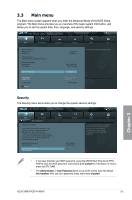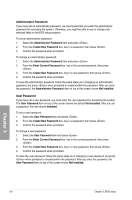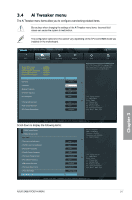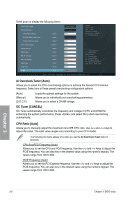Asus SABERTOOTH 990FX User Manual - Page 70
Ai Overclock Tuner [Auto], OC Tuner [CANCEL], CPU Ratio [Auto], CPU Bus/PEG Frequency [Auto]
 |
View all Asus SABERTOOTH 990FX manuals
Add to My Manuals
Save this manual to your list of manuals |
Page 70 highlights
Scroll down to display the following items: CPU & NB Voltage Offset Mode Offset Mode Sign + CPU Offset Voltage 1.356V Auto CPU/NB Offset Mode Sign 1.224V + CPU/NB Offset Voltage 1.100V Auto CPU VDDA Voltage 2.500V Auto DRAM Voltage 1.500V Auto NB Voltage 1.100V Auto NB HT Voltage 1.200V Auto NB 1.8V Voltage 1.800V Auto SB Voltage 1.100V Auto VDD PCIE 1.100V Auto VDDR 1.200V Auto VDDR Min = 1.20V Max = 1.80V Standard = 1.20V Oncrement = 0.0050V +/- : Raise/Reduce →←: Select Screen ↑↓: Select Item Enter: Select +/-: Change Opt. F1: General Help F2: Previous Values F5: Optimized Defaults F10: Save ESC: Exit Version 2.00.1201. Copyright (C) 2010 American Megatrends, Inc. Ai Overclock Tuner [Auto] Allows you to select the CPU overclocking options to achieve the desired CPU internal frequency. Select any of these preset overclocking configuration options: [Auto] [Manual] [D.O.C.P.] Loads the optimal settings for the system. Allows you to individually set overclocking parameters. Allows you to select a DRAM voltage. OC Tuner [CANCEL] OC Tuner automatically overclocks the frequency and voltage of CPU and DRAM for enhancing the system performance. Press and select Ok to start overclocking automatically. CPU Ratio [Auto] Allows you to manually adjust the maximum non-CPB CPU ratio. Use and keys to adjust the value. The valid value ranges vary according to your CPU model. The following two items appear only when you set the Ai Overclock Tuner items to [manual]. CPU Bus/PEG Frequency [Auto] Allows you to set the CPU and VGA frequency. Use the and keys to adjust the PCIE frequency. You can also key in the desired value using the numeric keypad. The values range from 100 to 600. PCIE Frequency [Auto] Allows you to set the PCI Express frequency. Use the and keys to adjust the PCIE frequency. You can also key in the desired value using the numeric keypad. The values range from 100 to 600. Chapter 3 3-8 Chapter 3: BIOS setup