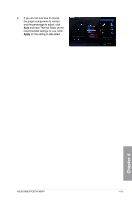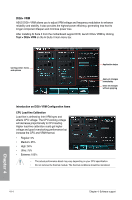Asus SABERTOOTH 990FX User Manual - Page 110
Configuring user-customizable fan settings, Apply - windows 10
 |
View all Asus SABERTOOTH 990FX manuals
Add to My Manuals
Save this manual to your list of manuals |
Page 110 highlights
Configuring user-customizable fan settings You can customize the fan speed to meet different computing and environment needs. To fast customize the fan speed 1. Select User in the Profile Name dropdown list. 2. Drag the control points on the fan speed curve to set the fan speed percentage. 3. Click Apply. You can also assign the specific system component(s) to monitor and have Thermal Radar to dynamically adjust the fan speeds in real-time when the temperature of the monitored system component reaches to certain degree. To customize the fan speed with advanced options 1. Select User in the Profile Name dropdown list. 2. Drag the paper clip icon to the system component(s) listed on the right of the Thermal Radar window. You can assign maximum three components to monitor. 3. Adjust the slider(s) under each component you selected for a combination of 100% and click Apply. For example, you assign 60% to motherboard, 20% to VCCIO, and 20% to VCCSA and click Apply, Thermal Radar automatically sets the required fan speed by calculating the overall temperature of the monitored components. Chapter 4 4-10 Chapter 4: Software support