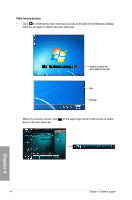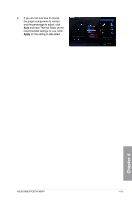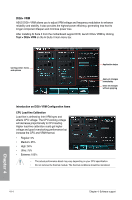Asus SABERTOOTH 990FX User Manual - Page 109
CPU Fan, Setting, Apply, Configuring system fan settings, Loading default fan profiles - tuf
 |
View all Asus SABERTOOTH 990FX manuals
Add to My Manuals
Save this manual to your list of manuals |
Page 109 highlights
Configuring system fan settings The TUF Thermal Radar provides easy-to-use fan profiles for adjusting the CPU fan, assistant fan, and the chassis fan speeds according to different ambient temperatures caused by different climate conditions in different geographic regions and your PC's system loading. Thermal Radar also provides fully-customizable fan speed control, offering the most flexible controls of fan speed to achieve a quiet and cool environment. Loading default fan profiles To load the system default fan profiles 1. Click or screen. from the function list on the bottom of the Thermal Radar main 2. Click a fan to configure. For example, click CPU Fan. 3. Read the introduction and notice of the selected fan. Click Setting. 4. Select a fan profile in the Profile Name drop-down list and click Apply. You can also configure other system fans by clicking the CHA and ASST icon below. Chapter 4 ASUS SABERTOOTH 990FX 4-9