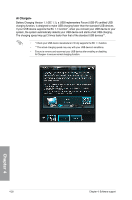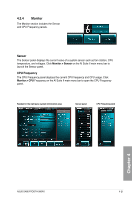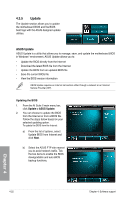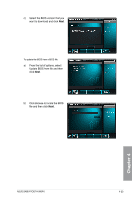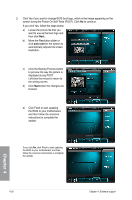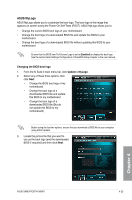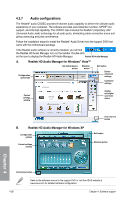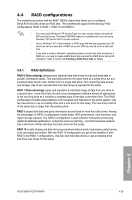Asus SABERTOOTH 990FX User Manual - Page 124
screen during the Power-On Self-Tests POST. Click, Click the Booting Preview button
 |
View all Asus SABERTOOTH 990FX manuals
Add to My Manuals
Save this manual to your list of manuals |
Page 124 highlights
3. Click Yes if you want to change BIOS boot logo, which is the image appearing on the screen during the Power-On Self-Tests (POST). Click No to continue. If you click Yes, follow the steps below: a) Locate the picture file that you want to use as the boot logo and then click Next. b) Move the Resolution slider or click auto tune for the system to automatically adjusts the screen resolution. c) Click the Booting Preview button to preview the way the picture is displayed during POST. Left-click the mouse to return to the setting screen. d) Click Next when the changes are finished. e) Click Flash to start updating the BIOS to your motherboard, and then follow the onscreen instructions to complete the update. If you click No, click Flash to start updating the BIOS to your motherboard, and then follow the onscreen instructions to complete the update. Chapter 4 4-24 Chapter 4: Software support