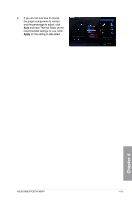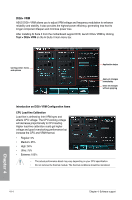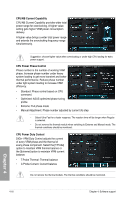Asus SABERTOOTH 990FX User Manual - Page 113
Using Advanced Mode, More Settings, Advanced Mode, CPU Ratio, AI Tweaker > CPU Power Management
 |
View all Asus SABERTOOTH 990FX manuals
Add to My Manuals
Save this manual to your list of manuals |
Page 113 highlights
Using Advanced Mode Click More Settings, and then click the Advanced Mode tab to adjust the advanced voltage settings. Advanced mode Target values Current values Click to restore all start-up settings Voltage Adjustment bars Undoes all changes without applying Applies all changes immediately CPU Ratio Allows you to manually adjust the CPU ratio. The first time you use CPU Ratio, go to AI Tweaker > CPU Power Management in BIOS and set the Turbo Ratio item to [Maximum Turbo Ratio setting in OS], or activate CPU Ratio by clicking the CPU Ratio tab to adjust the values manually. 1. Click More Settings, and then click the CPU Ratio tab. 2. Drag the adjustment bar upwards or downwards to the desired value. 3. You will requested to restart the system. Click Yes to make the change take effect. CPU Ratio Adjustment bar Click to restore all start-up settings Applies all changes immediately Undoes all changes without applying • Set the CPU Ratio Setting item in BIOS to [Auto] before using the CPU Ratio function in TurboV. Refer to Chapter 3 of your motherboard user manual for details. • The CPU Ratio bars show the status of the CPU cores, which vary with your CPU model. ASUS SABERTOOTH 990FX 4-13 Chapter 4