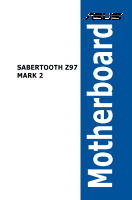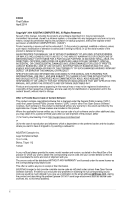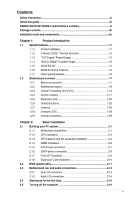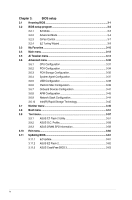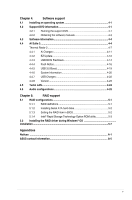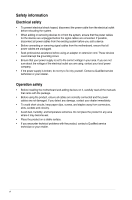Asus SABERTOOTH Z97 MARK 2 User Guide
Asus SABERTOOTH Z97 MARK 2 Manual
 |
View all Asus SABERTOOTH Z97 MARK 2 manuals
Add to My Manuals
Save this manual to your list of manuals |
Asus SABERTOOTH Z97 MARK 2 manual content summary:
- Asus SABERTOOTH Z97 MARK 2 | User Guide - Page 1
Motherboard SABERTOOTH Z97 MARK 2 - Asus SABERTOOTH Z97 MARK 2 | User Guide - Page 2
service will not be extended if: (1) the product is repaired, modified or altered, unless such repair, modification of alteration is authorized in writing by ASUS; or (2) the serial number of the product is defaced or missing. ASUS PROVIDES THIS MANUAL it from http://support.asus.com/download or - Asus SABERTOOTH Z97 MARK 2 | User Guide - Page 3
2.1.3 CPU heatsink and fan assembly installation 2-4 2.1.4 DIMM installation 2-6 2.1.5 ATX Power connection 2-7 2.1.6 SATA device connection 2-8 2.1.7 Front I/O Connector 2-9 2.1.8 Expansion Card installation 2-10 2.2 BIOS update utility 2-11 2.3 Motherboard rear and audio connections - Asus SABERTOOTH Z97 MARK 2 | User Guide - Page 4
10 Intel(R) Rapid Storage Technology 3-45 3.7 Monitor menu 3-46 3.8 Boot menu 3-51 3.9 Tool menu 3-57 3.9.1 ASUS EZ Flash 2 Utility 3-57 3.9.2 ASUS O.C. Profile 3-58 3.9.3 ASUS DRAM SPD Information 3-59 3.10 Exit menu 3-60 3.11 Updating BIOS 3-61 3.11.1 EZ Update 3-61 3.11.2 ASUS - Asus SABERTOOTH Z97 MARK 2 | User Guide - Page 5
4-20 4.4.7 USB Charger 4-22 4.4.8 Version 4-23 4.5 Turbo LAN 4-24 4.6 Audio configurations 4-25 Chapter 5: RAID support 5.1 RAID configurations 5-1 5.1.1 RAID definitions 5-1 5.1.2 Installing Serial ATA hard disks 5-2 5.1.3 Setting the RAID item in BIOS 5-2 5.1.4 Intel® Rapid - Asus SABERTOOTH Z97 MARK 2 | User Guide - Page 6
supply is broken, do not try to fix it by yourself. Contact a Qualified service technician or your retailer. Operation safety • Before installing the motherboard and adding devices on it, carefully read all the manuals that came with the package. • Before using the product, ensure all cables are - Asus SABERTOOTH Z97 MARK 2 | User Guide - Page 7
of the support DVD that comes with the motherboard package and the software. • Chapter 5: RAID support This chapter describes the RAID configurations. Where to find more information Refer to the following sources for additional information and for product and software updates. 1. ASUS websites The - Asus SABERTOOTH Z97 MARK 2 | User Guide - Page 8
note of the following symbols used throughout this manual. DANGER/WARNING: Information to prevent injury to yourself when trying to complete a task. CAUTION: Information to prevent damage to the components when trying to complete a task IMPORTANT: Instructions that you MUST follow to complete a task - Asus SABERTOOTH Z97 MARK 2 | User Guide - Page 9
SABERTOOTH Z97 MARK 2 specifications summary CPU Chipset Memory Expansion slots VGA Multi-GPU support LAN LGA1150 socket for the 4th, New 4th, and 5th generation Intel® Core™ i7 / Intel® Core™ i5 / Intel® Core™ i3, Pentium®, and Celeron® processors Supports 22nm CPU Supports Intel® Turbo Boost - Asus SABERTOOTH Z97 MARK 2 | User Guide - Page 10
SABERTOOTH Z97 MARK 2 specifications summary Storage Audio USB Exclusive TUF Features Intel® Z97 Express Chipset with RAID 0, 1, 5, 10 and Intel Rapid Storage Technology 13 support - 6 x SATA 6Gb/s ports with RAID 0, 1, 5, 10 support - Supports Intel® Smart Response Technology, Intel® Rapid Start - Asus SABERTOOTH Z97 MARK 2 | User Guide - Page 11
- ASUS Q-Connector - ASUS Q-Shield - ASUS Q-LED (CPU, DRAM, VGA, Boot Device LED) - ASUS Q-Slot - ASUS Q-DIMM - ASUS O.C. Profile - ASUS CrashFree BIOS 3 - EZ Update - Disk Unlocker - ASUS EZ Flash 2 - Multi-language BIOS 1 x DisplayPort 1 x HDMI port 1 x Optical S/PDIF Output 1 x USB BIOS Flashback - Asus SABERTOOTH Z97 MARK 2 | User Guide - Page 12
SABERTOOTH Z97 MARK 2 specifications summary Internal I/O connectors BIOS features Accessories Manageability Support DVD contents Form factor 2 x USB 3.0/2.0 connectors support additional 4 USB 3.0/2.0 ports (19-pin; moss green) 2 x USB 2.0/1.1 connectors support additional 4 USB 2.0/1.1 ports 6 x - Asus SABERTOOTH Z97 MARK 2 | User Guide - Page 13
package for the following items User Manual ASUS SABERTOOTH Z97 MARK 2 motherboard Technical documentations, certification and warranty card Support DVD 4 x Serial ATA 6.0 Gb/s cables 1 x ASUS SLI™ bridge connector (7 cm) 1 x ASUS Q-Shield 1 x 2-in-1 ASUS Q-Connector kit • If any of the - Asus SABERTOOTH Z97 MARK 2 | User Guide - Page 14
tools and components 1 bag of screws Philips (cross) screwdriver PC chassis Power supply unit Intel® LGA1150 CPU Intel® LGA1150 compatible CPU Fan DIMM SATA hard disk drive SATA optical disc drive (optional) Graphics card (optional) The tools and components in the table above are not - Asus SABERTOOTH Z97 MARK 2 | User Guide - Page 15
and Internet applications. Quad-GPU SLI and Quad GPU CrossFireX™ Support This motherboard features the most powerful Intel® Z97 platform that optimizes PCIe allocation in multi-GPU SLI and CrossFireX™ solution, giving you a brand-new gaming enjoyment. Chapter 1 ASUS SABERTOOTH Z97 MARK 2 1-1 - Asus SABERTOOTH Z97 MARK 2 | User Guide - Page 16
for applications to update and sync with the cloud, leading to a more efficient computing experience. Intel® Rapid Start Technology Intel® Rapid Start Technology allows your computer to quickly resume from a low-power hibernate state in seconds. Saving your system memory to the designated SSD, it - Asus SABERTOOTH Z97 MARK 2 | User Guide - Page 17
ensure the motherboard's lifespan. MemOK! MemOK!, the remarkable memory rescue tool, allows you to simply press a button to patch memory issues, ensure memory boot compatibility, determine fail-safe settings, and dramatically improve the system's bootup. Chapter 1 ASUS SABERTOOTH Z97 MARK 2 1-3 - Asus SABERTOOTH Z97 MARK 2 | User Guide - Page 18
difficult POST situations. ASUS Q-Design ASUS Q-Design enhances your DIY experience. All of Q-Slot and Q-Shield design speed up and simplify the DIY process. ASUS Q-shield ASUS Q-Shield's special design makes it convenient and easy to install on your motherboard. With better electric conductivity - Asus SABERTOOTH Z97 MARK 2 | User Guide - Page 19
smart device. USB 3.0 Boost ASUS USB 3.0 Boost, which supports USB 3.0 standard UASP (USB Attached SCSI Protocol), significantly increases a USB device's transfer speed up to 170% faster than the already impressive USB 3.0 transfer speed. It automatically accelerates data speeds for compatible USB - Asus SABERTOOTH Z97 MARK 2 | User Guide - Page 20
that delivers multi-channel audio and uncompressed digital video up to 4K/2K resolution visuals through a single cable. Supporting HDCP copy protection such as HD DVD and blu-ray discs, HDMI provides you with the highest quality home theater experience. ErP Ready The motherboard is European Union - Asus SABERTOOTH Z97 MARK 2 | User Guide - Page 21
with the component. • Before you install or remove any component, ensure that the ATX power supply is switched off or the power cord is detached from the power supply. Failure to do so may cause severe damage to the motherboard, peripherals, or components. Chapter 1 ASUS SABERTOOTH Z97 MARK 2 1-7 - Asus SABERTOOTH Z97 MARK 2 | User Guide - Page 22
1.2.2 Motherboard layout Chapter 1 Refer to Internal connectors and Rear I/O connection section for more information about rear panel connectors and internal connectors. 1-8 Chapter 1: Product introduction - Asus SABERTOOTH Z97 MARK 2 | User Guide - Page 23
ATX power connectors (24-pin EATXPWR, 8-pin EATX12V) 2. CPU, optional, chassis, and assistant fan connectors (4-pin CPU_FAN; 4-pin CPU_OPT; 4-pin CHA_FAN1-4; 3-pin ASST_FAN1-2) 3. LGA1150 CPU socket 4. DDR3 DIMM slots 5. MemOK! button 6. USB 3.0 connector (20-1 pin USB3_34) 7. Intel® Z97 - Asus SABERTOOTH Z97 MARK 2 | User Guide - Page 24
Intel® Core™ i7 / Intel® Core™ i5 / Intel® Core™ i3, Pentium® and Celeron® processors. • Ensure that all power cables are unplugged before installing the CPU. • Ensure that you install the correct CPU PnP cap/socket contacts/motherboard components. ASUS will shoulder the cost of repair only - Asus SABERTOOTH Z97 MARK 2 | User Guide - Page 25
The motherboard comes with four Double Data Rate 3 (DDR3) Dual Inline Memory Modules (DIMM) slots. A DDR3 module is notched differently from a DDR or DDR2 module. DO NOT install a DDR or DDR2 memory module to the DDR3 slot. Recommended memory configurations Chapter 1 ASUS SABERTOOTH Z97 MARK - Asus SABERTOOTH Z97 MARK 2 | User Guide - Page 26
channel is then mapped for single-channel operation. • According to Intel® CPU spec, DIMM voltage below 1.65V is recommended to protect the CPU. • Always install DIMMs with the same CAS latency. For optimum compatibility, we recommend that you obtain memory modules from the same vendor. • Due to the - Asus SABERTOOTH Z97 MARK 2 | User Guide - Page 27
SABERTOOTH Z97 MARK 2 Motherboard Qualified Vendors Lists (QVL) DDR3 2666 MHz capability Vendors Part No. 31 1.65 DIMM socket support (Optional) 2 4 • • DIMM socket support (Optional) 2 4 • • • • • • • • • • • • • • • • • • Chapter 1 ASUS SABERTOOTH Z97 MARK 2 1-13 - Asus SABERTOOTH Z97 MARK 2 | User Guide - Page 28
12-28 Silicon Power SP004GXLYU240NSA(XMP) 4GB SS - - 2400-11-13- - 13-32 Transcend TX2400KLN-8GK(XMP) 8GB ( 2x 4GB ) DS - - 2400-11-12- 1.6 11-29 DIMM socket support (Optional) 2 4 • • • • • • • • • • • • • • • • • • • • • • • • • • • • • DDR3 2200 MHz - Asus SABERTOOTH Z97 MARK 2 | User Guide - Page 29
DDR3 2133 MHz capability Vendors Part No. Size A-DATA A-DATA Apacer Apacer CORSAIR CORSAIR CORSAIR CORSAIR CORSAIR CORSAIR G.SKILL G.SKILL G.SKILL G.SKILL KINGSTON KINGSTON Silicon Power Silicon Power socket support (Optional) 2 4 • • • • • • Chapter 1 ASUS SABERTOOTH Z97 MARK 2 1-15 - Asus SABERTOOTH Z97 MARK 2 | User Guide - Page 30
DDR3 1866 MHz capability Vendors CORSAIR CORSAIR CORSAIR CORSAIR CORSAIR 9-10-9-27 1.5 - - 1866 9-10- 1.5 9-27 - - 1866-9-9- 1.5 9-27 - - 9-9-9-27 1.5 DIMM socket support (Optional) 2 4 • • • • • • • • • • • • • • • • • • • • • • • • • • • • • • - Asus SABERTOOTH Z97 MARK 2 | User Guide - Page 31
-11-11-28 9-9-9-24 9-9-9-24 Voltage - DIMM socket support (Optional) 2 4 • • • • • • • • 9-9-9-24 1.5 • • - 9-9-9-24 1.5 • • 23EY4587MB6H - 1.5 23EY4587MB6H - 1.5 - 9-9-9-28 1.65 • • • • • • (continued on the next page) Chapter 1 ASUS SABERTOOTH Z97 MARK 2 1-17 - Asus SABERTOOTH Z97 MARK 2 | User Guide - Page 32
DDR3 1600 MHz capability Vendors Apacer Apacer Apacer Apacer Apacer -10- 1.5 10-27 10-10- 1.5 10-27 8-8-8-24 1.5 DIMM socket support (Optional) 2 4 • • • • • • • • • • • • • • • • • • • • • • • • • • • • • • • • • • • • • • • • • • • • • • • - Asus SABERTOOTH Z97 MARK 2 | User Guide - Page 33
DDR3 1600 MHz capability Vendors Part No. support (Optional) 2 4 • • • • • • • • • • • • • • • • • • • • • • • • • • • • • • • • • • • • • • • • • • • • • • • • • • • • • • • (continued on the next page) Chapter 1 ASUS SABERTOOTH Z97 MARK - Asus SABERTOOTH Z97 MARK 2 | User Guide - Page 34
DDR3 1600 MHz capability Vendors Patriot Patriot SanMax SanMax SanMax SanMax Silicon Power Silicon Power Silicon Power Silicon Power 11-11-11- 28-1 11-11-11- 28-2 1600-11- 11-11-28 1600-11- 11-11-28 DIMM socket support (Optional) 2 4 • • • • • • • • • • • • • • • • • • • - Asus SABERTOOTH Z97 MARK 2 | User Guide - Page 35
DDR3 -DJ-F NT5CB256M8BNCG - 9-9-9-24 N/A 9-9-9-24 Voltage 1.5 1.5 - - - DIMM socket support (Optional) 2 4 • • • • • • • • • • • • • • • • KVR13N9S8H/4 4GB SS ELPIDA J4208BBBG-GN-F - 1.5 • • (continued on the next page) Chapter 1 ASUS SABERTOOTH Z97 MARK 2 1-21 - Asus SABERTOOTH Z97 MARK 2 | User Guide - Page 36
install the modules into slots A1 and B1 for better compatibility. (4) Supports four (4) modules inserted into both the beige and brown slots as two pairs of Dual-channel memory configuration. • ASUS exclusively provides hyper DIMM support function. • Hyper DIMM support is subject to the physical - Asus SABERTOOTH Z97 MARK 2 | User Guide - Page 37
expansion cards. Failure to do so may cause you physical injury and damage motherboard components. Chapter 1 Slot No. 1 2 3 4 5 6 Slot Description PCIe 2.0 x1_1 slot PCIe 3.0/2.0 x16_1 slot PCIe 2.0 x1_2 slot PCIe 3.0/2.0 x16_2 slot PCIe 2.0 x1_3 slot PCIe 2.0 x16_3 slot ASUS SABERTOOTH Z97 MARK - Asus SABERTOOTH Z97 MARK 2 | User Guide - Page 38
mode. • Connect a chassis fan to the motherboard connector labeled CHA_FAN1-4 when using multiple graphics cards for better thermal environment. IRQ assignments for this motherboard PCIe x16_1 PCIe x16_2 PCIe x16_3 PCIe x1_1 PCIe x1_2 PCIe x1_3 SMBus Controller SATA #0 GbE Controller EHCI #0 EHCI - Asus SABERTOOTH Z97 MARK 2 | User Guide - Page 39
the BIOS default settings. A message will appear during POST reminding you that the BIOS has been restored to its default settings. • We recommend that you download and update to the latest BIOS version from the ASUS website at www.asus.com after using the MemOK! function. ASUS SABERTOOTH Z97 MARK - Asus SABERTOOTH Z97 MARK 2 | User Guide - Page 40
5-10 seconds, then move the cap back to pins 1-2. 3. Plug the power cord and turn ON the computer. 4. Hold down the key during the boot process and enter BIOS setup to re-enter data. Except when clearing the RTC RAM, never remove the cap on CLRTC jumper default position. Removing the cap - Asus SABERTOOTH Z97 MARK 2 | User Guide - Page 41
you to set a higher CPU voltage for a flexible overclocking system, depending on the type of the installed CPU. To gain more CPU voltage setting, insert the jumper to pins 2-3. To go back to its default CPU voltage setting, insert the jumper to pins 1-2. Chapter 1 ASUS SABERTOOTH Z97 MARK 2 1-27 - Asus SABERTOOTH Z97 MARK 2 | User Guide - Page 42
1.2.8 Onboard LEDs 1. POST State LEDs The POST State LEDs provide the status of these key components during POST (Power-On-Self Test): CPU, memory modules, VGA card, and hard disk drives. If an error is found, the critical component's LED stays lit up until the problem is solved. Chapter 1 1-28 - Asus SABERTOOTH Z97 MARK 2 | User Guide - Page 43
RAID set using these connectors, set the SATA Mode item in the BIOS to [RAID Mode]. Refer to section 3.6.3 SATA Configuration for details. • Before creating a RAID set, refer to section 5.1 RAID configurations or the manual bundled in the motherboard support DVD. ASUS SABERTOOTH Z97 MARK 2 1-29 - Asus SABERTOOTH Z97 MARK 2 | User Guide - Page 44
of up to 5Gbps, faster charging time for USB-chargeable devices, optimized power efficiency, and backward compatibility with USB 2.0. These connectors are based on xHCI specification. We recommend you to install the related driver to fully use the USB 3.0 ports under Windows® 7 or later Windows® OS - Asus SABERTOOTH Z97 MARK 2 | User Guide - Page 45
motherboard! You can connect the front panel USB cable to the ASUS Q-Connector (USB, dark brown) first, and then install the Q-Connector (USB) to the USB connector onboard if your chassis supports front panel USB ports. The USB 2.0 module is purchased separately. Chapter 1 ASUS SABERTOOTH Z97 MARK - Asus SABERTOOTH Z97 MARK 2 | User Guide - Page 46
jumper caps on the fan connectors! • Ensure that the CPU FAN cable is securely installed to the CPU fan connector. • The CPU_FAN connector supports the CPU fan of maximum 1A (12 W) fan power. • The CPU_FAN, CHA_FAN and ASST_FAN connectors support the TUF Thermal Radar 2 feature. • To fully use the - Asus SABERTOOTH Z97 MARK 2 | User Guide - Page 47
are for the thermistor cables that monitor the temperature of the devices and the critical components inside the motherboard. Connect the thermistor cable and place the sensor on the device or the motherboard's component to detect its temperature. Chapter 1 ASUS SABERTOOTH Z97 MARK 2 1-33 - Asus SABERTOOTH Z97 MARK 2 | User Guide - Page 48
are for ATX power supply plugs. The power supply plugs power output when configuring a system with more power-consuming devices. The system may become unstable or may not boot up if the power is inadequate. • If you want to use two or more high-end PCI Express x16 cards, use a PSU with 1000W power - Asus SABERTOOTH Z97 MARK 2 | User Guide - Page 49
settings. Pressing the power switch for more than four seconds while the system is ON turns the system OFF. • Reset button (2-pin RESET) This 2-pin connector is for the chassis-mounted reset button for system reboot without turning off the system power. ASUS SABERTOOTH Z97 MARK 2 1-35 Chapter - Asus SABERTOOTH Z97 MARK 2 | User Guide - Page 50
. 11. DirectKey connector (2-pin DRCT) This connector is for the chassis-mounted button that supports the DirectKey function. Connect the button cable that supports DirectKey, from the chassis to this connector on the motherboard. Ensure that your chassis comes with the extra button cable that - Asus SABERTOOTH Z97 MARK 2 | User Guide - Page 51
I/O card that supports Intel's Thunderbolt Technology, allowing you to connect up to six Thunderbolt-enabled devices and a DisplayPort-enabled display in a daisy-chain configuration. The add-on Thunderbolt I/O card and Thunderbolt cables are purchased separately. Chapter 1 ASUS SABERTOOTH Z97 MARK - Asus SABERTOOTH Z97 MARK 2 | User Guide - Page 52
Chapter 1 1-38 Chapter 1: Product introduction - Asus SABERTOOTH Z97 MARK 2 | User Guide - Page 53
vary with models, but the installation steps are the same for all models. 1. Install the ASUS Q-Shield to the chassis rear I/O panel. 2. Place the motherboard into the chassis, ensuring that its rear I/O ports are aligned to the chassis' rear I/O panel. Chapter 2 ASUS SABERTOOTH Z97 MARK 2 2-1 - Asus SABERTOOTH Z97 MARK 2 | User Guide - Page 54
3. Place nine screws into the holes indicated by circles to secure the motherboard to the chassis. Chapter 2 DO NOT over tighten the screws! Doing so can damage the motherboard. 2-2 Chapter 2: Basic installation - Asus SABERTOOTH Z97 MARK 2 | User Guide - Page 55
2.1.2 CPU installation Ensure that you install the correct CPU designed for LGA1150 socket only. DO NOT install a CPU designed for LGA1155 and LGA1156 sockets on the LGA1150 socket. Chapter 2 ASUS SABERTOOTH Z97 MARK 2 2-3 - Asus SABERTOOTH Z97 MARK 2 | User Guide - Page 56
2.1.3 CPU heatsink and fan assembly installation Apply the Thermal Interface Material to the CPU heatsink and CPU before you install the heatsink and fan, if necessary. To install the CPU heatsink and fan assembly Chapter 2 2-4 Chapter 2: Basic installation - Asus SABERTOOTH Z97 MARK 2 | User Guide - Page 57
To uninstall the CPU heatsink and fan assembly Chapter 2 ASUS SABERTOOTH Z97 MARK 2 2-5 - Asus SABERTOOTH Z97 MARK 2 | User Guide - Page 58
2.1.4 DIMM installation Chapter 2 To remove a DIMM 2-6 Chapter 2: Basic installation - Asus SABERTOOTH Z97 MARK 2 | User Guide - Page 59
2.1.5 ATX Power connection OR OR ASUS SABERTOOTH Z97 MARK 2 2-7 Chapter 2 - Asus SABERTOOTH Z97 MARK 2 | User Guide - Page 60
2.1.6 SATA device connection OR OR Chapter 2 2-8 Chapter 2: Basic installation - Asus SABERTOOTH Z97 MARK 2 | User Guide - Page 61
2.1.7 Front I/O Connector To install ASUS Q-Connector HDD LED HDD LED+ HDD LED- HDD LED PWR Ground Reset Ground POWER SW RESET SW To install USB 2.0 connector To install front panel audio connector Chapter 2 USB 2.0 To install USB 3.0 connector USB 3.0 ASUS SABERTOOTH Z97 MARK 2 AAFP 2-9 - Asus SABERTOOTH Z97 MARK 2 | User Guide - Page 62
2.1.8 Expansion Card installation To install PCIe x16 cards To install PCIe x1 cards Chapter 2 2-10 Chapter 2: Basic installation - Asus SABERTOOTH Z97 MARK 2 | User Guide - Page 63
format error. If this scenario happens, please restart the system to turn off the light. • Updating BIOS may have risks. If the BIOS program is damaged during the process and results to the system's failure to boot up, please contact your local ASUS Service Center. ASUS SABERTOOTH Z97 MARK 2 2-11 - Asus SABERTOOTH Z97 MARK 2 | User Guide - Page 64
Motherboard rear and audio connections 2.3.1 Rear I/O connection Chapter 2 Rear panel connectors 1. USB 2.0 ports 7-10 2. DisplayPort 3. LAN (RJ-45) port* 4. USB BIOS Flashback button 5. HDMI port 6. USB 3.0 ports 5-6, support ASUS USB 3.0 Boost. Bottom port supports USB BIOS Flashback and USB - Asus SABERTOOTH Z97 MARK 2 | User Guide - Page 65
USB devices must update their firmware for better compatibility. • Multi-VGA output supports up to three displays under Windows® OS environment, two displays under BIOS, and one display under DOS. * LAN ports LED indications Activity Link LED Speed LED Chapter 2 ASUS SABERTOOTH Z97 MARK 2 2-13 - Asus SABERTOOTH Z97 MARK 2 | User Guide - Page 66
2.3.2 Audio I/O connections Audio I/O ports Connect to Headphone and Mic Connect to Stereo Speakers Connect to 2.1 channel Speakers Chapter 2 2-14 Chapter 2: Basic installation - Asus SABERTOOTH Z97 MARK 2 | User Guide - Page 67
Connect to 4.1 channel Speakers Connect to 5.1 channel Speakers Connect to 7.1 channel Speakers Chapter 2 ASUS SABERTOOTH Z97 MARK 2 2-15 - Asus SABERTOOTH Z97 MARK 2 | User Guide - Page 68
by four short beeps Description VGA detected Quick boot set to disabled No keyboard detected No memory detected No VGA detected Hardware component failure 7. At power on, hold down the key to enter the BIOS Setup. Follow the instructions in Chapter 3. 2.5 Turning off the computer While - Asus SABERTOOTH Z97 MARK 2 | User Guide - Page 69
BIOS settings may result to instability or boot failure. We strongly recommend that you change the BIOS settings only with the help of a trained service personnel. When downloading or updating the BIOS file, rename it as Z97ST2.CAP for this motherboard. Chapter 3 ASUS SABERTOOTH Z97 MARK - Asus SABERTOOTH Z97 MARK 2 | User Guide - Page 70
to boot after changing any BIOS setting, try to clear the CMOS and reset the motherboard to the default value. See section Onboard buttons and switches for information on how to erase the RTC RAM via the Clear CMOS button. • The BIOS setup program does not support the Bluetooth devices. BIOS menu - Asus SABERTOOTH Z97 MARK 2 | User Guide - Page 71
manually tune the fans Shows the bootable devices Saves the changes and resets the system Loads optimized default settings Displays the Advanced mode menus Selects the boot device priority The boot device options vary depending on the devices you installed to the system. ASUS SABERTOOTH Z97 MARK - Asus SABERTOOTH Z97 MARK 2 | User Guide - Page 72
Advanced Mode provides advanced options for experienced end-users to configure the BIOS settings. The figure below shows an example of the Advanced Mode. Refer modified settings Goes back to EZ Mode Displays the CPU/motherboard temperature, CPU and memory voltage output 3-4 Chapter 3: BIOS setup - Asus SABERTOOTH Z97 MARK 2 | User Guide - Page 73
(F11) This button above the menu bar allows you to view and tweak the overclocking settings of your system. It also allows you to change the motherboard's SATA mode from AHCI to RAID mode. Refer to section 3.2.4 EZ Tuning Wizard for more information. Chapter 3 ASUS SABERTOOTH Z97 MARK 2 3-5 - Asus SABERTOOTH Z97 MARK 2 | User Guide - Page 74
in notes of the activities that you have done in BIOS. • The Quick Note function does not support the following keyboard functions: delete, cut, copy and item. Use key to capture the BIOS screen and save it to the removable storage device. Configuration fields These fields show the values for - Asus SABERTOOTH Z97 MARK 2 | User Guide - Page 75
Q-Fan Control The Q-Fan Control allows you to set a fan profile or manually configure the operating speed of your CPU and chassis fans. Click to select a fan to be configured Click to changes Click to go back to main menu Select to manually configure your fans ASUS SABERTOOTH Z97 MARK 2 3-7 - Asus SABERTOOTH Z97 MARK 2 | User Guide - Page 76
configure your fans' operating speed. Speed points Click or tap to manually configure your fans To configure your fans: 1. Select the fan that you want to configure and the fans' operating speed. 3. Click Apply to save the changes then click Exit (ESC). 3-8 Chapter 3: BIOS setup Chapter 3 - Asus SABERTOOTH Z97 MARK 2 | User Guide - Page 77
3. Select the CPU fan type (Box cooler, Tower cooler, or Water cooler) that you installed then click Next. If you are not sure of the CPU fan type, click I'm not sure. The system automatically detects the CPU fan type. 4. Click Next then click Yes to confirm auto-tuning. ASUS SABERTOOTH Z97 MARK - Asus SABERTOOTH Z97 MARK 2 | User Guide - Page 78
3.3 My Favorites My Favorites is your personal space where you can easily save and access your favorite BIOS items. Chapter 3 3-10 Chapter 3: BIOS setup - Asus SABERTOOTH Z97 MARK 2 | User Guide - Page 79
User-managed items such as language and boot order • Configuration items such as Memory SPD Information, system time and date. 4. Click Exit (ESC) or press key to close Setup Tree Map screen. 5. Go to My Favorites menu to view the saved BIOS items. Chapter 3 ASUS SABERTOOTH Z97 MARK 2 3-11 - Asus SABERTOOTH Z97 MARK 2 | User Guide - Page 80
security settings. Security The Security menu items allow you to change the system security settings. • If you have forgotten your BIOS password, erase the CMOS Real Time Clock (RTC) RAM to clear the BIOS password. See section Onboard buttons and switches for information on how to erase the RTC - Asus SABERTOOTH Z97 MARK 2 | User Guide - Page 81
system. Otherwise, you might be able to see or change only selected fields in the BIOS setup program. To set an administrator password: 1. Select the Administrator Password item and press , then press . 3. Confirm the password when prompted. Chapter 3 ASUS SABERTOOTH Z97 MARK 2 3-13 - Asus SABERTOOTH Z97 MARK 2 | User Guide - Page 82
. 3.5 Ai Tweaker menu The Ai Tweaker menu items allow you to configure overclocking-related items. Be cautious when changing the settings of the Ai Tweaker menu depending on the CPU and DIMM model you installed on the motherboard. Scroll down to display other BIOS items. Chapter 3 3-14 Chapter - Asus SABERTOOTH Z97 MARK 2 | User Guide - Page 83
Frequency [Auto] This item allows you to start overclocking the system from the initial BCLK (base clock) frequency to the assigned BCLK frequency. Use the or to adjust the value. The value ranges depend on the value you set on BCLK Frequency. Chapter 3 ASUS SABERTOOTH Z97 MARK 2 3-15 - Asus SABERTOOTH Z97 MARK 2 | User Guide - Page 84
ASUS core ratio settings. [Disabled] This item allows you to set to default core ratio settings. CPU Core Ratio [Auto] This item allows you to set the CPU the CPU default Turbo Ratio setting or manually assign the CPU default Turbo Ratio setting or manually assign the CPU installed. Max. CPU Cache - Asus SABERTOOTH Z97 MARK 2 | User Guide - Page 85
[Disabled] The ASUS EPU (Energy Processing Unit) sets the CPU in its minimum power consumption settings. Enable this item to set lower CPU VCCIN and Vcore voltages and achieve the best energy saving condition. Configuration options: [Disabled] [Enabled] Chapter 3 ASUS SABERTOOTH Z97 MARK 2 3-17 - Asus SABERTOOTH Z97 MARK 2 | User Guide - Page 86
options: [Auto] [1] - [15] DRAM CKE Minimum Pulse Width [Auto] Configuration options: [Auto] [1] - [15] DRAM CAS# Write Latency [Auto] Configuration options: [Auto] [1] - [31] Chapter 3 3-18 Chapter 3: BIOS setup - Asus SABERTOOTH Z97 MARK 2 | User Guide - Page 87
) [Auto] Configuration options: [Auto] [1] - [15] Third Timings tRDRD [Auto] Configuration options: [Auto] [1] - [7] tRDRD_dr [Auto] Configuration options: [Auto] [1] - [15] tRDRD_dd [Auto] Configuration options: [Auto] [1] - [15] Chapter 3 ASUS SABERTOOTH Z97 MARK 2 3-19 - Asus SABERTOOTH Z97 MARK 2 | User Guide - Page 88
Boot [Auto] This item allows you to enable, disable or automatically set the MRC fast boot. Scramble Setting [Optimized (ASUS)] This item allows you ASUS] [Default (MRC)] MCH Full Check [Auto] Enable this item to enhance the stability of your system. Disable this item to enhance the DRAM overclocking - Asus SABERTOOTH Z97 MARK 2 | User Guide - Page 89
speed and the component thermal production. Select [Manual] to configure a higher frequency for a quicker transient response speed. Configuration options: [Auto] [Manual] DO NOT remove the thermal module. The thermal conditions should be monitored. Chapter 3 ASUS SABERTOOTH Z97 MARK 2 3-21 - Asus SABERTOOTH Z97 MARK 2 | User Guide - Page 90
[Auto] This item provides a total power range for CPU overclocking. A higher value setting provides higher power consumption delivery and extends the overclocking frequency range simultaneously. Configuration options: [Auto] [100%] [110%] [120%] [130%] [140%] Chapter 3 3-22 Chapter 3: BIOS setup - Asus SABERTOOTH Z97 MARK 2 | User Guide - Page 91
[Enabled] This item allows the operating system to dynamically adjust the processor voltage and cores frequency, resulting to a decreased average power consumption and decreased average heat production. Configuration options: [Disabled] [Enabled] Chapter 3 ASUS SABERTOOTH Z97 MARK 2 3-23 - Asus SABERTOOTH Z97 MARK 2 | User Guide - Page 92
Use the or keys to adjust the value. The values range from 1 W t0 4096 W. CPU Integrated VR Current Limit [Auto] Allows you to set a higher current limit to prevent frequency and power throttling when overclocking. Use the or keys to adjust the value. The values range from 0.125 to - Asus SABERTOOTH Z97 MARK 2 | User Guide - Page 93
Threshold [Auto] Lower value provides sufficient overclocking tolerance to enlarge the overclocking potential. Higher value provides better power-saving condition. Use or key to adjust the value. The values range from 0 A to 80 A at 1 A increment. Chapter 3 ASUS SABERTOOTH Z97 MARK 2 3-25 - Asus SABERTOOTH Z97 MARK 2 | User Guide - Page 94
to section 1.2.7 Jumpers of this user guide for more details. CPU Core Voltage [Auto] This item allows you to configure the amount of voltage fed to the CPU cores. Increase the voltage when setting a high Core Frequency value. Configuration options: [Auto] [Manual Mode] [Offset Mode] The following - Asus SABERTOOTH Z97 MARK 2 | User Guide - Page 95
default, this item takes the standard value of the installed CPU. Increase the amount of voltage to enhance the overclocking capability. You can use the or keys to adjust the value. The values range from 0.001 V to 0.999 V with a 0.001 V interval. Chapter 3 ASUS SABERTOOTH Z97 MARK 2 3-27 - Asus SABERTOOTH Z97 MARK 2 | User Guide - Page 96
] Set this item to [Enabled] when overclocking your system. Disabling this item stops the CPU from communicating with the external voltage regulator. Configuration options: [Auto] [Disabled] [Enabled] The following item appears only when you set SVID Support to [Enabled]. SVID Voltage Override [Auto - Asus SABERTOOTH Z97 MARK 2 | User Guide - Page 97
memory boot overclocking capability or reduce the EMI (electromagnetic disturbance) generated by the BCLK. Set this item to [Enabled] for EMI reduction, or set this item to [Disabled] to enhance BCLK overclocking. Configuration options: [Auto] [Disabled] [Enabled] Chapter 3 ASUS SABERTOOTH Z97 MARK - Asus SABERTOOTH Z97 MARK 2 | User Guide - Page 98
3.6 Advanced menu The Advanced menu items allow you to change the settings for the CPU and other system devices. Be cautious when changing the settings of the Advanced menu items. Incorrect field values can cause the system to malfunction. Chapter 3 3-30 Chapter 3: BIOS setup - Asus SABERTOOTH Z97 MARK 2 | User Guide - Page 99
in each processor package. Configuration options: [All] [1] [2] [3] Limit CPUID Maximum [Disabled] When set to [Enabled], this item allows the legacy OS to boot even without support for CPUs with extended CPUID functions. Configuration options: [Disabled] [Enabled] ASUS SABERTOOTH Z97 MARK 2 3-31 - Asus SABERTOOTH Z97 MARK 2 | User Guide - Page 100
the performance of the SSDs (Solid-State Drives) by dynamically adjusting the power management during heavy multitasking. Configuration options: [Enabled] [Disabled] CPU Power Management Configuration This item allows you to manage and configure the CPU's power. Enhanced Intel SpeedStep Technology - Asus SABERTOOTH Z97 MARK 2 | User Guide - Page 101
of C7 latency for C7 state. Configuration options: [Short] [Long] Package C State Support [Auto] This item allows you to set the a C-state support for the CPU package. Configuration options: [Auto] [Enabled] [C0/C1] [C2] [C3] [C6] [CPU C7] [CPU C7s] Chapter 3 ASUS SABERTOOTH Z97 MARK 2 3-33 - Asus SABERTOOTH Z97 MARK 2 | User Guide - Page 102
is not enough for the Intel® Rapid Start Technology to work. Configuration options: [Enabled] [Disabled] Active Memory Threshold [0] This item supports Intel Rapid Storage Technology when the the caching partition size is larger than the total memory size. 3-34 Chapter 3: BIOS setup Chapter 3 - Asus SABERTOOTH Z97 MARK 2 | User Guide - Page 103
PCH Storage Configuration While entering Setup, the BIOS automatically detects the presence of SATA devices. The SATA Port items show Not Present if no SATA device is installed to the corresponding SATA port. Scroll down to display the other BIOS items. Chapter 3 ASUS SABERTOOTH Z97 MARK 2 3-35 - Asus SABERTOOTH Z97 MARK 2 | User Guide - Page 104
PCIe NAND. Configuration options: [Disabled] [Enabled] Aggressive LPM Support [Disabled] This item is designed for LPM (link power management) support with a better energy saving conditions. When disabled, the hot plug function of SATA ports are disabled. Configuration options: [Disabled] [Enabled - Asus SABERTOOTH Z97 MARK 2 | User Guide - Page 105
Enabled] to support high frequency DRAMs for a better stability. Configuration options: [Enabled] [Disabled] Memory Remap [Enabled] Set this item to [Enabled] to support DRAM address remapping for 64-bit operating systems. Configuration options: [Enabled] [Disabled] ASUS SABERTOOTH Z97 MARK 2 3-37 - Asus SABERTOOTH Z97 MARK 2 | User Guide - Page 106
systems. [Disabled] Your USB devices can be used for BIOS setup only and cannot be recognized in the boot devices list. [Auto] Your system automatically detects the presence of USB devices at startup. If any USB devices are detected, the legacy USB support is enabled. Intel xHCI Mode [Smart - Asus SABERTOOTH Z97 MARK 2 | User Guide - Page 107
appears only when you set the PCI Express Native Power Management to [Enabled]. Native ASPM [Disabled] [Enabled] Windows® Vista OS controls the ASPM (active state power management) support for devices. [Disabled] BIOS controls the ASPM support for the device. ASUS SABERTOOTH Z97 MARK 2 3-39 - Asus SABERTOOTH Z97 MARK 2 | User Guide - Page 108
link ASPM control items of the CPU and PCH sides must be enabled for the ASPM to take effect. Configuration options: [Disabled] [L0s] [L1] [L0sL1] PEG ASPM Support [Disabled] This item allows you to select the ASPM state for energy-saving conditions, or use the ASUS optimized energy saving profile - Asus SABERTOOTH Z97 MARK 2 | User Guide - Page 109
supports. [HD Audio] Sets the front panel audio connector (AAFP) mode to high definition audio. [AC97] Sets the front panel audio connector (AAFP) mode to legacy AC'97 SPDIF Out Type [SPDIF] [SPDIF] Sets to an SPDIF audio output. [HDMI] Sets to an HDMI audio output. ASUS SABERTOOTH Z97 MARK - Asus SABERTOOTH Z97 MARK 2 | User Guide - Page 110
] [X2 mode] [X4 mode] The PCIex_16_3 slot runs at X2 mode. ASMedia USB 3.0 controller is enabled. The PCIex_16_3 slot runs at x4 mode for a high performance support. When you set this item to [X4 mode], ASMedia USB 3.0 controller is disabled. Intel LAN Controller [Enabled] This item allows you - Asus SABERTOOTH Z97 MARK 2 | User Guide - Page 111
-on-LAN function of the onboard LAN controller or other installed PCI-E LAN cards. Configuration options: [Disabled] [Enabled] Power On By RTC [Disabled] This item allows you to enable or disable the alarm date. Configuration options: [Disabled] [Enabled] Chapter 3 ASUS SABERTOOTH Z97 MARK 2 3-43 - Asus SABERTOOTH Z97 MARK 2 | User Guide - Page 112
network stack. Configuration options: [Disabled] [Enabled] The following item appears only when you set the Network Stack to [Enabled]. Ipv4/Ipv6 PXE Support [Enabled] This item allows you to enable or disable the Ipv4/Ipv6 PXE wake event. Configuration options: [Disabled] [Enabled] Chapter 3 3-44 - Asus SABERTOOTH Z97 MARK 2 | User Guide - Page 113
appears when at least one HDD is connected to the Intel® SATA ports and set to RAID mode. Name [Volume1] This )] [Recovery] Select Disks This item shows the connected SATA devices compatible for setting up RAID. On their dropdown lists, select capacity. ASUS SABERTOOTH Z97 MARK 2 3-45 Chapter 3 - Asus SABERTOOTH Z97 MARK 2 | User Guide - Page 114
other BIOS items. Qfan Tuning Click this item to automatically detect the lowest speed and configure the minimum duty cycle for each fan. CPU Temperature / MB Temperature / Thermal Radar Temperature [xxx°C/ xxx°F] The onboard hardware monitor automatically detects and displays the CPU, motherboard - Asus SABERTOOTH Z97 MARK 2 | User Guide - Page 115
Temperature [20] Use the or keys to adjust the CPU fan's lower temperature. The values range from 20% to 75%. CPU Fan Min. Duty Cycle(%) [20] Use the or keys to adjust the minimum CPU fan duty cycle. The values may differ via Qfan tuning. Chapter 3 ASUS SABERTOOTH Z97 MARK 2 3-47 - Asus SABERTOOTH Z97 MARK 2 | User Guide - Page 116
into DC Mode, PWM Mode, or disable these Q-Fan controls from your motherboard. Configuration options: [Disabled] [DC Mode] [PWM Mode] The following Profile to [Manual]. Chassis Fan 1/4 Upper Temperature [70] Use the or keys to adjust the upper limit of the CPU temperature. The 3: BIOS setup - Asus SABERTOOTH Z97 MARK 2 | User Guide - Page 117
Mode, PWM Mode, or disable these Q-Fan controls from your motherboard. Configuration options: [Disabled] [DC Mode] [PWM Mode] The Profile to [Manual]. ASST Fan 1/2 Upper Temperature [70] Use the or keys to adjust the upper limit of the CPU temperature. The ASUS SABERTOOTH Z97 MARK 2 3-49 - Asus SABERTOOTH Z97 MARK 2 | User Guide - Page 118
options: [Disabled] [1 minute] [3 minutes] [5 minutes] [10 minutes] Anti Surge Support [Enabled] This item allows you to enable or disable the OVP (Over Voltage Protection) the safe range that protects the motherboard's components. Configuration options: [Disabled] [Enabled] Chapter 3 3-50 Chapter - Asus SABERTOOTH Z97 MARK 2 | User Guide - Page 119
] All USB devices will not be available until OS boot up for a fastest POST time. All USB devices will be available during POST. This process will extend the POST time. For a faster POST time, only USB ports with keyboard and mouse connections will be detected. ASUS SABERTOOTH Z97 MARK 2 3-51 - Asus SABERTOOTH Z97 MARK 2 | User Guide - Page 120
Driver Support [Disabled] [Disabled] Select to skip the network stack driver from loading during POST. [Enabled] Select to load the network stack driver during POST. Next Boot after AC Power Loss [Normal Boot] [Normal Boot] Returns to normal boot on the next boot after an AC power loss. [Fast Boot - Asus SABERTOOTH Z97 MARK 2 | User Guide - Page 121
and Legacy OpROM] [Legacy OpROM only] [UEFI only] Boot from Network Devices [Legacy OpROM first] This item allows you to select the type of network devices that you want to launch. Configuration options: [Legacy OpROM first] [UEFI driver first] [Ignore] Chapter 3 ASUS SABERTOOTH Z97 MARK 2 3-53 - Asus SABERTOOTH Z97 MARK 2 | User Guide - Page 122
keys This item appears only when you load the default Secure Boot keys. This item allows you to clear all default Secure Boot keys. Save Secure Boot Keys This item allows you to save the PK (Platform Keys) to a USB storage device. PK Management The Platform Key (PK) locks and secures the firmware - Asus SABERTOOTH Z97 MARK 2 | User Guide - Page 123
a USB storage device. Append Default db This item allows you to load the additional db from a storage device so that more images can be loaded securely. The db file must be formatted as a UEFI variable structure with time-based authenticated variable. Chapter 3 ASUS SABERTOOTH Z97 MARK 2 3-55 - Asus SABERTOOTH Z97 MARK 2 | User Guide - Page 124
Windows® OS in Safe Mode, press after POST (Windows® 8 not supported). • To select the boot device during system startup, press when ASUS Logo appears. Boot Override These item displays the available devices. The number of device items that appear on the screen depends on the number of - Asus SABERTOOTH Z97 MARK 2 | User Guide - Page 125
item allows you to run ASUS EZ Flash 2. When you press , a confirmation message appears. Use the left/right arrow key to select between [Yes] or [No], then press to confirm your choice. For more details, refer to section ASUS EZ Flash 2. ASUS SABERTOOTH Z97 MARK 2 3-57 Chapter 3 - Asus SABERTOOTH Z97 MARK 2 | User Guide - Page 126
and then select Yes. • DO NOT shut down or reset the system while updating the BIOS to prevent the system boot failure! • We recommend that you update the BIOS file only coming from the same memory/ CPU configuration and BIOS version. Profile Name This item allows you to key in a profile name. Save - Asus SABERTOOTH Z97 MARK 2 | User Guide - Page 127
3.9.3 ASUS DRAM SPD Information This item allows you to view the DRAM SPD information. Chapter 3 ASUS SABERTOOTH Z97 MARK 2 3-59 - Asus SABERTOOTH Z97 MARK 2 | User Guide - Page 128
to load the optimal default values for the BIOS items, and save or discard your changes to the BIOS items. You can access the EZ Mode from to discard changes and exit. ASUS EZ Mode This option allows you to enter the EZ Mode screen. Launch EFI Shell from filesystem device This option allows you to - Asus SABERTOOTH Z97 MARK 2 | User Guide - Page 129
EZ Update requires an Internet connection either through a network or an ISP (Internet Service Provider). • This utility is available in the support DVD that comes with the motherboard package. • Refer to section EZ Update of this user guide for more information. Chapter 3 ASUS SABERTOOTH Z97 MARK - Asus SABERTOOTH Z97 MARK 2 | User Guide - Page 130
you start using this utility, download the latest BIOS from the ASUS website at www.asus.com. To update the BIOS using EZ Flash 2: 1. Insert the USB flash disk that contains the latest BIOS file to the USB port. 2. Enter the Advanced Mode of the BIOS setup program. Go to the Tool menu to select - Asus SABERTOOTH Z97 MARK 2 | User Guide - Page 131
enter BIOS Setup to recover the BIOS setting. To ensure system compatibility and stability, we recommend that you press to load default BIOS values. DO NOT shut down or reset the system while updating the BIOS! Doing so can cause system boot failure! Chapter 3 ASUS SABERTOOTH Z97 MARK 2 3-63 - Asus SABERTOOTH Z97 MARK 2 | User Guide - Page 132
file and BIOS Updater to the USB port. 2. Boot your computer then press to launch the select boot device screen. 3. When the select boot device screen appears, insert the Support DVD into the optical drive then select the optical drive as the boot device. Please select boot device: E1: ASUS DVD - Asus SABERTOOTH Z97 MARK 2 | User Guide - Page 133
from Files panel to Drives panel then select D:. Drives panel ASUSTeK BIOS Updater for DOS V1.30 [2014/01/01] Current ROM BOARD: SABERTOOTH Z97 MARK 2 VER: 0210 (H :00 B :00) DATE: 04/12/2014 PATH: C:\ Update ROM BOARD: Unknown VER: Unknown DATE: Unknown C: KALEL~1 D: Z97ST2.CAP - Asus SABERTOOTH Z97 MARK 2 | User Guide - Page 134
then press . When BIOS update is done, press to exit BIOS Updater. 6. Restart your computer. DO NOT shut down or reset the system while updating the BIOS to prevent system boot failure. Ensure to load the BIOS default settings to ensure system compatibility and stability. Select Load - Asus SABERTOOTH Z97 MARK 2 | User Guide - Page 135
. 2. In the AutoPlay dialog box, click or tap Run ASSETUP.EXE. Chapter 4 If the AutoPlay dialog box does not appear, browse the contents of the support DVD and double-click or tap \\bin\ASSETUP.EXE to launch the ASUS motherboard support DVD main menu. ASUS SABERTOOTH Z97 MARK 2 4-1 - Asus SABERTOOTH Z97 MARK 2 | User Guide - Page 136
AHCI driver disk. The Manual menu contains the list of supplementary user guides. Click or tap an item to open the folder of the user guide. The Utilities menu shows the applications and other software that the motherboard supports. Click or tap an item to install Click or tap to display the ASUS - Asus SABERTOOTH Z97 MARK 2 | User Guide - Page 137
read. 3. Some software manuals are provided in different languages. Open the language's folder to view the software manual. The screenshots in this section are for reference only. The actual software manuals containing in the support DVD vary by models. ASUS SABERTOOTH Z97 MARK 2 4-3 Chapter 4 - Asus SABERTOOTH Z97 MARK 2 | User Guide - Page 138
support DVD have wizards that will conveniently guide you through the installation. View the online help or readme file that came with the software application for more information. 4.4 AI Suite 3 AI Suite 3 is an all-in-one interface that integrates several ASUS 1. Place the Support DVD into the - Asus SABERTOOTH Z97 MARK 2 | User Guide - Page 139
select the Utilities tab and click or tap AI Suite 3. 3. Follow the succeeding onscreen instructions. If the ASUS motherboard support DVD main menu did not appear, try the following: a. Go to the Start Screen or tap the AI Suite 3 app on the Start Screen). Chapter 4 ASUS SABERTOOTH Z97 MARK 2 4-5 - Asus SABERTOOTH Z97 MARK 2 | User Guide - Page 140
Charger+ EZ Update USB BIOS Flashback Push Notice USB 3.0 Boost System USB Charger+ Information Version • Some functions in the AI Suite 3 main menu in this user guide may vary depending on the motherboard model. • Refer to the software manual in the support DVD or visit the ASUS website at - Asus SABERTOOTH Z97 MARK 2 | User Guide - Page 141
card only. VGA - Auto Mode The system loads the optimal values for the graphic card's thermal settings. Chapter 4 Press to perform dynamic adjustments on the power and fan speed of the installed graphics card Click to save a new profile Click to load a saved profile ASUS SABERTOOTH Z97 MARK - Asus SABERTOOTH Z97 MARK 2 | User Guide - Page 142
deceleration time of the graphic card's fans. Displays the graph of the thermal settings Click the sliders to adjust the settings Click to apply changes Click to undo changes Click to save a new profile Click to load a saved profile VGA - RPM Mode Allows you to manually adjust the fan's speed - Asus SABERTOOTH Z97 MARK 2 | User Guide - Page 143
's cooling solution based on your system's current thermal settings. It allows you to configure your CPU, chassis, and the exclusive TUF Turbo fans to achieve the best balance between cooling performance and and condition of your system. Click or tap to scroll down/up ASUS SABERTOOTH Z97 MARK 2 4-9 - Asus SABERTOOTH Z97 MARK 2 | User Guide - Page 144
Power Control ASUS DIGI+ Power Control features the revolutionary and innovative digital VRM and DRAM Voltage controllers. These controllers offers ultra-precise memory and voltage tuning for optimal system efficiency, stability and performance. DIGI+ Power Control - CPU Click or tap to go the CPU - Asus SABERTOOTH Z97 MARK 2 | User Guide - Page 145
rate and specifications of your USB device. • To ensure normal charging function, disconnect and reconnect your USB device every time you enable or disable Ai Charger+. • Ai Charger+ does not support USB hubs, USB extension cables, and generic USB cables. ASUS SABERTOOTH Z97 MARK 2 4-11 Chapter 4 - Asus SABERTOOTH Z97 MARK 2 | User Guide - Page 146
that allows you to automatically update your motherboard's software, drivers and BIOS easily. With this utility, you can also manually update the BIOS and select the boot logo that displays during POST. Launching EZ Update To launch EZ Update, click or tap then select EZ Update. on the top-right - Asus SABERTOOTH Z97 MARK 2 | User Guide - Page 147
file for your boot logo Click or tap to go back to EZ Update main screen Click or tap to proceed the updating BIOS and boot logo After you click or tap BIOS Update button, click or tap Flash to update the BIOS and upload the boot logo in your system. Chapter 4 ASUS SABERTOOTH Z97 MARK 2 4-13 - Asus SABERTOOTH Z97 MARK 2 | User Guide - Page 148
Flashback. on the top-right corner of the AI Suite 3 USB BIOS Flashback is available only in selected motherboard models. Using USB BIOS Flashback Set a schedule for the BIOS Update download Click or tap to check for a new BIOS update available for download Click or tap to cancel the download - Asus SABERTOOTH Z97 MARK 2 | User Guide - Page 149
New BIOS Update. Wait for the system to check the latest BIOS version. 2. After the utility detects a new BIOS, click or tap from the Save to: field, select the USB flash drive, then click or tap Download. SABERTOOTH Z97 MARK 2 3. After the download is complete, click or tap OK. Chapter 4 ASUS - Asus SABERTOOTH Z97 MARK 2 | User Guide - Page 150
smart device: 1. On your smart device, tap to launch Push Notice. Push Notice 2. Tap Push Scan then tap the name of your computer that you want to pair with. To pair your computer and smart device, ensure that both are connected to the same wireless network. 4-16 Chapter 4: Software support - Asus SABERTOOTH Z97 MARK 2 | User Guide - Page 151
more information Tick to select the smart device Setting up PC Status alerts This feature device. Tick to select and send alerts to your smart device Tick to send alert when the components selected are back to its normal status Tick to select the smart device Chapter 4 ASUS SABERTOOTH Z97 MARK - Asus SABERTOOTH Z97 MARK 2 | User Guide - Page 152
device This feature allows you to send messages to your smart device. click or tap then select . Tick to select the smart device Click or tap to key Click to clear all the message Viewing your computer status on your smart device Tap on your smart device to launch Push Notice. Push Notice Tap - Asus SABERTOOTH Z97 MARK 2 | User Guide - Page 153
detects the USB 3.0 devices that support UASP. For a list of UASP-supported USB 3.0 devices, visit the ASUS website at www.asus.com. • The data transfer speed varies with USB devices. For a higher data transfer performance, use a USB 3.0 device. Chapter 4 ASUS SABERTOOTH Z97 MARK 2 4-19 - Asus SABERTOOTH Z97 MARK 2 | User Guide - Page 154
allows you get the detailed information of the motherboard, CPU, and memory settings. Launching the System Information To launch System 3 Viewing the motherboard information Click or tap the MB tab to view the motherboard's information. Viewing the CPU information Click or tap the CPU tab to view - Asus SABERTOOTH Z97 MARK 2 | User Guide - Page 155
Viewing the SPD information Click or tap the SPD tab to view the memory's information. Chapter 4 ASUS SABERTOOTH Z97 MARK 2 4-21 - Asus SABERTOOTH Z97 MARK 2 | User Guide - Page 156
your USB device into the USB port that supports this utility. Refer to section 2.3.1 Rear I/O connection of your user guide for more details. • The USB Charger+ does not support USB hubs and USB extension cables, and generic USB cables. • The USB Charger+ may not recognize some ASUS devices due - Asus SABERTOOTH Z97 MARK 2 | User Guide - Page 157
4.4.8 Version Displays the installed software or utilities and their current version. Chapter 4 ASUS SABERTOOTH Z97 MARK 2 4-23 - Asus SABERTOOTH Z97 MARK 2 | User Guide - Page 158
Advance Mode allows you to configure the priorities of your programs or applications or configure your network device. To go to the Advanced Mode, click or tap . The Advanced Mode contains the following you to assign protocols and programs in one set. 4-24 Chapter 4: Software support Chapter 4 - Asus SABERTOOTH Z97 MARK 2 | User Guide - Page 159
Realtek® HD Audio Manager. Realtek® HD Audio Manager Realtek® HD Audio Manager Configuration option tabs (vary with the audio devices connected) Advanced settings Control settings panel Set default device button Analog and digital connector status Chapter 4 ASUS SABERTOOTH Z97 MARK 2 4-25 - Asus SABERTOOTH Z97 MARK 2 | User Guide - Page 160
audio output: 1. Insert the audio device's jack to the Line Out (lime) port. If the audio device's jack is already inserted to the corresponding port, click or tap on the Realtek HD Audio Manager. 2. On the pop-up window, tick the audio device or tap OK. Chapter 4 4-26 Chapter 4: Software support - Asus SABERTOOTH Z97 MARK 2 | User Guide - Page 161
Chapter 5: RAID support RAID support 5 5.1 RAID configurations The motherboard comes with the Intel® Rapid Storage Technology that supports RAID 0, RAID 1, RAID 10 and RAID 5 configuration. 5.1.1 an existing drive and three new drives for this setup. Chapter 5 ASUS SABERTOOTH Z97 MARK 2 5-1 - Asus SABERTOOTH Z97 MARK 2 | User Guide - Page 162
drive bays. 2. Connect the SATA signal cables. 3. Connect a SATA power cable to the power connector on each drive. 5.1.3 Setting the RAID item in BIOS You must enable the RAID function in the BIOS Setup before creating RAID sets using SATA HDDs. To do this: 1. Enter the BIOS Setup during POST. 2. Go - Asus SABERTOOTH Z97 MARK 2 | User Guide - Page 163
to move through the menus and select the menu options. The RAID BIOS setup screens shown in this section are for reference only and may not exactly match the items on your screen. The utility supports maximum four hard disk drives for RAID configuration. Chapter 5 ASUS SABERTOOTH Z97 MARK 2 5-3 - Asus SABERTOOTH Z97 MARK 2 | User Guide - Page 164
the utility main menu, select 1. Create RAID Volume and press . The following screen appears: Intel(R) Rapid Storage Technology - Option ROM - v10.5.1.1070 Copyright(C) 2003-10 Intel Corporation. All Rights Reserved. [ CREATE VOLUME MENU ] Name: Volume0 RAID Level: Disks: Strip Size: Capacity - Asus SABERTOOTH Z97 MARK 2 | User Guide - Page 165
size for server systems, and a higher stripe size for multimedia computer systems used mainly for audio and video editing. 7. When the Capacity item is selected, enter the RAID volume capacity that you menu, or to go back to the CREATE VOLUME menu. Chapter 5 ASUS SABERTOOTH Z97 MARK 2 5-5 - Asus SABERTOOTH Z97 MARK 2 | User Guide - Page 166
Deleting a RAID set Be cautious when deleting a RAID set. You will lose all data on the hard disk drives when you delete a RAID set. To delete a RAID set: 1. From the utility main menu, select 2. Delete RAID Volume and press . The following screen appears: Name Volume0 [ DELETE VOLUME MENU - Asus SABERTOOTH Z97 MARK 2 | User Guide - Page 167
the RAID driver from a USB flash drive, you have to use another computer to copy the RAID driver from the support DVD to the USB flash drive. To set up a Windows® UEFI operating system under RAID mode, ensure to load the UEFI driver for your optical drive. Chapter 5 ASUS SABERTOOTH Z97 MARK 2 5-7 - Asus SABERTOOTH Z97 MARK 2 | User Guide - Page 168
Chapter 5 5-8 Chapter 5: RAID configurations - Asus SABERTOOTH Z97 MARK 2 | User Guide - Page 169
B digital device, pursuant instructions, card is required to assure compliance with FCC regulations. Changes or modifications to this unit not expressly approved by the party responsible for compliance could void the user's authority to operate this equipment. Appendices ASUS SABERTOOTH Z97 MARK - Asus SABERTOOTH Z97 MARK 2 | User Guide - Page 170
device may not cause interference, and (2) this device must accept any interference, including interference that may cause undesired operation of the device radio interference. Install and use equipment according to the instruction manual. This is a product for which interference was measured at - Asus SABERTOOTH Z97 MARK 2 | User Guide - Page 171
ASUS Recycling/Takeback Services ASUS power of the Wi-Fi technology is below the FCC radio frequency exposure limits. Nevertheless, it is advised to use the wireless equipment in such a manner that the potential for human contact during normal operation is minimized. ASUS SABERTOOTH Z97 MARK - Asus SABERTOOTH Z97 MARK 2 | User Guide - Page 172
or operated in conjunction with any other antenna or transmitter subject to the conditions of the FCC Grant. Bluetooth Industry Canada Statement This Class B device meets all requirements of the Canadian interference-causing equipment regulations. Cet appareil numérique de la Class B respecte - Asus SABERTOOTH Z97 MARK 2 | User Guide - Page 173
Ratingen, Germany Fax +49-2102-959911 Web site http://www.asus.com/de Online contact http://eu-rma.asus.com/sales Technical Support Telephone +49-1805-010923* Support Fax +49-2102-9599-11 Online support http://www.asus.com/de/support/ Appendices ASUS SABERTOOTH Z97 MARK 2 A-5 - Asus SABERTOOTH Z97 MARK 2 | User Guide - Page 174
name : ASUSTeK COMPUTER INC. 4F, No. 150, LI-TE Rd., PEITOU, TAIPEI 112, TAIWAN ASUS COMPUTER GmbH HARKORT STR. 21-23, 40880 RATINGEN GERMANY Motherboard Model name : SABERTOOTH Z97 MARK1, SABERTOOTH Z97 MARK2 conform with the essential requirements of the following directives: 2004/108/EC-EMC
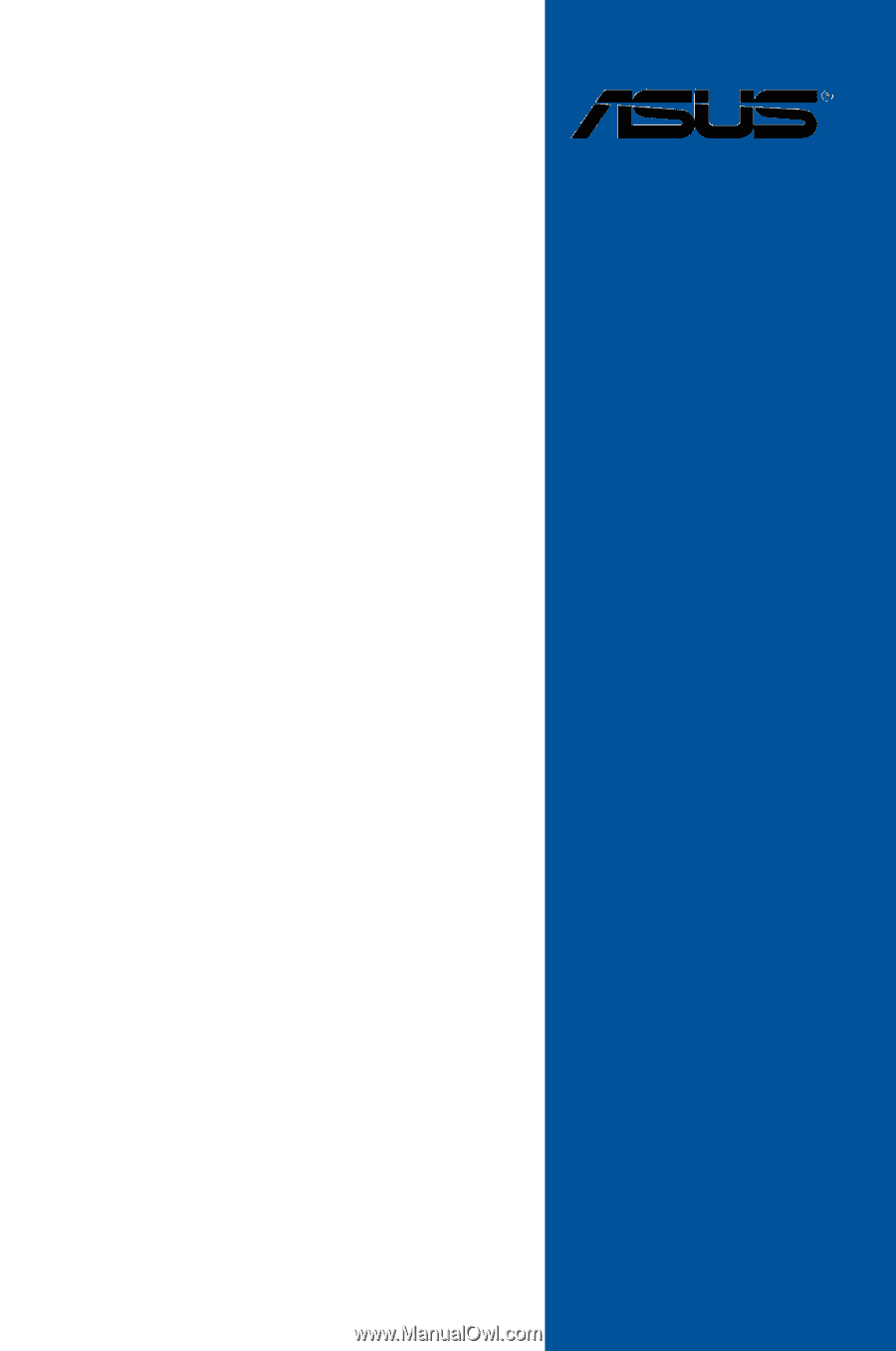
Motherboard
SABERTOOTH Z97
MARK 2