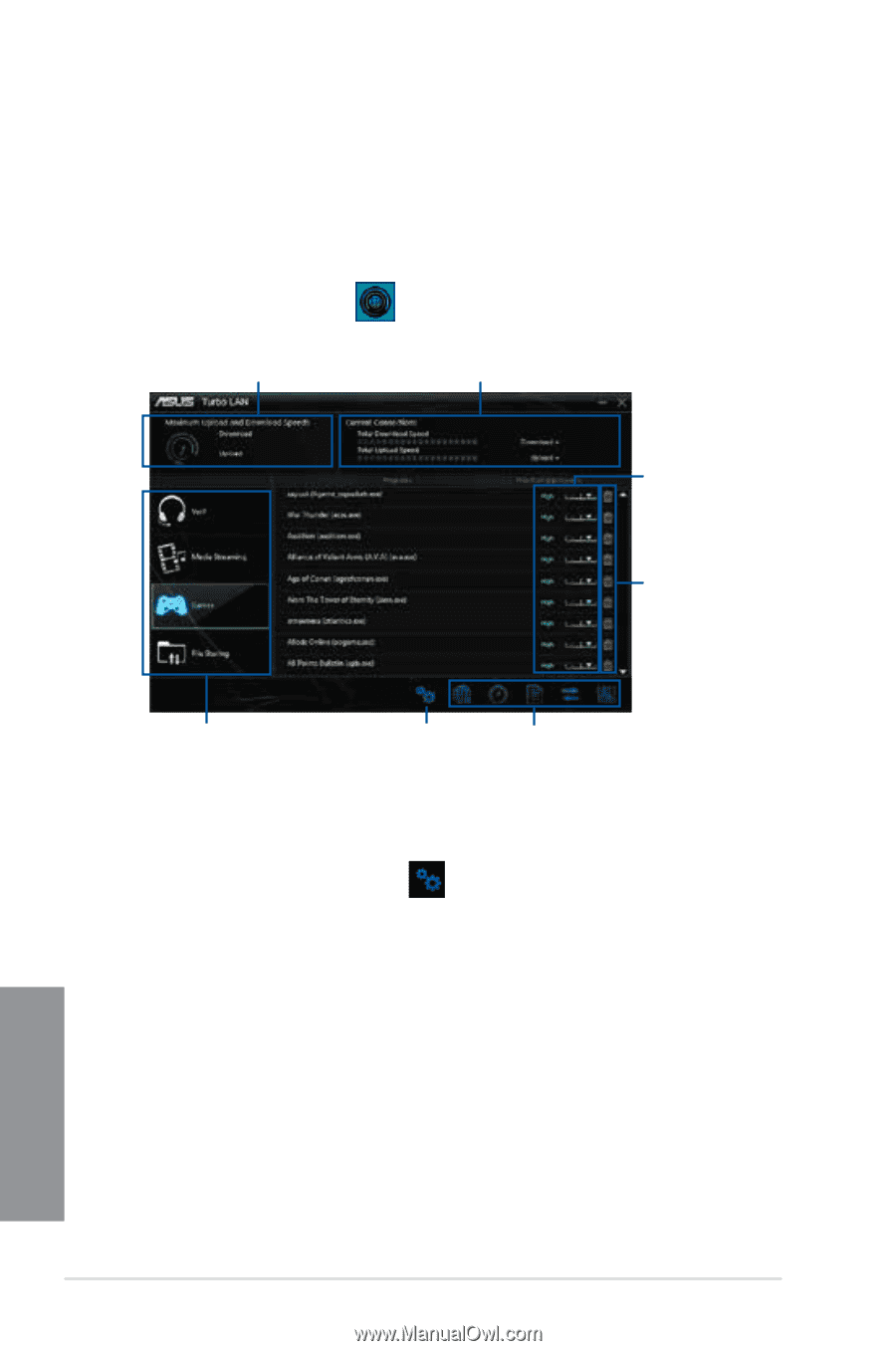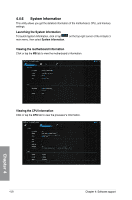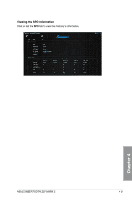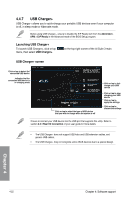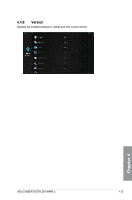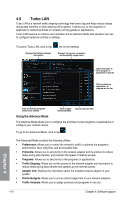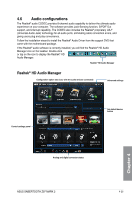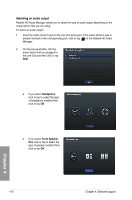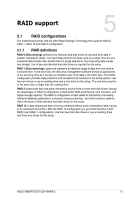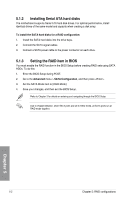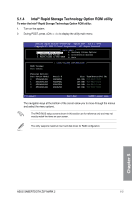Asus SABERTOOTH Z97 MARK 2 User Guide - Page 158
Turbo LAN, Using the Advance Mode
 |
View all Asus SABERTOOTH Z97 MARK 2 manuals
Add to My Manuals
Save this manual to your list of manuals |
Page 158 highlights
4.5 Turbo LAN Turbo LAN is a network traffic shaping technology that lowers lag and helps reduce delays during data transfers or when playing online games. It allows you to set programs or application's network priorities to currently running games or applications. Turbo LAN features an intuitive user interface and an Advance Mode that tweakers can use to configure hardcore controls or settings. To launch Turbo LAN, click or tap Displays the Network Adapter information the on the desktop. Displays the current connection and bandwidth usage status Adjust the slider to set a program or application's priority Click to delete an application or program on the list Click to view the programs under these utilities Click to open Click to open an item Advanced Mode Using the Advance Mode The Advance Mode allows you to configure the priorities of your programs or applications or configure your network device. To go to the Advanced Mode, click or tap . The Advanced Mode contains the following utilities: • Preferences: Allows you to control the network's traffic to optimize the program's performance, favor ping time, and avoid packet loss. • Protocols: Allows you to set priority to the network adapter and its protocol to reduce delay during data transfer, and maintain the speed of Internet access. • Programs: Allows you to set priority to the programs or applications. • Traffic Shaping: Allows you set the priority to the network adapter and its protocol to reduce delay during data transfer and speeds up the Internet access. • Adapter Info: Displays the information about the installed network adapter in your system. • Online Budgets: Allows you to set an online budget time to your network adapters. • Traffic Analysis: Allows you to assign protocols and programs in one set. 4-24 Chapter 4: Software support Chapter 4