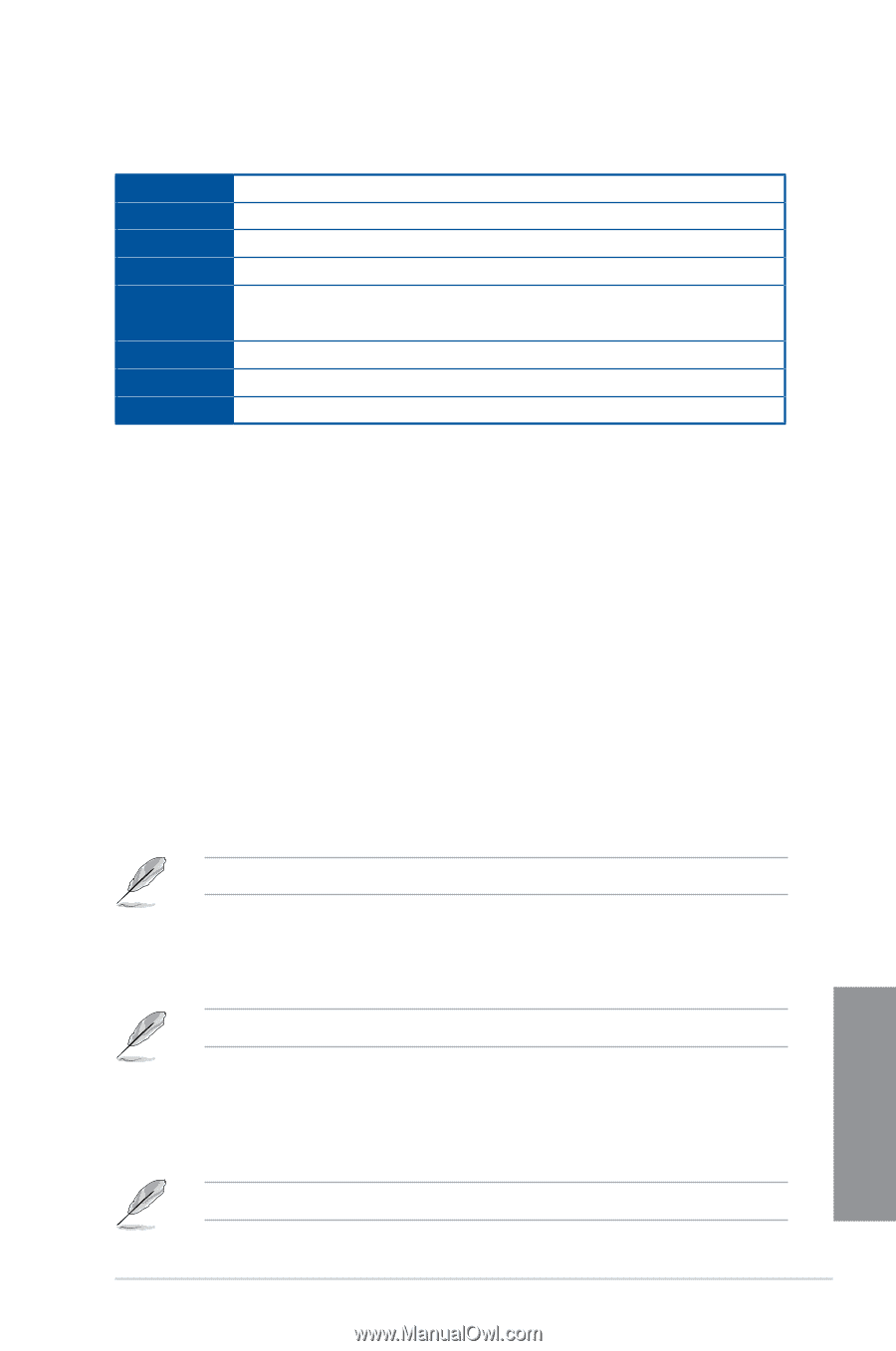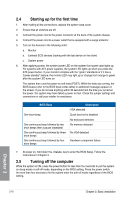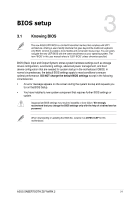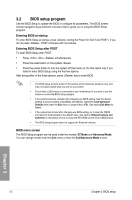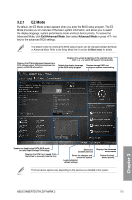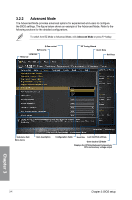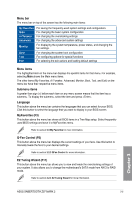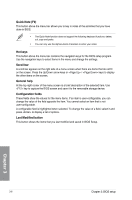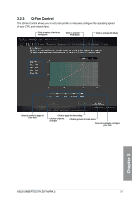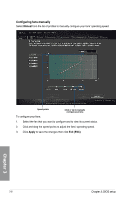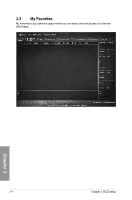Asus SABERTOOTH Z97 MARK 2 User Guide - Page 73
Menu bar, Menu items, Language, MyFavorites F3, Q-Fan Control F6, EZ Tuning Wizard F11, Ai Tweaker
 |
View all Asus SABERTOOTH Z97 MARK 2 manuals
Add to My Manuals
Save this manual to your list of manuals |
Page 73 highlights
Menu bar The menu bar on top of the screen has the following main items: My Favorites Main Ai Tweaker Advanced For saving the frequently-used system settings and configuration. For changing the basic system configuration For changing the overclocking settings For changing the advanced system settings Monitor For displaying the system temperature, power status, and changing the fan settings. Boot For changing the system boot configuration Tool For configuring options for special functions Exit For selecting the exit options and loading default settings Menu items The highlighted item on the menu bar displays the specific items for that menu. For example, selecting Main shows the Main menu items. The other items (My Favorites, Ai Tweaker, Advanced, Monitor, Boot, Tool, and Exit) on the menu bar have their respective menu items. Submenu items A greater than sign (>) before each item on any menu screen means that the item has a submenu. To display the submenu, select the item and press . Language This button above the menu bar contains the languages that you can select for your BIOS. Click this button to select the language that you want to display in your BIOS screen. MyFavorites (F3) This button above the menu bar shows all BIOS items in a Tree Map setup. Select frequentlyused BIOS settings and save it to MyFavorites menu. Refer to section 3.3 My Favorites for more information. Q-Fan Control (F6) This button above the menu bar displays the current settings of your fans. Use this button to manually tweak the fans to your desired settings. Refer to section 3.2.3 QFan Control for more information. EZ Tuning Wizard (F11) This button above the menu bar allows you to view and tweak the overclocking settings of your system. It also allows you to change the motherboard's SATA mode from AHCI to RAID mode. Refer to section 3.2.4 EZ Tuning Wizard for more information. Chapter 3 ASUS SABERTOOTH Z97 MARK 2 3-5