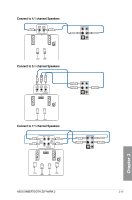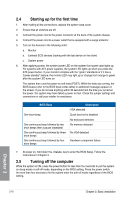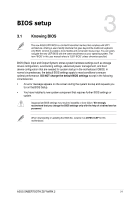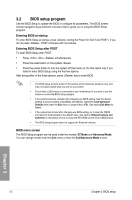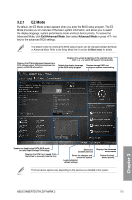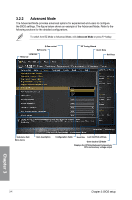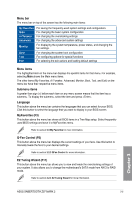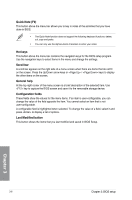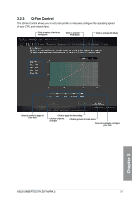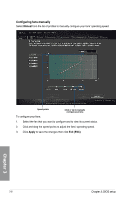Asus SABERTOOTH Z97 MARK 2 User Guide - Page 72
Advanced Mode
 |
View all Asus SABERTOOTH Z97 MARK 2 manuals
Add to My Manuals
Save this manual to your list of manuals |
Page 72 highlights
3.2.2 Advanced Mode The Advanced Mode provides advanced options for experienced end-users to configure the BIOS settings. The figure below shows an example of the Advanced Mode. Refer to the following sections for the detailed configurations. To switch from EZ Mode to Advanced Mode, click Advanced Mode or press F7 hotkey. Q-Fan control MyFavorite Language Menu bar EZ Tuning Wizard Quick Note Hot Keys Chapter 3 Sub-menu item Menu items Item description Configuration fields Scroll bar Last modified settings Goes back to EZ Mode Displays the CPU/motherboard temperature, CPU and memory voltage output 3-4 Chapter 3: BIOS setup
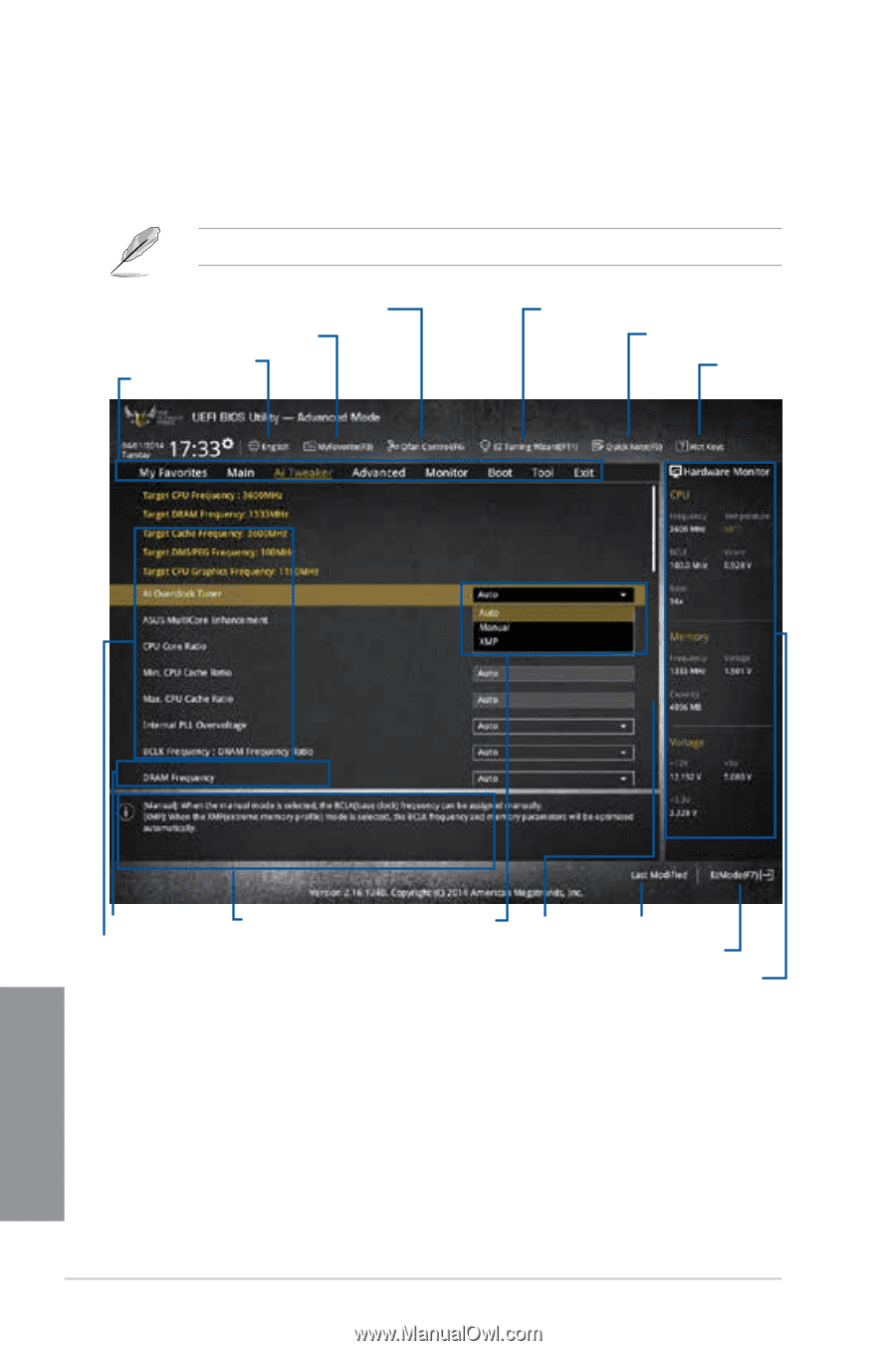
3-4
Chapter 3: BIOS setup
Chapter 3
3.2.2
Advanced Mode
The Advanced Mode provides advanced options for experienced end-users to configure
the BIOS settings. The figure below shows an example of the Advanced Mode. Refer to the
following sections for the detailed configurations.
To switch from EZ Mode to Advanced Mode, click
Advanced Mode
or press F7
hotkey.
Configuration fields
Menu bar
Item description
Sub-menu item
Menu items
Scroll bar
Last modified settings
Language
EZ Tuning Wizard
MyFavorite
Quick Note
Hot Keys
Goes back to EZ Mode
Displays the CPU/motherboard temperature,
CPU and memory voltage output
Q-Fan control