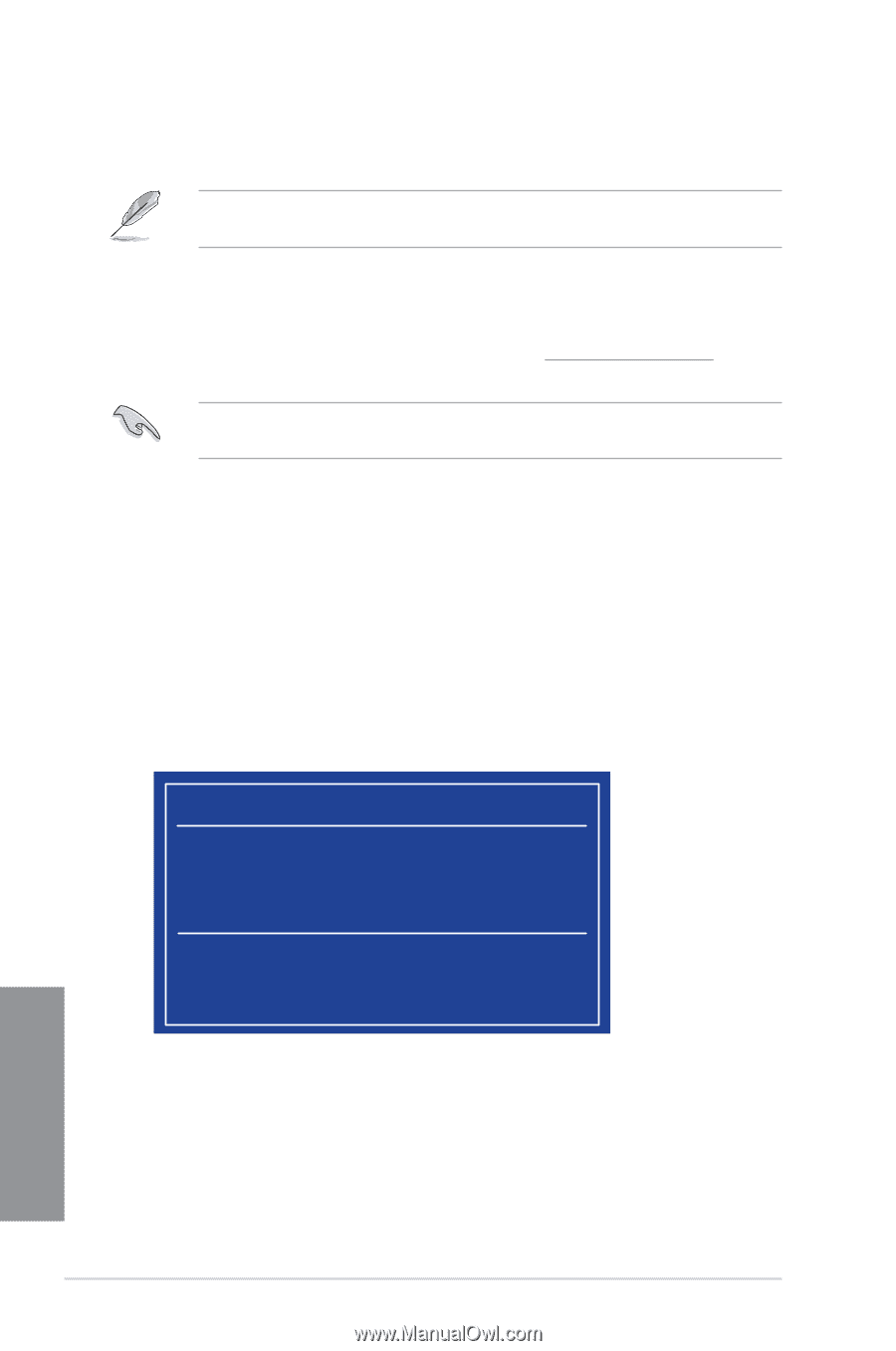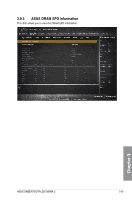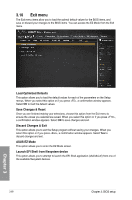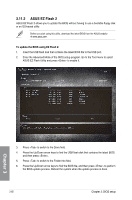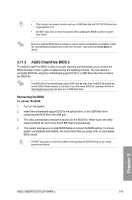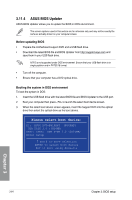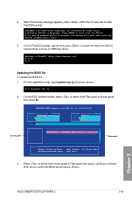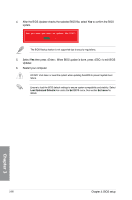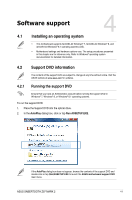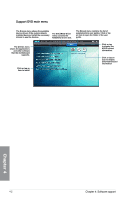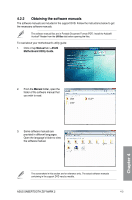Asus SABERTOOTH Z97 MARK 2 User Guide - Page 132
ASUS BIOS Updater, Please select boot device
 |
View all Asus SABERTOOTH Z97 MARK 2 manuals
Add to My Manuals
Save this manual to your list of manuals |
Page 132 highlights
3.11.4 ASUS BIOS Updater ASUS BIOS Updater allows you to update the BIOS in DOS environment. The screen captures used in this section are for reference only and may not be exactly the same as actually shown on your computer screen. Before updating BIOS • Prepare the motherboard support DVD and a USB flash drive. • Download the latest BIOS file and BIOS Updater from http://support.asus.com and save them in your USB flash drive. NTFS is not supported under DOS environment. Ensure that your USB flash drive is in single partition and in FAT32/16 format. • Turn off the computer. • Ensure that your computer has a DVD optical drive. Booting the system in DOS environment To boot the system in DOS: 1. Insert the USB flash drive with the latest BIOS file and BIOS Updater to the USB port. 2. Boot your computer then press to launch the select boot device screen. 3. When the select boot device screen appears, insert the Support DVD into the optical drive then select the optical drive as the boot device. Please select boot device: E1: ASUS DVD-E818A6T (4069MB) USB DISK 2.0 (3824MB) UEFI: (FAT) USB DISK 2.0 (3824MB) Enter Setup and to move selection ENTER to select boot device ESC to boot using defaults Chapter 3 3-64 Chapter 3: BIOS setup