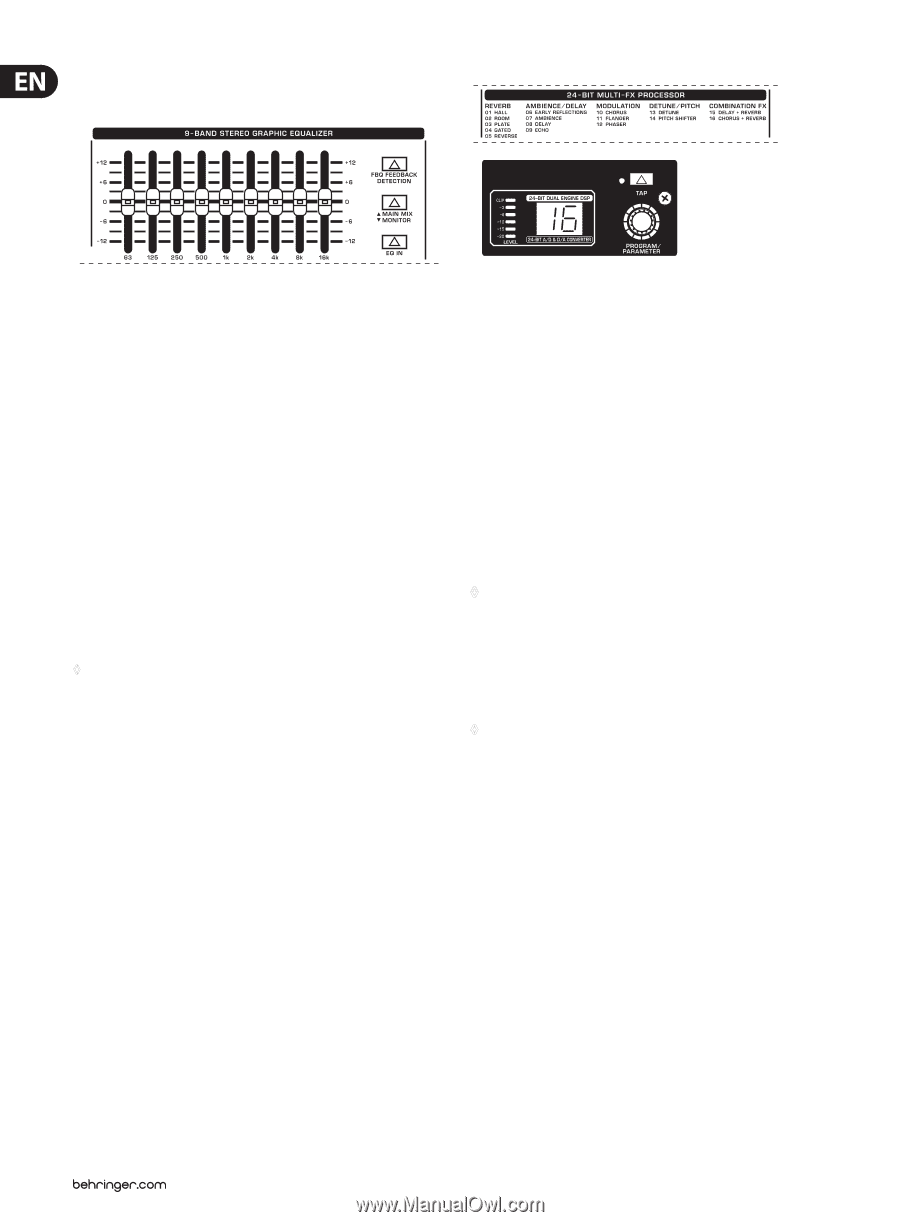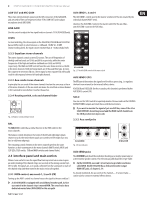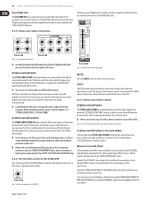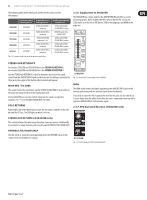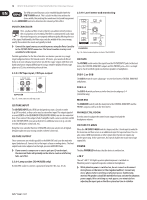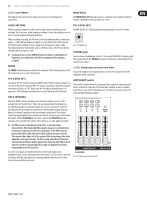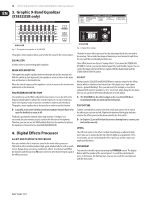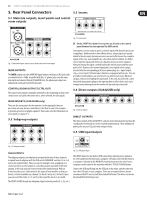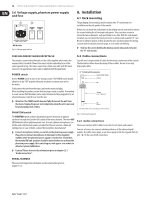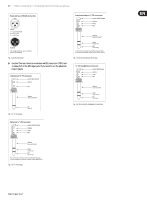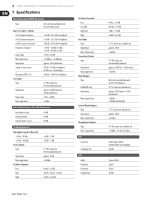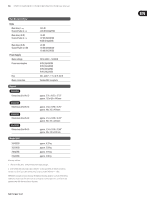Behringer XENYX X2222USB Manual - Page 14
Graphic 9-Band Equalizer, X1832USB only, Digital Effects Processor
 |
View all Behringer XENYX X2222USB manuals
Add to My Manuals
Save this manual to your list of manuals |
Page 14 highlights
14 XENYX X2442USB/X2222USB/X1832USB/X1622USB User Manual 3. Graphic 9-Band Equalizer (X1832USB only) X1832USB Fig. 3.1: The graphic stereo equalizer of the X1832USB The graphic stereo equalizer allows you to tailor the sound to the room acoustics. EQUALIZER Use this switch to activate the graphic equalizer. MAIN MIX/MONITOR This toggles the graphic equalizer between the main mix and the monitor mix. With the switch up (not depressed), the equalizer is active in stereo on the main mix, and inactive on the monitor mix. When the switch is depressed the equalizer is active in mono on the monitor mix, and inactive on the main mix. FBQ FEEDBACK DETECTION The switch turns on the FBQ Feedback Detection System. It uses the LEDs in the frequency band faders to indicate the critical frequencies. On a per-need basis, lower the frequency range in question somewhat in order to avoid feedback. The graphic stereo equalizer has to be turned on in order to use this function. ◊ Logically, at least one (ideally several) microphone channels have to be open for feedback to occur at all! Feedback is particularly common when stage monitors ("wedges") are concerned, because monitors project sound in the direction of microphones. Therefore, you can also use the FBQ Feedback Detection for monitors by placing the equalizer in the monitor bus (see MAIN MIX/MONITOR). 4. Digital Effects Processor 24-BIT MULTI-EFFECTS PROCESSOR Here you can find a list of all presets stored in the multi-effects processor. This built-in effects module produces high-grade standard effects such as reverb, chorus, flanger, delay and various combination effects. Use the Aux Send FX on the channels and the Aux Send FX master control to determine the input signal of the effects processor. X1832USB Fig. 4.1: Digital effects module The built-in stereo effects processor has the advantage that it does not need to be wired up. This excludes the danger of humming or level mismatch right from the start and thus considerably facilitates use. These effect presets are classical "mixing effects". If you move the STEREO AUX RETURN FX control, you mix the channel signal (dry) and the effect signal. You can control the balance between the two signals with the channel fader and the STEREO AUX RETURN FX control. FX OUT Mixing consoles X2222USB and X2442USB have a separate output for the effects device, which is unbalanced and stereo (tip = left signal; ring = right signal; sleeve = ground/shielding). Thus, you can record, for example, a vocal track enhanced with reverb in parallel to a "dry" vocal track; when doing the mix-down later on, you can freely determine the amount of reverb added. ◊ The X2442USB has the effect output on the rear, X2222USB has it located next to the aux sends on the front panel. FX FOOTSW. Connect a standard foot switch to the foot switch jack and use this to switch the effects processor on and off. A light at the bottom of the display indicates wheater the effects processor has been muted by the foot switch. ◊ In Chapter 6.2 you will find an illustration showing how to connect your foot switch correctly. LEVEL The LED level meter on the effects module should display a sufficiently high level. Take care to ensure that the clip LED only lights up at peak levels. If it is lit constantly, you are overloading the effects processor and this could cause unpleasant distortion. PROGRAM You can select the effect preset by turning the PROGRAM control. The display flashes with the number of the current preset. To recall the selected preset, press on the button; the flashing stops. You can also recall the selected preset with the foot switch.