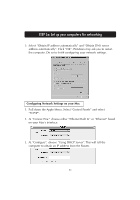Belkin F5D6230-3 User Manual - Page 37
Accessing the Web Based Setup Utility, Netscape Navigator 4.0 or higher., Accessing the Web, Based
 |
View all Belkin F5D6230-3 manuals
Add to My Manuals
Save this manual to your list of manuals |
Page 37 highlights
Step 4: Configuring your Belkin Wireless Cable/DSL Router (the Router) for connection to the Internet 3. Under the "Internet Options" screen, click on "Connections" and select "LAN Settings...". 4. Make sure there are no checkmarks next to any of the displayed options; "Automatically detect settings", "Use automatic configuration script" and "Use a proxy server". Click "OK". Then click "OK" again in the "Internet Options" page. Your browser is now setup. Go to the Accessing the Web Based Setup Utility. If you use Netscape Navigator 4.0 or higher. 1. Start Netscape. Click on "Edit" then "Preferences". 2. In the "Preferences" window, click on "Advanced" then select "Proxies". In the "Proxies" window, select "Direct connection to the Internet". Your browser is now setup with the Router. Go to the Accessing the Web Based Setup Utility. 36