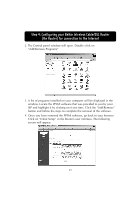Belkin F5D6230-3 User Manual - Page 50
Other Features
 |
View all Belkin F5D6230-3 manuals
Add to My Manuals
Save this manual to your list of manuals |
Page 50 highlights
Other Features MAC Address Cloning If your ISP binds the connection to a MAC address, you will need the Router to copy that MAC address. If your ISP does bind your MAC address, or you are not sure, follow this step. 1. Click "MAC Cloning/Entry". The following screen will appear: 2. Click "Clone MAC Address". This will clone (copy) the MAC address of the first PC connected to the Router. This will also ensure that the ISP, if it binds your connection to that MAC address, that it will remain active. Click "Enter" to save the settings 3. Your Router is now set up and you will be able to access the Internet from any PC on your network. 49

49
Other Features
MAC Address Cloning
If your ISP binds the connection to a MAC address, you will need the
Router to copy that MAC address. If your ISP does bind your MAC
address, or you are not sure, follow this step.
1.
Click “MAC Cloning/Entry”. The following screen will appear:
2.
Click “Clone MAC Address”. This will clone (copy) the MAC address of
the first PC connected to the Router. This will also ensure that the ISP,
if it binds your connection to that MAC address, that it will remain
active. Click “Enter” to save the settings
3.
Your Router is now set up and you will be able to access the Internet
from any PC on your network.