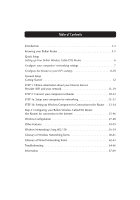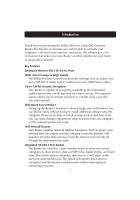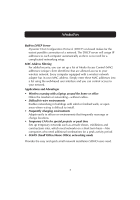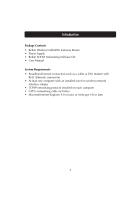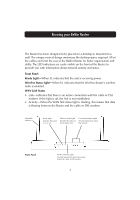Belkin F5D6230-3 User Manual - Page 7
Port Activity/Status Lights, Power Input Jack, WAN Port, LAN Ports - reset
 |
View all Belkin F5D6230-3 manuals
Add to My Manuals
Save this manual to your list of manuals |
Page 7 highlights
Knowing your Belkin Router Manual Reset Used to reset the Router and restore all factory defaults LAN Ports Connect your PCs to these ports Rear Panel WAN Port Connect your cable or DSL modem to this port DC Power Jack Connect the included power supply to this jack Port Activity/Status Lights • Link-Solid indicates that there is a link between the Router and the computer connected to that port. • Activity-When an activity light is flashing, data is flowing between the Router and the computer connected to that port. Rear Panel Power Input Jack-Connect 5V DC power supply. WAN Port-Connect the network cable from the cable or DSL modem to the WAN port. LAN Ports-Numbered 1-3. Connect the network cable from your PCs to these ports. Note: the computers do not need to be connected sequentially. For example, in a two-computer network you can connect one computer to Port 3 and another to Port 1. 5