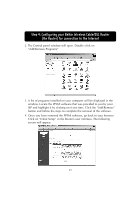Belkin F5D6230-3 User Manual - Page 47
Finishing PPPoE Setup, Browse the Internet
 |
View all Belkin F5D6230-3 manuals
Add to My Manuals
Save this manual to your list of manuals |
Page 47 highlights
Step 4: Configuring your Belkin Wireless Cable/DSL Router (the Router) for connection to the Internet Finishing PPPoE Setup At this point, initial setup of the Router is now complete for a PPPoE configuration. To verify that your Router is connected to the modem, Click on "Status" in the lower left hand corner of the router setup page. The status page shows you a variety of information about the Router's current state. Under the heading "INTERNET", the connection status is displayed as "Cable/DSL :" The word "Connected" will appear if the Router is connected to the Internet, this indicates that initial setup was successful.To Browse the Internet To begin browsing the Internet, log out of the setup utility by clicking on the "Logout" button. Typically, to connect to your Internet Service you would use the software that is provided by your ISP. With the Router now in place, you do not need to use this software to connect to the Internet. Simply type a web address such as www.belkin.com into the browser's address bar. If the Router is set up properly, the browser should take you to the web address you entered. Other computers you have connected to the router should also have access to the Web. If you are having problems connecting, you may need to uninstall the software that was provided to you by your ISP. If problems persist, see the troubleshooting section of this manual or contact Belkin's technical support hotline. 46