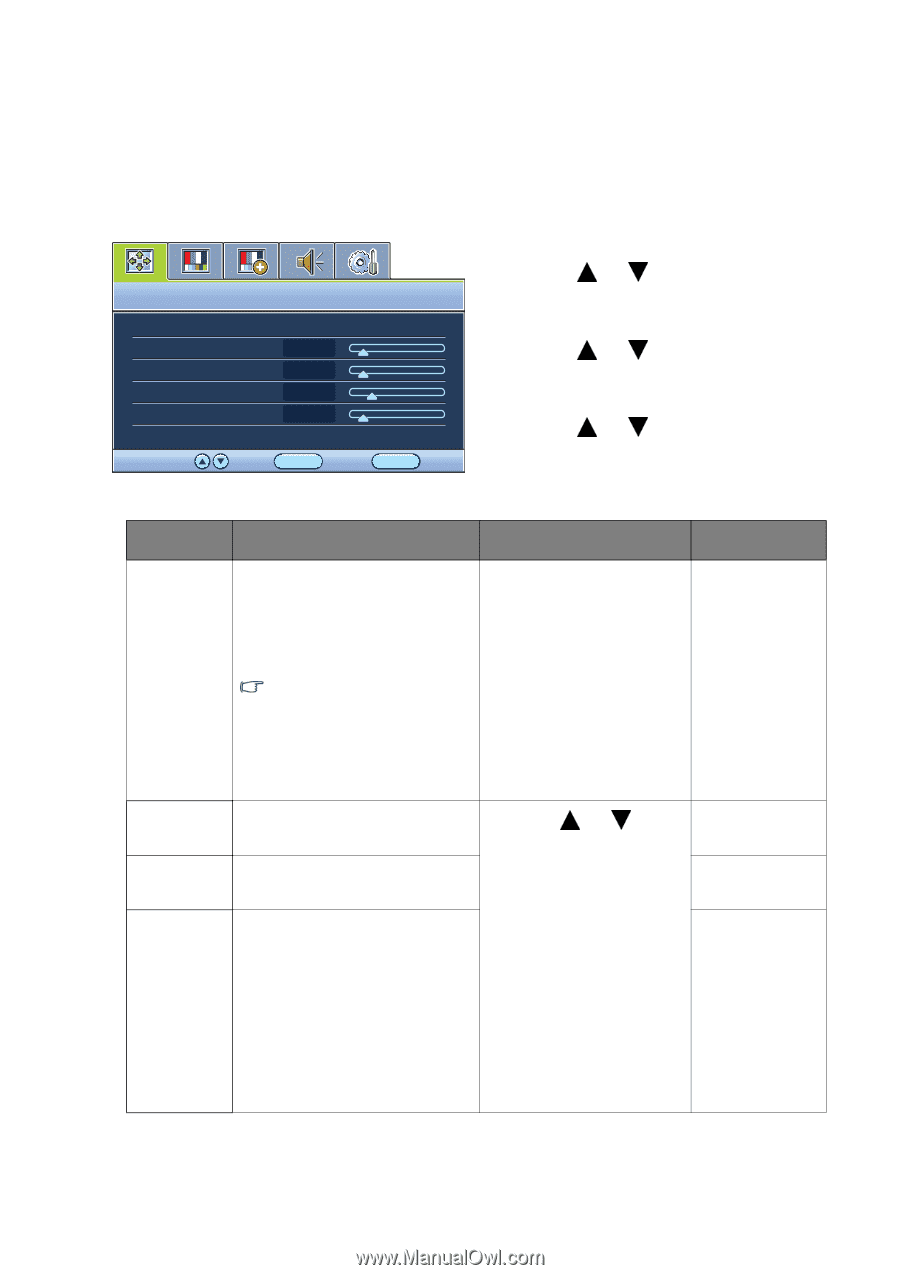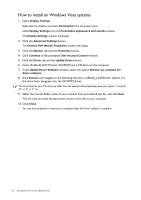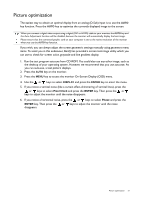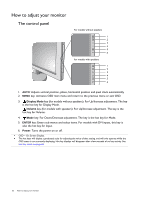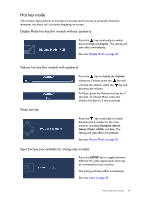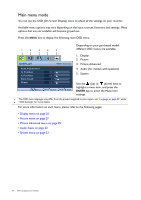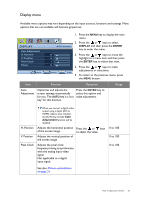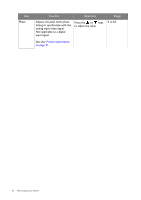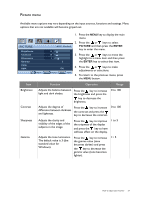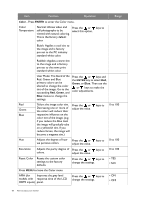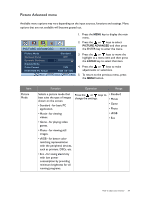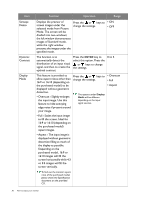BenQ GL2055A GL Series User Manual - Page 25
Display menu, DISPLAY, ENTER, Adjustment
 |
View all BenQ GL2055A manuals
Add to My Manuals
Save this manual to your list of manuals |
Page 25 highlights
Display menu Available menu options may vary depending on the input sources, functions and settings. Menu options that are not available will become grayed out. DISPLAY Auto Adjustment H. Position V. Position Pixel Clock Phase Move MODE: Standard 10 12 1 12 ENTER Select MENU Exit 1. Press the MENU key to display the main menu. 2. Press the or keys to select DISPLAY and then press the ENTER key to enter the menu. 3. Press the or keys to move the highlight to a menu item and then press the ENTER key to select that item. 4. Press the or keys to make adjustments or selections. 5. To return to the previous menu, press the MENU button. Item Function Operation Range Auto Adjustment Optimizes and adjusts the screen settings automatically for you. The AUTO key is a 'hot key' for this function. Press the ENTER key to select this option and make adjustment. H. Position V. Position Pixel Clock When you connect a digital video output using a digital (DVI or HDMI) cable to your monitor, the AUTO key and the Auto Adjustment function will be disabled. Adjusts the horizontal position of the screen image. Adjusts the vertical position of the screen image. Press the or keys to adjust the value. Adjusts the pixel clock frequency timing to synchronize with the analog input video signal. Not applicable to a digital input signal. 0 to 100 0 to 100 0 to 100 See also: Picture optimization on page 21. How to adjust your monitor 25