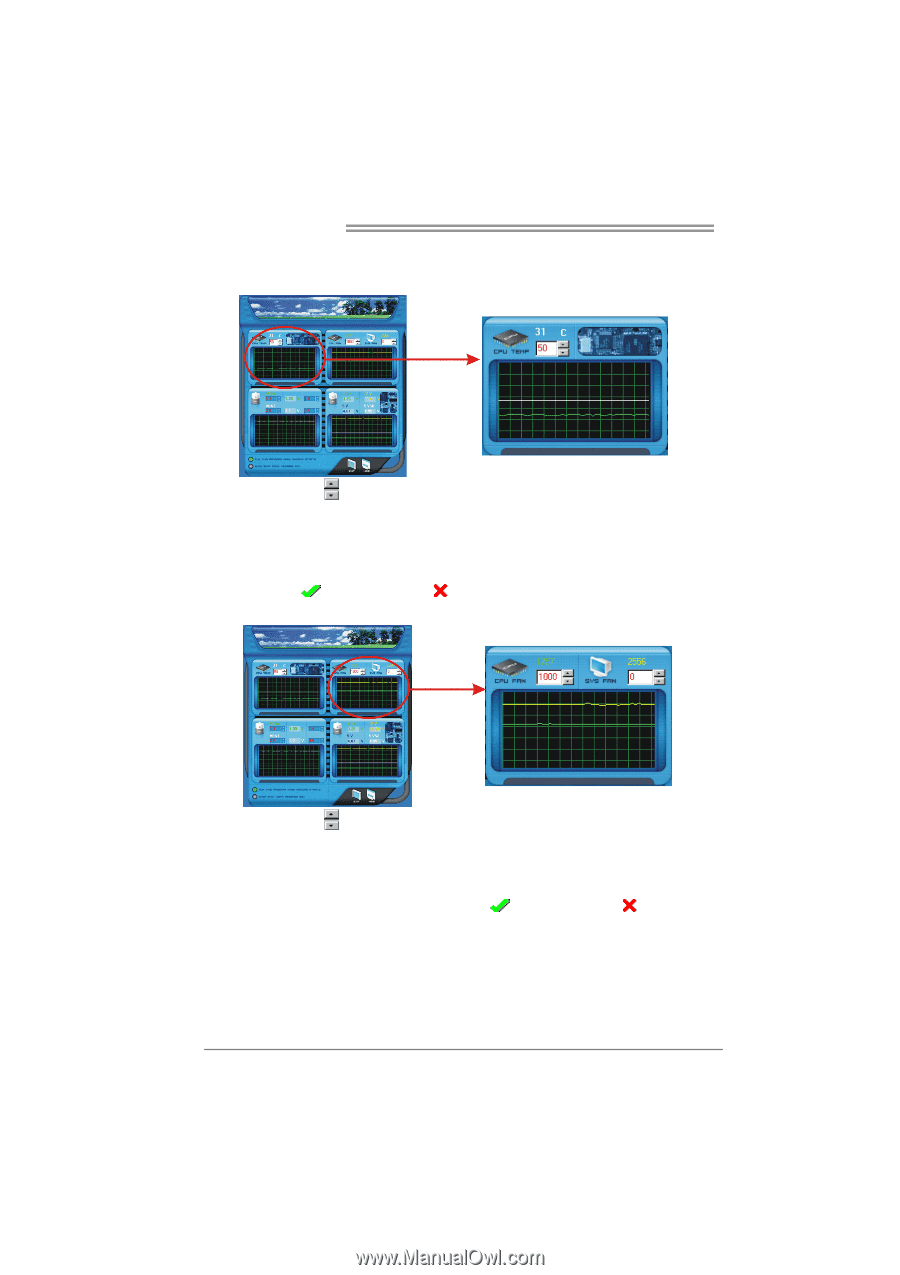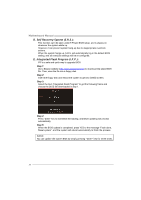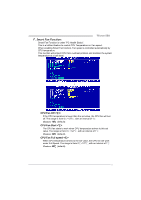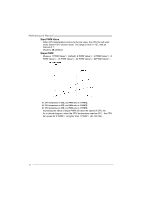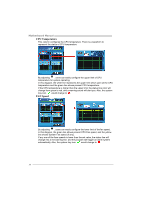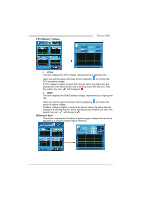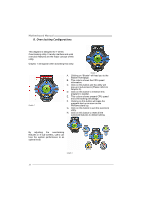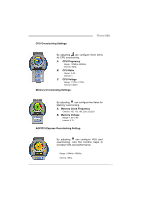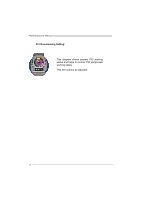Biostar TFORCE 550 TForce 550 user's manual - Page 36
CPU Temperature, FAN Speed
 |
View all Biostar TFORCE 550 manuals
Add to My Manuals
Save this manual to your list of manuals |
Page 36 highlights
Motherboard Manual CPU Temperature This column configures the CPU temperature. There is a waveform to represent the status of CPU temperature. By adjusting , users can easily configure the upper limit of CPU temperature for system operating. In this diagram, the white line represents the upper limit which user-set for CPU temperature and the green line shows present CPU temperature. If the CPU temperature is higher than the upper limit, the status line color will change from green to red, and a warning sound will alert you. Also, the system tray icon would change to . FAN Speed By adjusting , users can easily configure the lower limit of the fan speed. In this diagram, the green line shows present CPU Fan speed, and the yellow line shows System Fan speed (if any). If any one of the fans speeds is lower than the set value, the status line will change into a red warning line, and the program will trigger an alarm system automatically. Also, the system tray icon would change to . 34