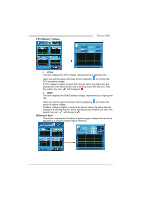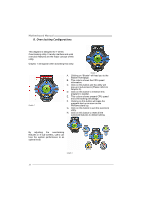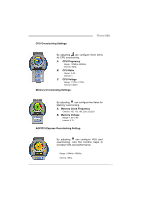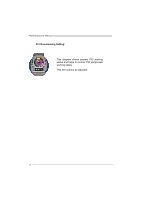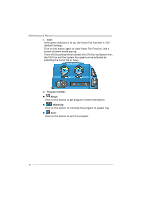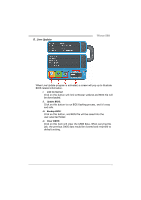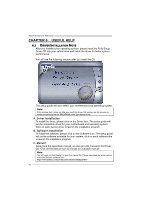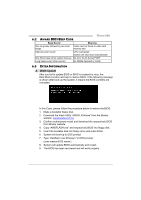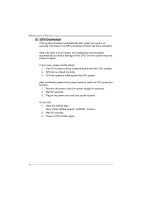Biostar TFORCE 550 TForce 550 user's manual - Page 42
About, Minimize
 |
View all Biostar TFORCE 550 manuals
Add to My Manuals
Save this manual to your list of manuals |
Page 42 highlights
Motherboard Manual v. Auto: If the green indicator is lit up, the Smart Fan Function is "On" (Default Setting). Click on this button again to close Smart Fan Function, and a screen as below would pop-up. There will be pulling-meter besides the CPU Fan and System Fan, the CPU Fan and the System Fan speed can be adjusted by adjusting the Cursor Up or Down. vi. Program Tool Bar: z About: Click on this button to get program-related information. z Minimize: Click on this button to minimize the program to system tray z Exit: Click on this button to exit this program. 40
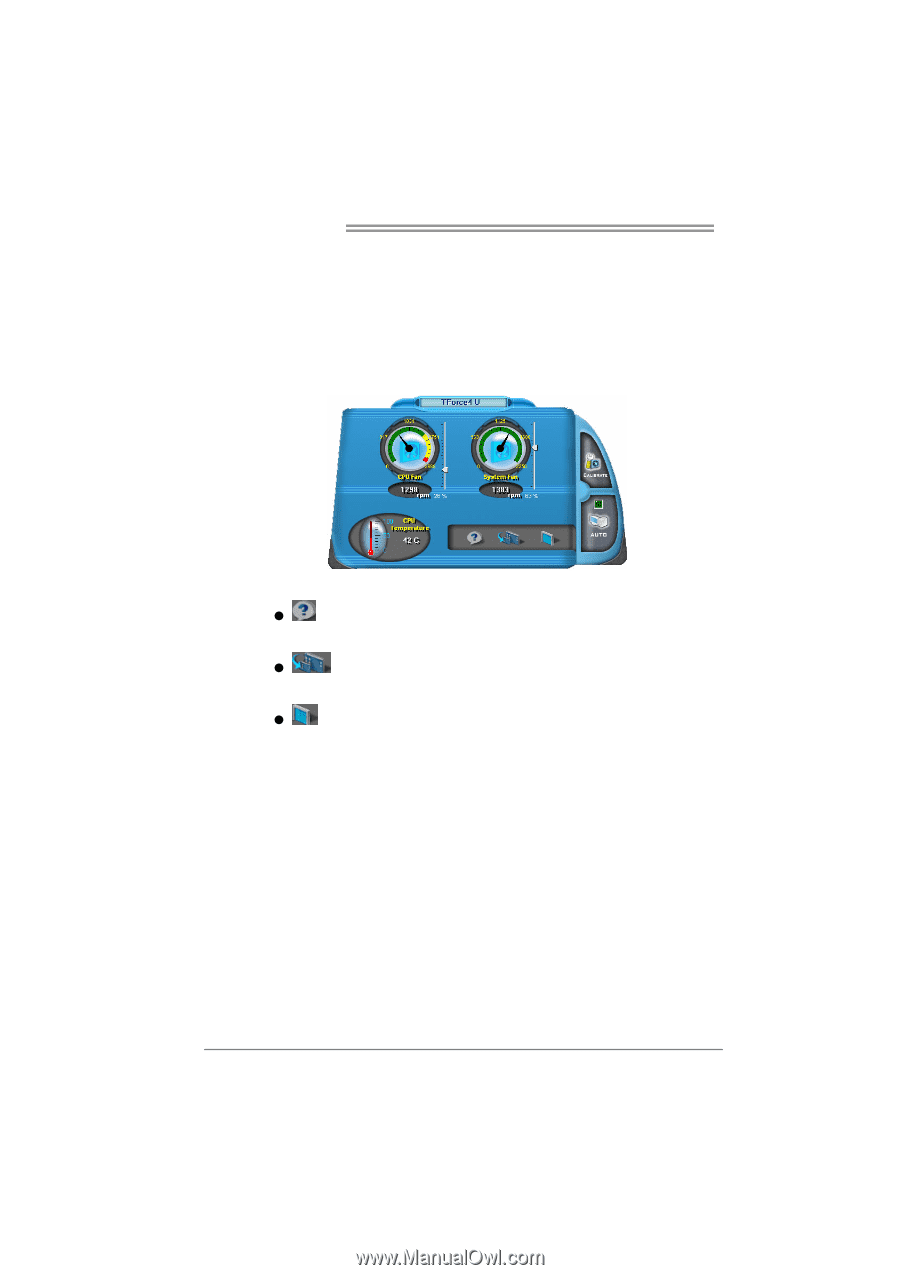
Motherboard Manual
40
v.
Auto:
If the green indicator is lit up, the Smart Fan Function is “On”
(Default Setting).
Click on this button again to close Smart Fan Function, and a
screen as below would pop-up.
There will be pulling-meter besides the CPU Fan and System Fan,
the CPU Fan and the System Fan speed can be adjusted by
adjusting the Cursor Up or Down.
vi. Program Tool Bar:
About:
Click on this button to get program-related information.
Minimize:
Click on this button to minimize the program to system tray
Exit:
Click on this button to exit this program.