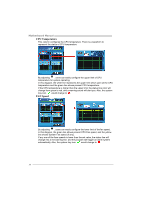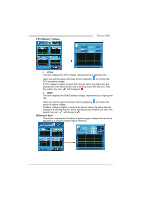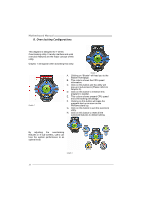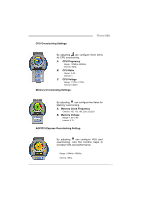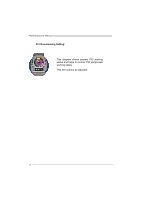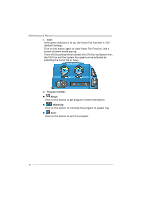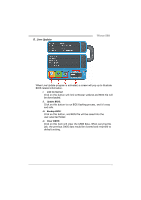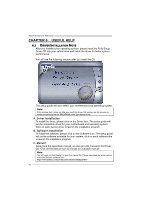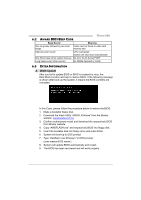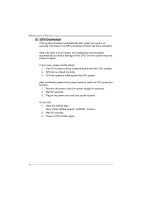Biostar TFORCE 550 TForce 550 user's manual - Page 41
C. Smart Fan Function
 |
View all Biostar TFORCE 550 manuals
Add to My Manuals
Save this manual to your list of manuals |
Page 41 highlights
C. Smart Fan Function TForce 550 When Smart Fan Function is activated, screens will pop-up to illustrate the fan speed information. i. CPU Temperature: Show current CPU temperature. ii. CPU Fan speed: Show current CPU Fan speed. iii. System Fan speed: Show current system Fan speed. iv. Calibrate: When changing CPU Fan or System Fan, click on this button to re-calibrate the Fan speed. Note: 1. When Smart Fan Function activates for the first time, this calibrate function would auto-run to get upper and lower limitation of CPU Fan and System Fan. 2. When calibrating process is done, the calibrating window will auto-close, and the main screen will show new fan speed data. 39
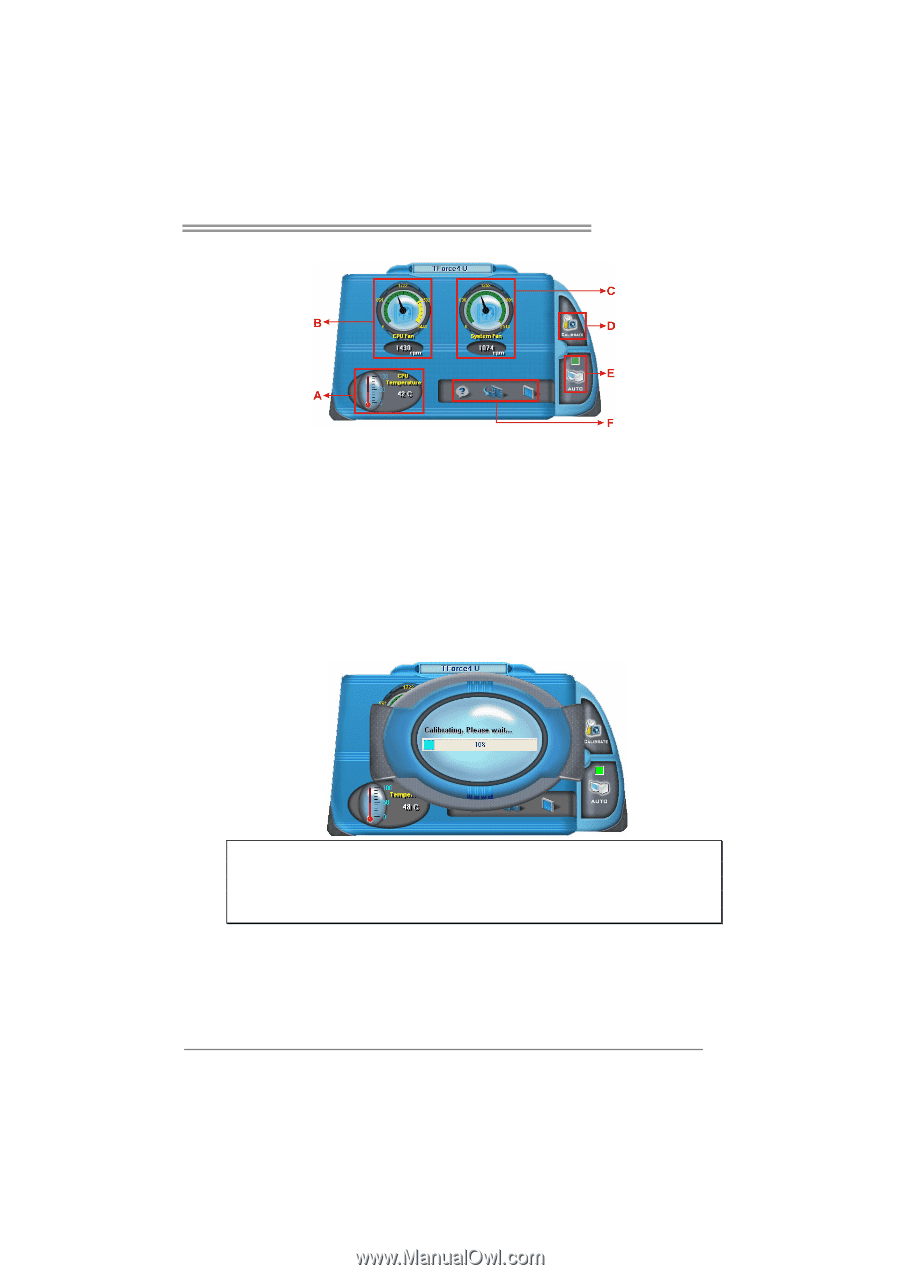
TForce 550
39
C. Smart Fan Function
When Smart Fan Function is activated, screens will pop-up to illustrate
the fan speed information.
i.
CPU Temperature:
Show current CPU temperature.
ii.
CPU Fan speed:
Show current CPU Fan speed.
iii. System Fan speed:
Show current system Fan speed.
iv. Calibrate:
When changing CPU Fan or System Fan, click on this button to
re-calibrate the Fan speed.
Note:
1.
When Smart Fan Function activates for the first time, this calibrate function would
auto-run to get upper and lower limitation of CPU Fan and System Fan.
2.
When calibrating process is done, the calibrating window will auto-close, and the
main screen will show new fan speed data.