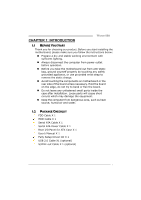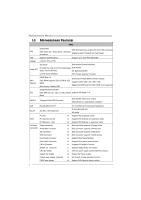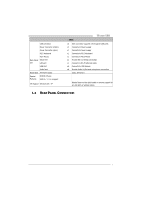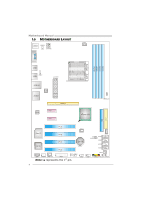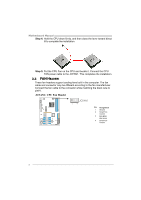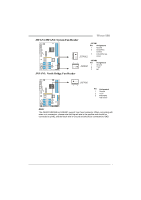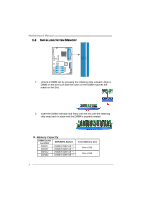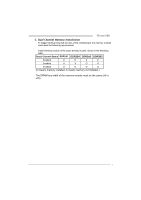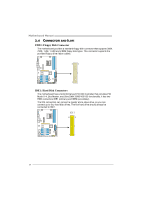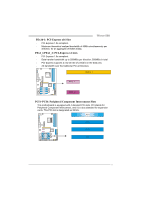Biostar TFORCE 550 TForce 550 user's manual - Page 8
JCFAN1: CPU Fan Header - motherboard
 |
View all Biostar TFORCE 550 manuals
Add to My Manuals
Save this manual to your list of manuals |
Page 8 highlights
Motherboard Manual Step 4: Hold the CPU down firmly, and then close the lever toward direct B to complete the installation. Step 5: Put the CPU Fan on the CPU and buckle it. Connect the CPU FAN power cable to the JCFAN1. This completes the installation. 2.2 FAN HEADERS These fan headers support cooling-fans built in the computer. The fan cable and connector may be different according to the fan manufacturer. Connect the fan cable to the connector while matching the black wire to pin#1. JCFAN1: CPU Fan Header JCFAN1 1 4 Pin Assignment 1 Ground 2 Smart Fan Control 3 FAN RPM rate sense 4 Smart Fan Control 6
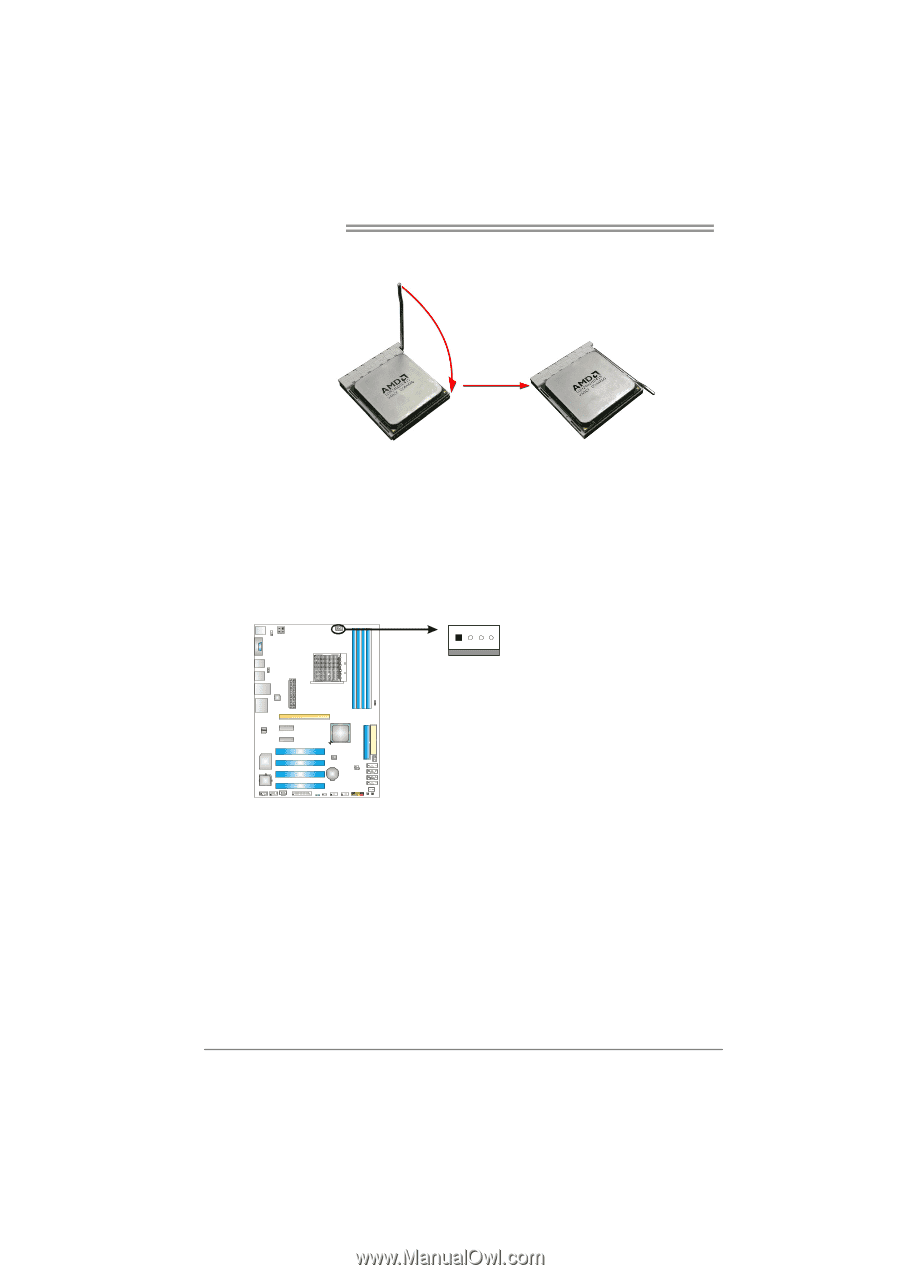
Motherboard Manual
6
Step 4:
Hold the CPU down firmly, and then close the lever toward direct
B to complete the installation.
Step 5:
Put the CPU Fan on the CPU and buckle it. Connect the CPU
FAN power cable to the JCFAN1. This completes the installation.
2.2
FAN
H
EADERS
These fan headers support cooling-fans built in the computer. The fan
cable and connector may be different according to the fan manufacturer.
Connect the fan cable to the connector while matching the black wire to
pin#1.
JCFAN1: CPU Fan Header
Pin
Assignment
1
Ground
2
Smart Fan
Control
3
FAN RPM
rate sense
4
1
JCFAN1
4
Smart Fan
Control