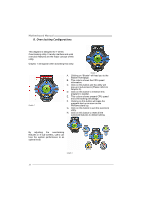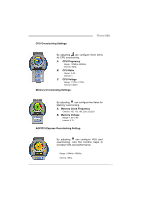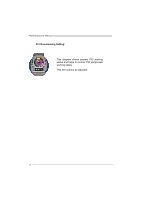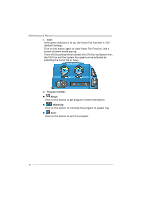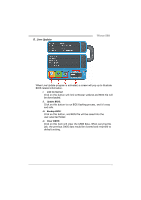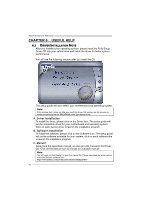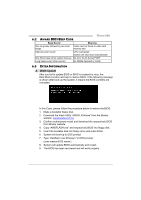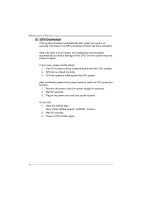Biostar TFORCE 550 TForce 550 user's manual - Page 43
D. Live Update
 |
View all Biostar TFORCE 550 manuals
Add to My Manuals
Save this manual to your list of manuals |
Page 43 highlights
D. Live Update TForce 550 When Live Update program is activated, a screen will pop up to illustrate BIOS related information. i. Link to Internet: Click on this button will link to Biostar website and BIOS file will be downloaded. ii. Update BIOS: Click on this button to run BIOS flashing process, and it's easy and safe. iii. Backup BIOS: Click on this button, and BIOS file will be saved into the user-selected folder. iv. Clear CMOS: Click on this item will clear the CMOS Data. When carrying this job, the previous CMOS data would be cleared and returned to default setting. 41
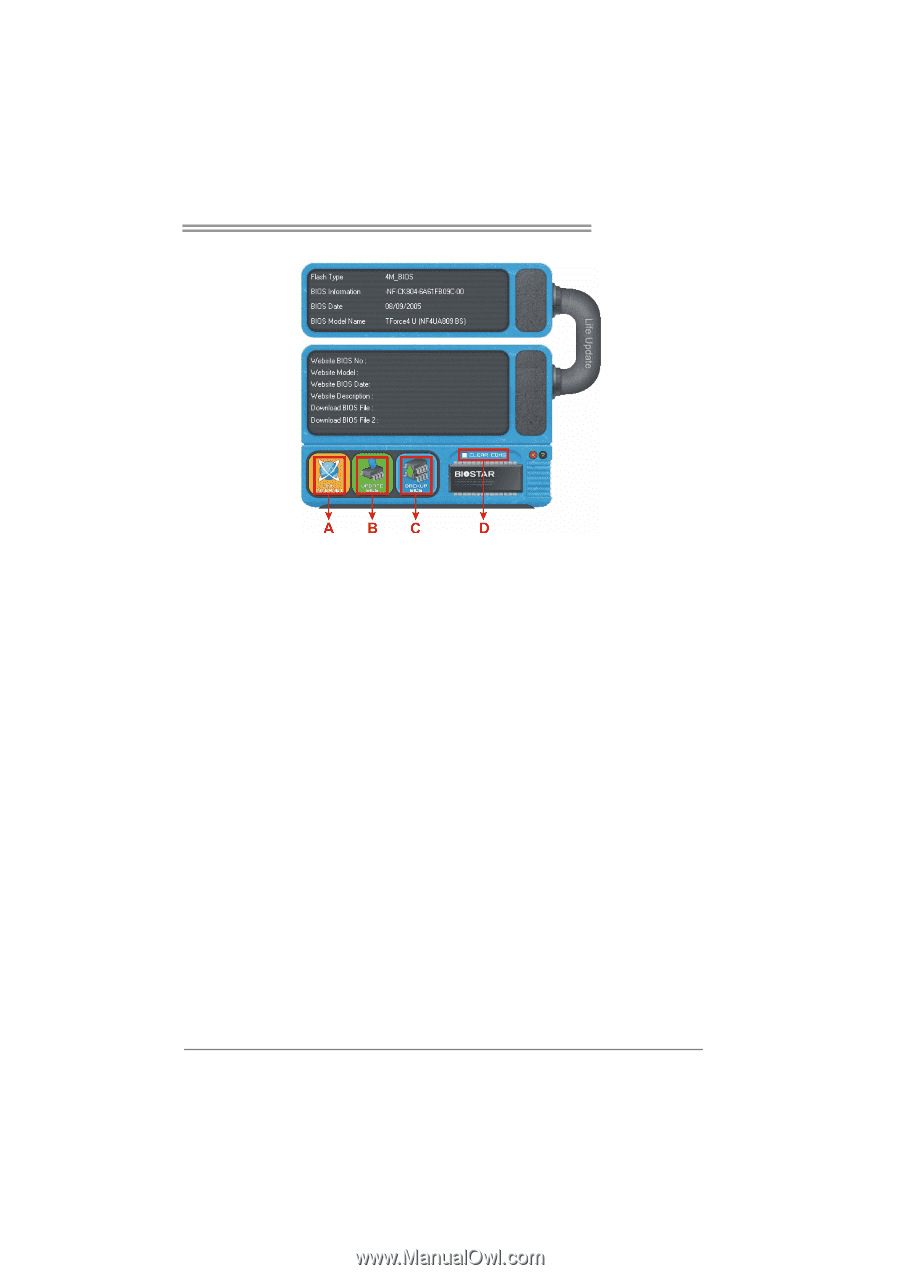
TForce 550
41
D. Live Update
When Live Update program is activated, a screen will pop up to illustrate
BIOS related information.
i.
Link to Internet:
Click on this button will link to Biostar website and BIOS file will
be downloaded.
ii.
Update BIOS:
Click on this button to run BIOS flashing process, and it’s easy
and safe.
iii. Backup BIOS:
Click on this button, and BIOS file will be saved into the
user-selected folder.
iv. Clear CMOS:
Click on this item will clear the CMOS Data. When carrying this
job, the previous CMOS data would be cleared and returned to
default setting.