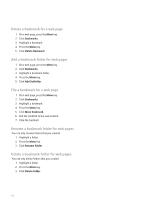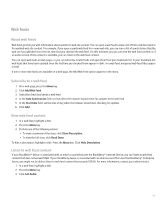Blackberry 8800 User Guide - Page 116
Move through a web line by line, Move back or forward a web
 |
UPC - 890552608256
View all Blackberry 8800 manuals
Add to My Manuals
Save this manual to your list of manuals |
Page 116 highlights
On a web page, click the trackball. To zoom out from the web page, press the Escape key. Move back or forward a web page 1. On a web page, press the Menu key. 2. Click Back or Forward. Move through a web page line by line 1. On a web page, press the Menu key. 2. Click Select Mode. To select only links and fields as you move through a web page, press the Menu key. Click View Mode. Refresh a web page 1. On a web page, press the Menu key. 2. Click Refresh. Save a web page to a message list A saved web page displays content that was current at the time that you saved the web page. 1. On a web page, press the Menu key. 2. Click Save Page. 3. Click OK. Stop loading a web page 1. When a web page is loading, press the Menu key. 2. Click Stop. Search for text in a message, in an attachment, or on a web page To search for text in a presentation attachment, verify that you are viewing the presentation in text view or in text and slide view. 1. In a message, in an attachment, or on a web page, press the Menu key. 2. Click Find. 3. Type the text. 4. Press the Enter key. To search for the next instance of the text, press the Menu key. Click Find Next. View a list of web pages you visited recently 1. On a web page, press the Menu key. 114