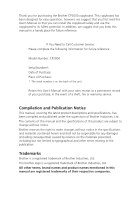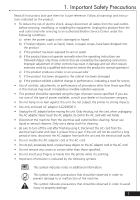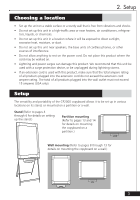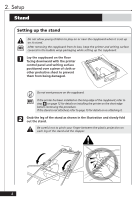Brother International CP-2000 Owners Manual - English
Brother International CP-2000 Manual
 |
View all Brother International CP-2000 manuals
Add to My Manuals
Save this manual to your list of manuals |
Brother International CP-2000 manual content summary:
- Brother International CP-2000 | Owners Manual - English - Page 1
CP2000 User's Manual Table of Contents 1. Important Safety Precautions 1 2. Setup 2 3. Operation 16 4. Maintenance 21 5. Specifications 26 6. Accessories 27 - Brother International CP-2000 | Owners Manual - English - Page 2
Number: CP2000 Serial Number*: Date of Purchase: Place of Purchase: * The serial number is on the back of the unit. Retain this User's Manual with your sales receipt as a permanent record of your purchase, in the event of a theft, fire or warranty service. Compilation and Publication Notice This - Brother International CP-2000 | Owners Manual - English - Page 3
the wall outlet and refer servicing to an authorized Brother Service Center under the following conditions: a) when the power supply cord is damaged or frayed by the operating instructions. Improper adjustment of other controls may result in damage and will often require extensive work by a - Brother International CP-2000 | Owners Manual - English - Page 4
that it was supplied in. Improperly packing the machine may void the warranty. Be careful not to damage the printer control panel while unpacking it, transporting it, or while removing and installing the printer or stand. If an item is missing, contact Brother Customer Service at: 1-800-276 - Brother International CP-2000 | Owners Manual - English - Page 5
, the base units of cordless phones, or other sources of interference. • Do not allow anything to rest on the power cord. extension cord ampere rating. The total of all products plugged into the wall outlet must not exceed 15 amperes (USA only). Setup The versatility and portability of the CP2000 - Brother International CP-2000 | Owners Manual - English - Page 6
2. Setup Stand Setting up the stand a + Do not allow young children to play on or near the copyboard when it is set up on its stand. After removing the copyboard from its box, keep the printer and writing surface covered in the bubble wrap packaging while setting up the copyboard. 1 Lay the - Brother International CP-2000 | Owners Manual - English - Page 7
2. Setup 3 Align the screws on the knobs with the holes in the brackets, and then tighten each knob (one on each side). + While tightening each knob, it may be necessary to lift up the lower leg slightly so that the screw on the knob correctly enters the hole in the bracket. 4 Carefully lift up - Brother International CP-2000 | Owners Manual - English - Page 8
its stand. To reduce the risk of the copyboard falling down and causing injuries, do not loosen the knobs on the stand or pull the blue pin on the left leg while the stand is in use. 1 Make sure the copyboard is turned off and the AC adaptor is unplugged. 2 Pull - Brother International CP-2000 | Owners Manual - English - Page 9
lift up each bottom leg and loosen the knobs (one on each side of the stand). 5 Slightly lift up the bottom leg and pull the blue pin on the right side of the stand. 6 Grab the topmost bar and carefully fold up the stand so that it rests on the sponges - Brother International CP-2000 | Owners Manual - English - Page 10
2. Setup After folding up the stand, the CP2000 can be carried using the handle on the back. a bc Be sure to use the handle to transport the copyboard. Do not transport the unit - Brother International CP-2000 | Owners Manual - English - Page 11
Wall-mounting bar 1.42 in. (36 mm) 2.36 in. (60 mm) A B A B 23.34 in. (593 mm) 2. Setup 2.36 in. (60 mm) C D C D Position of the wall-mounting bar in relation to the copyboard 1.7 in. (42 mm) 1.9 in. (48 mm) 1.9 in. (48 mm) 10.2 in. (259 mm) 10.2 in. (259 mm) 1.9 in. (48 mm) 51 - Brother International CP-2000 | Owners Manual - English - Page 12
2. Setup 4 Tighten each screw (by turning it clockwise) approximately 20 turns. a The screws must be tightened by hand. Do not use an electric screwdriver, otherwise the copyboard may fall down. 5 Remove each screw. 6 Attach the wall-mounting bar to the wall by re-installing the screws into the - Brother International CP-2000 | Owners Manual - English - Page 13
2. Setup 3 Remove the stand by removing the six black screws numbered 1, 2 and 3 on each bracket that attaches the stand to the back of the copyboard. + To prevent the screws from being lost, screw them back into - Brother International CP-2000 | Owners Manual - English - Page 14
2. Setup 5 To switch between vertical and horizontal mounting, attach the printer to a different edge of the copyboard. a. Loosen the screws on the printer cable plug, and then remove the plug. b. While holding the copyboard to prevent it from falling, remove the four knobs used to attach the - Brother International CP-2000 | Owners Manual - English - Page 15
2. Setup 7 With the copyboard mounted on the wall, remove the two knobs on the bottom of the unit, and then attach the long ends of the two enclosed L-shaped brackets to the bottom of the unit with the two knobs. 8 With the short ends of the L-shaped brackets against the wall, mark the wall at - Brother International CP-2000 | Owners Manual - English - Page 16
cubicle wall, partition, or the like ("partition"), consult the manufacturer of the partition to verify that the partition is capable of supporting the copyboard without adverse consequences. The enclosed partition-mounting brackets allow you to hang the copyboard on a standing partition 1.5 in. to - Brother International CP-2000 | Owners Manual - English - Page 17
six screws (three on each side) to attach the stand to the back of the copyboard by tightening the screws in order according to the numbering on each bracket of the stand (1, 2, then 3). + While the stand is being used, it is recommended that the wall-mounting brackets be removed in order - Brother International CP-2000 | Owners Manual - English - Page 18
: 9 1 DC jack 2 Power supply switch 3 COPY ALL button: Press this button to print out both writing surfaces at the same time. 4 COPY button: Press this button to print out the front writing surface. 5 FEED button: Press this button to scroll the copyboard. 6 ERROR indicator: This indicator lights - Brother International CP-2000 | Owners Manual - English - Page 19
the unit is printing. 2 While gently pressing down on the center of the paper guide bar, insert the roll of paper into the paper compartment. + The paper should pulling on the paper. 2 1 Be sure to pass the paper over the guide bar. 3 Release the bar while making sure that the paper feeds over - Brother International CP-2000 | Owners Manual - English - Page 20
it may come unrolled in the printer and cause a paper jam. Power supply Follow the precautions below to reduce the risk of electric shock or fire not be serviced by the user. If repairs are required, contact the nearest authorized Brother Service Center or the Brother Service Center indicated - Brother International CP-2000 | Owners Manual - English - Page 21
it is moving. Do not touch the paper being fed out of the printer until it has finished feeding. Writing & printing 1 Make sure that the power supply switch on the left side of the printer is set to "|". 2 Write within the scannable area shown in the illustration below. bc Only use the - Brother International CP-2000 | Owners Manual - English - Page 22
3. Operation 3 Press e. The writing surface begins scrolling after 1 to 2 seconds, and then the front writing surface is printed. OR Press d. The writing surface begins scrolling after 1 to 2 seconds, and then both writing surfaces are printed at the same time. bc + Do not try to erase or touch - Brother International CP-2000 | Owners Manual - English - Page 23
Troubleshooting If you can't solve a difficulty with your copyboard using this manual, please see page 25 for Brother numbers to call for assistance. Problem Solution The POWER outlet. ¶ Power supply (page 18) • Check that the power supply switch on scanner. ¶ Adjusting the scanner (page 23) 21 - Brother International CP-2000 | Owners Manual - English - Page 24
4. Maintenance Problem Solution The paper that is fed out is curled. • Check that the paper feeds over the paper guide bar in the paper compartment. ¶ Loading the paper (page 17) The ERROR indicator lights • The recording head has overheated. Unplug the up. machine and wait 30 minutes for it - Brother International CP-2000 | Owners Manual - English - Page 25
indicator goes off. If a page is printed with the "ERR = XX" message, repeat this procedure from step 1. 4 If the problem persists, clean the scanner as explained in Cleaning the scanner on page 24. Cleaning the black bar 1 Turn off the printer, unplug the AC adaptor, and then position the copyboard - Brother International CP-2000 | Owners Manual - English - Page 26
the panel back onto the end of the copyboard, and then re-attach it with the three screws. bc Never use chemicals to clean the scanner. Adjusting the print contrast 1 Hold down both e and f for three seconds. 2 To make the print contrast lighter, press d. To make the print contrast darker, press - Brother International CP-2000 | Owners Manual - English - Page 27
technical and operational assistance, call Brother Customer Service at: 1-800-276-7746 Accessories and Supplies To order Brother accessories or supplies by Visa, MasterCard, Discover, or American Express, call toll-free 1-888-879-3232, or complete the enclosed order form and fax it to 1-800-947-1445 - Brother International CP-2000 | Owners Manual - English - Page 28
Dimensions: Weight: Operating environment: Power source: Power consumption: Copyboard writing surface area: ºC) Humidity: 45% to 80% (no condensation) Supplied AC adaptor: 120 V AC, 50/60 Hz Standby: Copy: 5 W 30 W 23.6 × 35.4 in. (600 × 900 mm) Contact image sensing 23.4 × 34.6 in. (594 - Brother International CP-2000 | Owners Manual - English - Page 29
Express credit card. (In the U.S., you can visit us on-line for a complete selection of Brother accessories and supplies available for purchase.) USA: 1-888-879-3232 (voice) 1-800-947-1445 (fax) http://www.brothermall.com Canada: 1-800-668-2768 (voice) Description Therma PLUS paper (two 98 - Brother International CP-2000 | Owners Manual - English - Page 30
anyone other than an Authorized Service Representative of Brother, (3) the serial number has been modified, defaced or removed from this Product, (4) this Product has been abused or damaged, (5) non Brother®-brand or non Brother approved parts, supplies, power supplies or other accessories have been - Brother International CP-2000 | Owners Manual - English - Page 31
Brother Customer Service Representative will ship the exchange product via next business day delivery courier service, with return instructions and prepaid return airbill. Follow the return instructions this Product is defective. Brother is not responsible for damage to or MODEL OR SAMPLE. ANY AND - Brother International CP-2000 | Owners Manual - English - Page 32
, free technical support in the form of Frequently Asked Questions, troubleshooting tips and service center locator is available through our fax back system at 1800-521-2846 or Brother's Internet Web Site (www.brother.com). We recommend using only genuine Brother Accessories and Supplies. You can - Brother International CP-2000 | Owners Manual - English - Page 33
Visit us on the World Wide Web at: http://www.brother.com This machine is made for use in the USA and Canada only. We cannot recommend using it overseas because the power requirements of your copyboard may not be compatible with the power available in foreign countries. Using USA or Canadian models
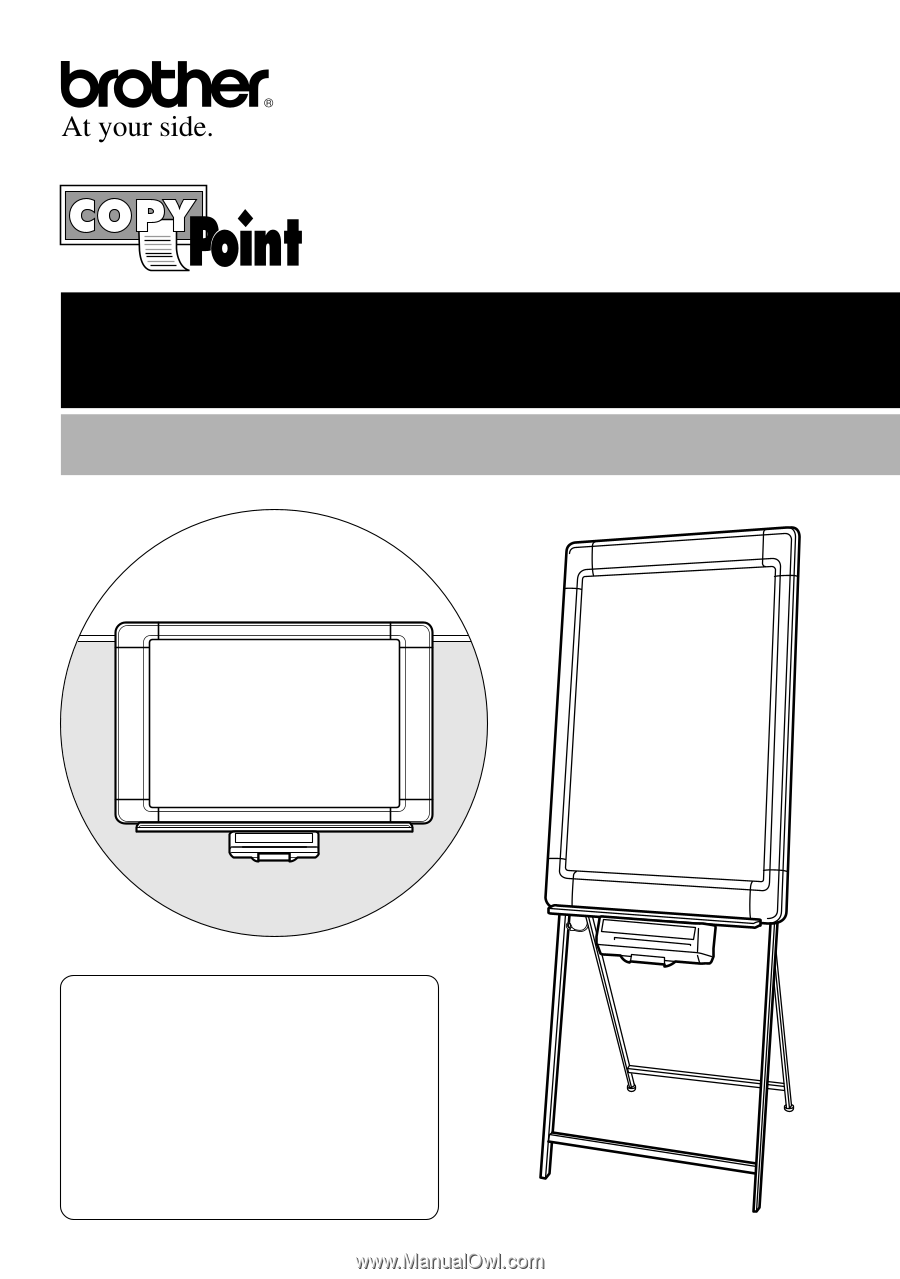
Table of Contents
1. Important Safety Precautions
1
2. Setup
2
3. Operation
16
4. Maintenance
21
5. Specifications
26
6. Accessories
27
User’s Manual
CP2000