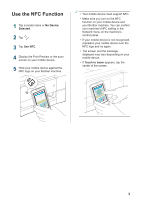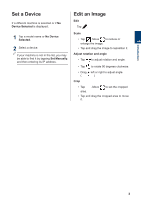Brother International DCP-J152W Mobile Print/Scan Guide for Brother iPrint& - Page 10
Print Email Messages, Print from Other Applications, Print Photos or Documents, Print Web s
 |
View all Brother International DCP-J152W manuals
Add to My Manuals
Save this manual to your list of manuals |
Page 10 highlights
2 Print Print Email Messages Use Brother iPrint&Scan to view and print email messages from your Gmail™ account (Google Account). 1 Tap . 2 Tap Email. 3 Select the email message you want to print. 4 Tap Print Preview. 5 Tap Print. • Tap to display other messages. • Tap at the home screen to change Account Settings. • Tap to change Print Settings. Print from Other Applications You can also print photos, documents and web pages by sharing them with Brother iPrint&Scan. Print Photos or Documents 1 Select the file you want to print. 2 Share the file by selecting Brother iPrint&Scan from the list of applications. 3 Tap Print. Print Web Pages 1 Navigate to the web page you want to print. 2 Share the page by pressing the Menu button and selecting Share page. When the list of applications appears, select Brother iPrint&Scan. 3 Tap Print Preview. 4 Tap Print. 7