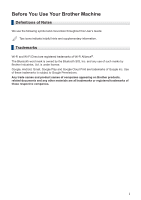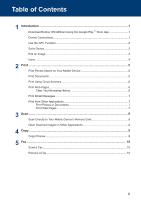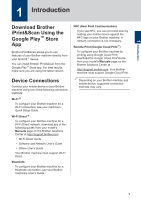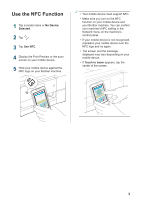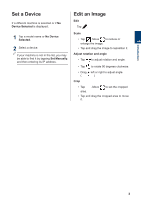Brother International DCP-J152W Mobile Print/Scan Guide for Brother iPrint& - Page 4
Introduction, Download Brother iPrint&Scan Using the Google Play™ Store App, Device Connections
 |
View all Brother International DCP-J152W manuals
Add to My Manuals
Save this manual to your list of manuals |
Page 4 highlights
1 Introduction 1 Introduction Download Brother iPrint&Scan Using the Google Play™ Store App Brother iPrint&Scan allows you to use features of your Brother machine directly from your Android™ device. You can install Brother iPrint&Scan from the Google Play™ Store app. For best results, make sure you are using the latest version. Device Connections Connect your mobile device to your Brother machine using one of the following connection methods: Wi-Fi ® To configure your Brother machine for a Wi-Fi connection, see your machine's Quick Setup Guide. Wi-Fi Direct ® To configure your Brother machine for a Wi-Fi Direct network, download any of the following guides from your model's Manuals page on the Brother Solutions Center at http://support.brother.com. • Wi-Fi Direct Guide • Software and Network User's Guide • Online User's Guide Your Brother machine must support Wi-Fi Direct. Bluetooth To configure your Brother machine for a Bluetooth connection, see your Brother machine's User's Guide. NFC (Near Field Communication) If you use NFC, you can print and scan by holding your mobile device against the NFC logo on your Brother machine. A network connection is not necessary. Remote Print (Google Cloud Print™) To configure your Brother machine for printing using Google Cloud Print, download the Google Cloud Print Guide from your model's Manuals page on the Brother Solutions Center at http://support.brother.com. Your Brother machine must support Google Cloud Print. Depending on your Brother machine and mobile device, supported connection methods may vary. 1