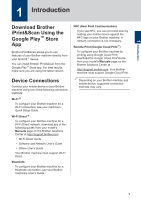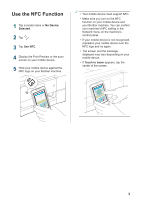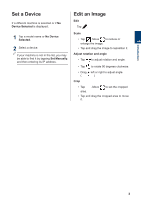Brother International DCP-J152W Mobile Print/Scan Guide for Brother iPrint& - Page 9
Print Using Cloud Services, Print Web s, Clear Your Browsing History
 |
View all Brother International DCP-J152W manuals
Add to My Manuals
Save this manual to your list of manuals |
Page 9 highlights
Print Using Cloud Services 1 Tap . 2 Tap Cloud Services. 3 Select the service you want to use. 4 Sign in. 5 Tap the file or note you want to print. 6 Tap Print. • Tap to change Print Settings. • Tap to edit the image. Print Web Pages Print web pages using the web browser included in Brother iPrint&Scan. 1 Tap . 2 Tap Web Page. 3 Navigate to the web page you want to print. 4 Tap Print Preview. 5 Tap Print. Tap to change Print Settings. Clear Your Browsing History 1 Tap . 2 Tap History. 3 To delete a record from your browsing history: • Touch the record and hold it until the pop-up screen appears. Tap OK. To delete your entire browsing history: • Tap Menu, and then tap Clear History. Tap OK. 6

Print Using Cloud
Services
1
Tap
.
2
Tap
Cloud Services
.
3
Select the service you want to use.
4
Sign in.
5
Tap the file or note you want to print.
6
Tap
Print
.
• Tap
to change
Print Settings
.
• Tap
to edit the image.
Print Web Pages
Print web pages using the web browser
included in Brother iPrint&Scan.
1
Tap
.
2
Tap
Web Page
.
3
Navigate to the web page you want to
print.
4
Tap
Print Preview
.
5
Tap
Print
.
Tap
to change
Print Settings
.
Clear Your Browsing History
1
Tap
.
2
Tap
History
.
3
To delete a record from your browsing
history:
•
Touch the record and hold it until the
pop-up screen appears.
Tap
OK
.
To delete your entire browsing history:
• Tap
Menu
, and then tap
Clear
History
.
Tap
OK
.
6