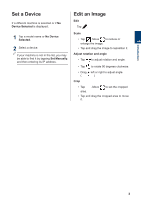Brother International DCP-J152W Mobile Print/Scan Guide for Brother iPrint& - Page 11
Scan, Scan Directly to Your Mobile Device's Memory Card, Open Scanned Images in Other Applications
 |
View all Brother International DCP-J152W manuals
Add to My Manuals
Save this manual to your list of manuals |
Page 11 highlights
3 Scan Scan Directly to Your Mobile Device's Memory Card 1 Load the document to scan in your Brother machine. 2 Tap . 3 Tap Scan. 4 Tap Done or Scan. 5 Tap Save. 6 Select the file format (JPEG or PDF). • If you select JPEG, each page is saved as a separate file. If you select PDF, all pages are saved in one file. • Scanned images are saved in the following folder on the memory card: /sdcard/Brother/scan. • Tap to edit the image. Open Scanned Images in Other Applications 1 Load the document to scan in your Brother machine. 2 Tap . 3 Tap Scan. 4 Tap Done or Scan. 5 Tap . 6 Select the file format (JPEG or PDF). 7 Tap the desired application. Tap to edit the image. 8

Scan Directly to Your
Mobile Device's
Memory Card
1
Load the document to scan in your
Brother machine.
2
Tap
.
3
Tap
Scan
.
4
Tap
Done
or
Scan
.
5
Tap
Save
.
6
Select the file format (JPEG or PDF).
•
If you select JPEG, each page is
saved as a separate file.
If you select PDF, all pages are saved
in one file.
•
Scanned images are saved in the
following folder on the memory card:
/sdcard/Brother/scan
.
• Tap
to edit the image.
Open Scanned Images
in Other Applications
1
Load the document to scan in your
Brother machine.
2
Tap
.
3
Tap
Scan
.
4
Tap
Done
or
Scan
.
5
Tap
.
6
Select the file format (JPEG or PDF).
7
Tap the desired application.
Tap
to edit the image.
3
Scan
8