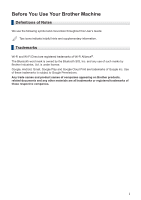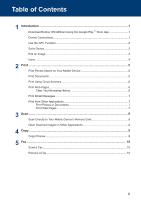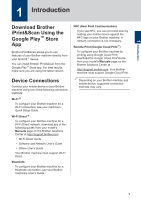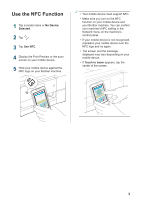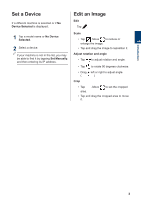Brother International DCP-J152W Mobile Print/Scan Guide for Brother iPrint& - Page 6
Set a Device, Edit an Image
 |
View all Brother International DCP-J152W manuals
Add to My Manuals
Save this manual to your list of manuals |
Page 6 highlights
1 Introduction Set a Device If a different machine is selected or if No Device Selected is displayed: 1 Tap a model name or No Device Selected. 2 Select a device. If your machine is not in the list, you may be able to find it by tapping Set Manually, and then entering its IP address. Edit an Image Edit Tap . Scale • Tap . Move to reduce or enlarge the image. • Tap and drag the image to reposition it. Adjust rotation and angle • Tap to adjust rotation and angle. • Tap to rotate 90 degrees clockwise. • Drag left or right to adjust angle. ( ) Crop • Tap . Move to set the cropped area. • Tap and drag the cropped area to move it. 3

Set a Device
If a different machine is selected or if
No
Device Selected
is displayed:
1
Tap a model name or
No Device
Selected
.
2
Select a device.
If your machine is not in the list, you may
be able to find it by tapping
Set Manually
,
and then entering its IP address.
Edit an Image
Edit
Tap
.
Scale
• Tap
. Move
to reduce or
enlarge the image.
•
Tap and drag the image to reposition it.
Adjust rotation and angle
• Tap
to adjust rotation and angle.
• Tap
to rotate 90 degrees clockwise.
• Drag
left or right to adjust angle.
(
)
Crop
• Tap
. Move
to set the cropped
area.
•
Tap and drag the cropped area to move
it.
1
Introduction
3