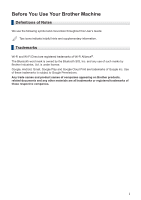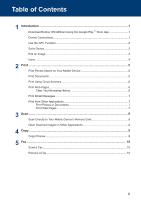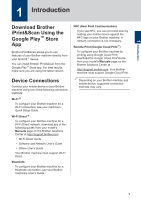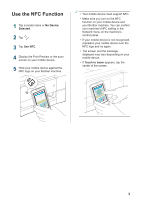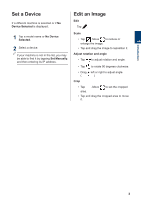Brother International DCP-J152W Mobile Print/Scan Guide for Brother iPrint& - Page 3
Table of Contents - download
 |
View all Brother International DCP-J152W manuals
Add to My Manuals
Save this manual to your list of manuals |
Page 3 highlights
Table of Contents 1 Introduction ...1 Download Brother iPrint&Scan Using the Google Play™ Store App 1 Device Connections 1 Use the NFC Function 2 Set a Device ...3 Edit an Image ...3 Icons ...4 2 Print ...5 Print Photos Stored on Your Mobile Device 5 Print Documents ...5 Print Using Cloud Services 6 Print Web Pages...6 Clear Your Browsing History 6 Print Email Messages 7 Print from Other Applications 7 Print Photos or Documents 7 Print Web Pages 7 3 Scan...8 Scan Directly to Your Mobile Device's Memory Card 8 Open Scanned Images in Other Applications 8 4 Copy ...9 Copy Preview ...9 5 Fax ...10 Send a Fax ...10 Receive a Fax...10 ii

1
Introduction
.........................................................................................................
1
Download Brother iPrint&Scan Using the Google Play
™
Store App
.........................
1
Device Connections
...................................................................................................
1
Use the NFC Function
...............................................................................................
2
Set a Device
..............................................................................................................
3
Edit an Image
............................................................................................................
3
Icons
..........................................................................................................................
4
2
Print
......................................................................................................................
5
Print Photos Stored on Your Mobile Device
..............................................................
5
Print Documents
........................................................................................................
5
Print Using Cloud Services
........................................................................................
6
Print Web Pages
........................................................................................................
6
Clear Your Browsing History
............................................................................
6
Print Email Messages
................................................................................................
7
Print from Other Applications
.....................................................................................
7
Print Photos or Documents
..............................................................................
7
Print Web Pages
..............................................................................................
7
3
Scan
......................................................................................................................
8
Scan Directly to Your Mobile Device's Memory Card
................................................
8
Open Scanned Images in Other Applications
............................................................
8
4
Copy
.....................................................................................................................
9
Copy Preview
............................................................................................................
9
5
Fax
......................................................................................................................
10
Send a Fax
..............................................................................................................
10
Receive a Fax
..........................................................................................................
10
Table of Contents
ii