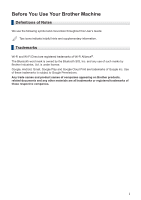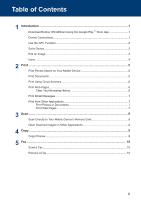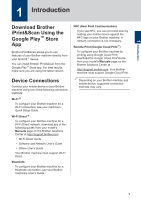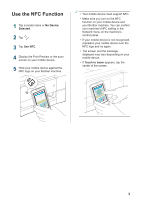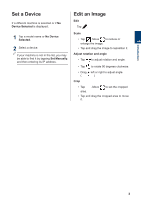Brother International DCP-J152W Mobile Print/Scan Guide for Brother iPrint& - Page 5
Use the NFC Function
 |
View all Brother International DCP-J152W manuals
Add to My Manuals
Save this manual to your list of manuals |
Page 5 highlights
Use the NFC Function 1 Tap a model name or No Device Selected. 2 Tap . 3 Tap Use NFC. 4 Display the Print Preview or the scan screen on your mobile device. 5 Hold your mobile device against the NFC logo on your Brother machine. • Your mobile device must support NFC. • Make sure you turn on the NFC function on your mobile device and your Brother machine. You can confirm your machine's NFC setting in the Network menu on the machine's control panel. • If your mobile device is not recognized, reposition your mobile device over the NFC logo and try again. • The screen and the message displayed may vary depending on your mobile device. • If Touch to beam appears, tap the center of the screen. 2

Use the NFC Function
1
Tap a model name or
No Device
Selected
.
2
Tap
.
3
Tap
Use NFC
.
4
Display the Print Preview or the scan
screen on your mobile device.
5
Hold your mobile device against the
NFC logo on your Brother machine.
•
Your mobile device must support NFC.
•
Make sure you turn on the NFC
function on your mobile device and
your Brother machine. You can confirm
your machine’s NFC setting in the
Network menu on the machine's
control panel.
•
If your mobile device is not recognized,
reposition your mobile device over the
NFC logo and try again.
•
The screen and the message
displayed may vary depending on your
mobile device.
• If
Touch to beam
appears, tap the
center of the screen.
2