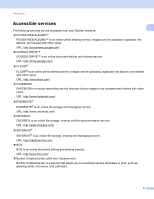Brother International DCP-J152W Web Connect Guide - Page 11
Setting up Brother Web Connect, Step-by-step overview
 |
View all Brother International DCP-J152W manuals
Add to My Manuals
Save this manual to your list of manuals |
Page 11 highlights
Introduction Setting up Brother Web Connect 1 (For PICASA WEB ALBUMS™, FLICKR®, FACEBOOK, GOOGLE DRIVE™, EVERNOTE®, DROPBOX, 1 SKYDRIVE® and BOX) Step-by-step overview 1 Configure the settings using the following procedure: Step 1: Create an account with the desired service (see page 8). Access the service's website using a computer and create an account. (If you already have an account, there is no need to create an additional account.) User registration Obtain account Web service Step 2: Apply for Brother Web Connect access (see page 8). Start Brother Web Connect access using a computer and obtain a temporary ID. Enter account information Obtain temporary ID Brother Web Connect application page Step 3: Register (on the machine), the account information that is needed to access the desired services (see page 10). Enter the temporary ID to enable the service on the machine. Specify the account name as you would like it to be displayed on the machine, and enter a PIN if you would like to use one. Enter temporary ID Web service The machine can now use the service. 7