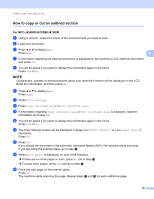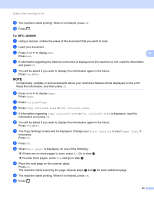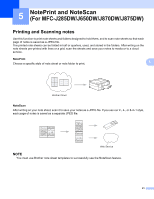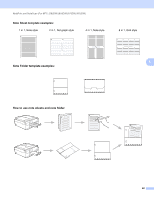Brother International DCP-J152W Web Connect Guide - Page 48
NoteScan, Print Note & Folder template, Note Format, Note Folder, Dot graph, Blank
 |
View all Brother International DCP-J152W manuals
Add to My Manuals
Save this manual to your list of manuals |
Page 48 highlights
NotePrint and NoteScan (For MFC-J285DW/J650DW/J870DW/J875DW) For MFC-J285DW 5 a Press s or t to display Web. Press Web. b If information regarding the Internet connection is displayed on the machine's LCD, read the information and press OK. c You will be asked if you want to display this information again in the future. Press Yes or No. NOTE Occasionally, updates or announcements about your machine's feature will be displayed on the LCD. Read the information, and then press OK. 5 d Press s or t to display Apps. Press Apps. e Press NoteScan. f Press Print Note & Folder template. g If information regarding Print Note & Folder template is displayed, read the information and press OK. h You will be asked if you want to display this information again in the future. Press Yes or No. i Press Note Format or Note Folder. If you select Note Format, go to step j. If you select Note Folder, go to step k. j Choose from Note, Grid, Dot graph, or Blank. Press the format you want: 1 in 1, 2 in 1, 4 in 1, or 8 in 1. Indicate the number of copies you want to print and press OK. Repeat this step to select other format. Go to step l. k A Note Folder is specially designed to coordinate with the type of Notes you print. Press the category you want: For 2 in 1 Folder or For 4 in 1 Folder. Select the format you want. Indicate the number of copies you want to print and press OK. Repeat this step to select other format. NOTE After the folder is printed, fold the paper along the dotted lines and secure the folded areas with tape or other adhesive. You can use a three-hole punch to make the folder suitable for use in a binder. l Press OK. m Press OK. The machine starts printing. n Press OK when it is finished. o Press . 44