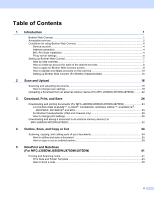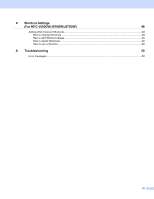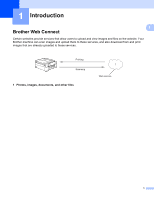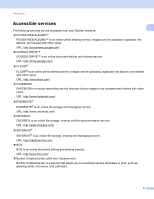Brother International DCP-J152W Web Connect Guide - Page 8
Conditions for using Brother Web Connect, Service account, Internet connection
 |
View all Brother International DCP-J152W manuals
Add to My Manuals
Save this manual to your list of manuals |
Page 8 highlights
Introduction Conditions for using Brother Web Connect Service account In order to use Brother Web Connect, you must have an account with the desired service. If you do not already have an account, use a computer to access the service's website and create an account. You do not need to create an account if you use Brother CreativeCenter. 1 1 1 Internet connection 1 In order to use Brother Web Connect, your Brother machine must be connected to a network that has access to the Internet through either a wired or wireless connection. For more information on connecting and configuring your machine, see the Quick Setup Guide included with your machine. For network setups that use a proxy server, the machine must also be configured to use a proxy server (see Proxy server settings on page 4). If you are not sure, check with your network administrator. NOTE A proxy server is a computer that serves as an intermediary between computers without a direct Internet connection, and the Internet. MFL-Pro Suite installation 1 The initial installation of Brother Web Connect requires a computer that has access to the Internet and has Brother MFL-Pro Suite installed. Follow the steps outlined in the Quick Setup Guide to install MFL-Pro Suite (from the supplied installer CD-ROM) and configure the machine to be able to print over your wired or wireless network. Proxy server settings 1 If the network uses a proxy server, the following proxy server information must be configured on the machine. If you are not sure, check with your network administrator. Proxy server address Port number User name Password For more information on entering text on the LCD, see the Quick Setup Guide included with your machine. For MFC-J650DW/J870DW/J875DW 1 a Press (Settings). b Press All Settings. 4