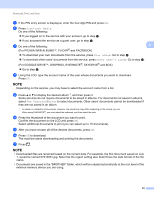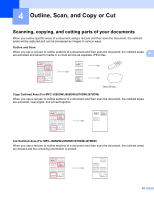Brother International DCP-J152W Web Connect Guide - Page 33
How to change print settings, Print CreativeCenter Templates
 |
View all Brother International DCP-J152W manuals
Add to My Manuals
Save this manual to your list of manuals |
Page 33 highlights
Download, Print, and Save For MFC-J285DW 3 a Press s or t to display Web. Press Web. b If information regarding the Internet connection is displayed on the machine's LCD, read the information and press OK. c You will be asked if you want to display this information again in the future. 3 Press Yes or No. NOTE Occasionally, updates or announcements about your machine's feature will be displayed on the LCD. Read the information, and then press OK. d Press s or t to display Apps. Press Apps. e Press Print "CreativeCenter" Templates. f Press s or t to display the desired category, and press it. g Select the desired file. Enter the number of copies to print and then press OK. Repeat this step until you have chosen all the files that you want to print. h After you have chosen all of the desired files, press OK. i If information regarding the recommended print settings is displayed on the machine's LCD, read the information and press OK. j You will be asked if you want to display this information again in the future. Press Yes or No. k The Print Settings screen will be displayed. Do one of the following: To change print settings, see How to change print settings on page 30. After changing the print settings, go to step l. If you do not want to change print settings, press OK. l Press OK to print. The machine starts downloading and printing the documents. m Press . 29