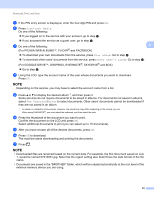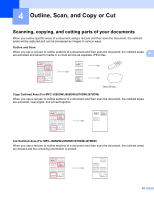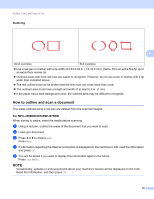Brother International DCP-J152W Web Connect Guide - Page 34
How to change print settings, For MFC-J650DW/J870DW/J875DW, Print Quality, Paper Size
 |
View all Brother International DCP-J152W manuals
Add to My Manuals
Save this manual to your list of manuals |
Page 34 highlights
Download, Print, and Save How to change print settings The Print Settings screen is displayed after you have selected the documents that you want to print. Use the a or b buttons to scroll through the settings list. For MFC-J650DW/J870DW/J875DW Print Quality a Press Print Quality. b Press Fine or Normal. c If you do not want to change any other settings, press OK. Paper Size a Press Paper Size. b Press the paper size you are using, Letter, Legal 1, A4, 4"x6" (10x15cm), or 5"x7" (13x18cm) 2. 1 PDF or Microsoft® Office files only 2 JPEG files only c If you do not want to change any other settings, press OK. Paper Type a Press Paper Type. b Press the paper type you are using, Plain Paper, Inkjet Paper, Brother BP71, or Other Glossy. c If you do not want to change any other settings, press OK. NOTE When downloading and printing PDF or Microsoft® Office files, you must use Plain Paper. Borderless Printing (for JPEG files only) This feature expands the printable area to the edges of the paper. a Press Borderless. b Press On or Off. c If you do not want to change any other settings, press OK. 3 3 3 3 3 3 3 30