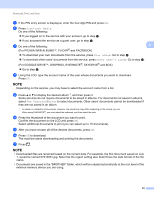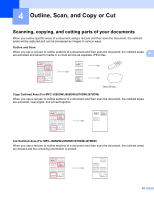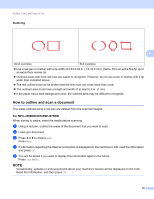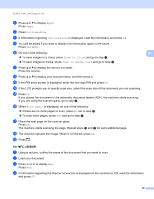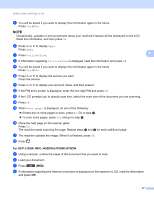Brother International DCP-J152W Web Connect Guide - Page 36
Downloading and saving a document to an external memory device (For MFC-J650DW/J870DW/J875DW
 |
View all Brother International DCP-J152W manuals
Add to My Manuals
Save this manual to your list of manuals |
Page 36 highlights
Download, Print, and Save Downloading and saving a document to an external memory device (For MFC-J650DW/J870DW/J875DW) 3 JPEG, PDF and Microsoft® Office files can be downloaded from a service and saved directly on media connected to the machine. Documents that other users have uploaded for to their own accounts sharing can also be downloaded, to your machine and printed, as long as you have viewing privileges for those documents. 3 Certain services allow guest users to view documents that are public. When accessing a service or an account as a guest user, you can view documents that the owner has made public, that is, documents that have no viewing restrictions. Make sure there is enough available space on your memory card or USB flash drive. In order to download other users' documents, you must have access privileges to view the corresponding albums or documents. For more information about services and supported features, see Accessible services on page 2. NOTE (For Hong Kong, Taiwan and Korea) Brother Web Connect supports only file names written in English. Files named in the local language will not be downloaded. a Open the media slot cover. b Insert a memory card or USB flash drive into your machine. The LCD screen automatically changes. c Press . d Press d or c to display Web. Press Web. e If information regarding the Internet connection is displayed on the machine's LCD, read the information and press OK. f You will be asked if you want to display this information again in the future. Press Yes or No. NOTE Occasionally, updates or announcements about your machine's feature will be displayed on the LCD. Read the information, and then press OK. g Press a or b to display the service that hosts the document you want to download and print. Press the service. h Do one of the following: To log on to the service with your account, press a or b to display your account name, and then press it. Go to step i. To access the service as a guest user, press a or b to display Use as a GuestUser, and then press it. When the information regarding access as a guest user is displayed, press OK. Go to step j. 32