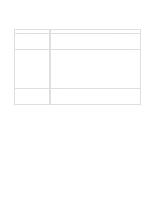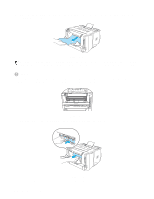Brother International HL5050 Users Manual - English - Page 114
Error message printouts, MEMORY FULL, PRINT OVERRUN, RESOLUTION REDUCED, TO ENABLE PRINTING - troubleshooting
 |
UPC - 012502605645
View all Brother International HL5050 manuals
Add to My Manuals
Save this manual to your list of manuals |
Page 114 highlights
Error message printouts The printer will report problems by printing an error message as defined in the following table. Take the corrective actions for the error message. Error message MEMORY FULL PRINT OVERRUN RESOLUTION REDUCED TO ENABLE PRINTING (The printer has printed the document at a reduced resolution) Action ■ Press the Go button to print the data left in the printer. Press the Job Cancel button if you want to delete the data left in the printer. ■ Reduce the print resolution or reduce the complexity of your document. ■ Expand the printer memory by adding a commercially available DIMM. See Installing additional memory in Chapter 4. ■ Press the Go button to print the data left in the printer. Press the Job Cancel button if you want to delete the data left in the printer. ■ If this does not clear the error, reduce the complexity of your document or reduce the print resolution. ■ Expand the printer memory by adding a commercially available DIMM. See Installing additional memory in Chapter 4. ■ Set page protection to ON by using the supplied Windows driver or RPC program. ■ Change the following settings in the supplied Windows driver and try again. The best combination of these settings will vary depending on your document: Graphics Mode TrueType™ mode Use Printer TrueType™ Fonts ■ Reduce the complexity of your document before you print to prevent automatic reduction in the resolution. ■ Expand the printer memory by adding a commercially available DIMM. See Installing additional memory in Chapter 4. TROUBLESHOOTING 6 - 3