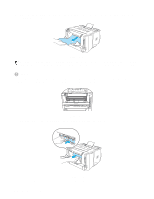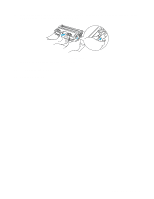Brother International HL5050 Users Manual - English - Page 121
Other problems, For Macintosh® with USB, Improving the print quality, For Macintosh, with USB - hl troubleshooting
 |
UPC - 012502605645
View all Brother International HL5050 manuals
Add to My Manuals
Save this manual to your list of manuals |
Page 121 highlights
Other problems Problem The printer cannot print. There was an error writing to LPT1: (or BRUSB) for the printer error message occurs on your PC. Recommendation ■ Check that the printer cable is not damaged or broken. ■ If you have an interface-switching device, make sure the correct printer is selected. For Macintosh® with USB Problem Recommendation HL-5030 (or HL-5040, ■ Check that the printer is turned on. HL-5050 and HL-5070N) does ■ Check that the USB interface cable is connected correctly. not appear in Chooser. ■ Check the printer driver is installed correctly. Unable to print from application software. ■ Make sure that the supplied Macintosh® printer driver is installed in the System Folder and that it is selected with Chooser. Improving the print quality This section provides information on the following topics: Examples of poor print quality ABCDEFGH abcdefghijk ABCD abcde 01234 Faint ABCDEFGH abcdefghijk ABCD abcde 01234 Gray background Recommendation ■ Check the printer's environment. Conditions such as humidity, high temperatures, and so on may cause this print fault. See Positioning the printer in Chapter 1. ■ If the whole page is too light, Toner Save mode may be on. Turn off Toner Save mode in the printer Properties tab of the driver. ■ Try installing a new toner cartridge. See Replacing the toner cartridge in Chapter 5. ■ Try installing a new drum unit. See Replacing the drum unit in Chapter 5. ■ Make sure that you use paper that meets the recommended specifications. See What kind of paper can I use? in Chapter 1. ■ Check the printer's environment - high temperatures and high humidity can increase the amount of background shading. See Positioning the printer in Chapter 1. ■ Use a new toner cartridge. See Replacing the toner cartridge in Chapter 5. ■ Use a new drum unit. See Replacing the drum unit in Chapter 5. 6 - 10 TROUBLESHOOTING