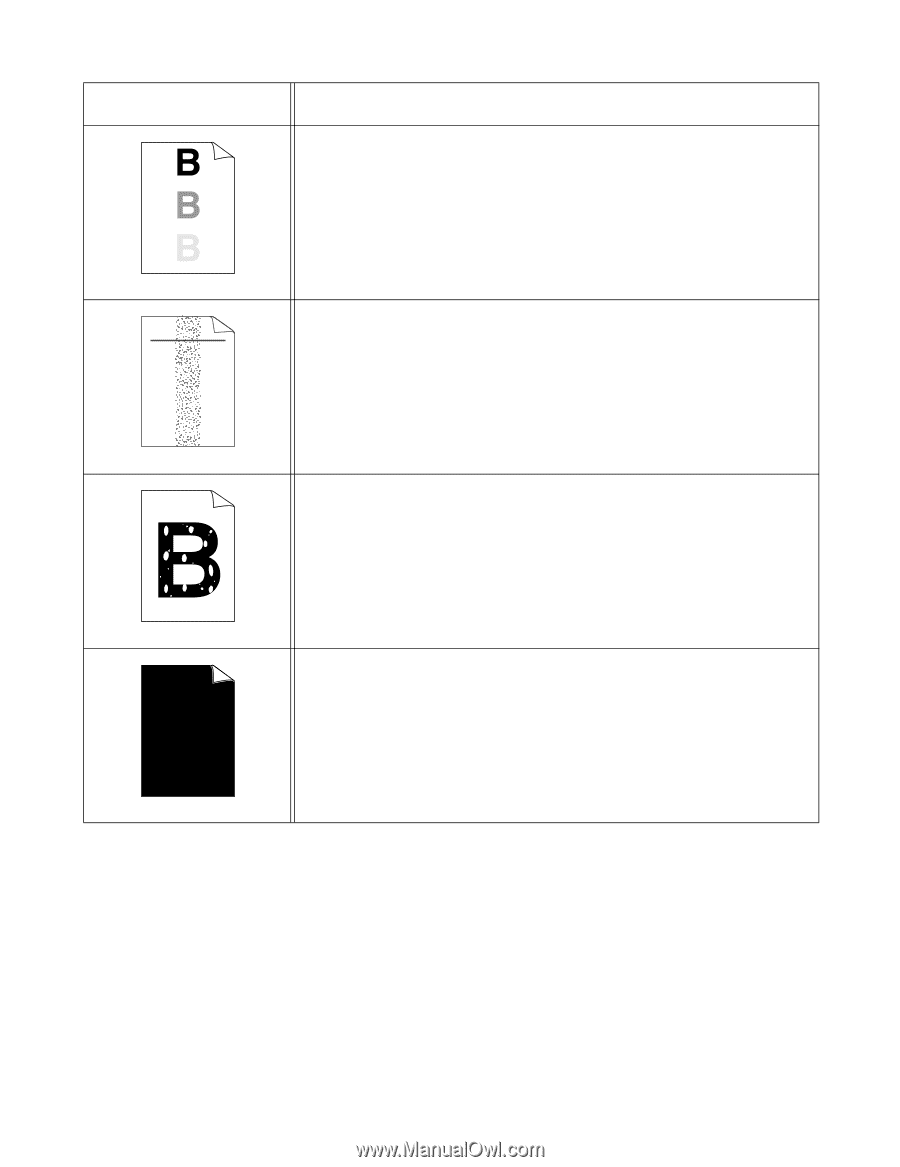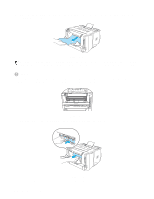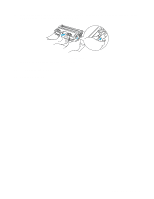Brother International HL5050 Users Manual - English - Page 122
abcde, Examples of poor print, quality, Recommendation
 |
UPC - 012502605645
View all Brother International HL5050 manuals
Add to My Manuals
Save this manual to your list of manuals |
Page 122 highlights
Examples of poor print quality Recommendation ■ Make sure you use paper that meets our specifications. Rough-surfaced paper or thick print media may cause this problem. See What kind of paper can I use? in Chapter 1. ■ Make sure that you choose the appropriate media type in the printer driver. See What kind of paper can I use? in Chapter 1. ■ Try using a new drum unit. See Replacing the drum unit in Chapter 5. Ghost ABCDEFGH abcdefghijk ABCD abcde 01234 Toner specks ■ Make sure that you use paper that meets our specifications. Rough-surfaced paper may cause the problem. See What kind of paper can I use? in Chapter 1. ■ The drum unit may be damaged. Put in a new drum unit. See Replacing the drum unit in Chapter 5. ■ Make sure that you use paper that meets our specifications. See What kind of paper can I use? in Chapter 1. ■ Choose Thick paper mode in the printer driver, or use thinner paper than you are currently using. ■ Check the printer's environment because conditions such as high humidity can cause hollow print. See Positioning the printer in Chapter 1. Hollow print ■ You may clear the problem by cleaning the primary corona wire inside the drum unit by sliding the blue tab. Make sure you return the blue tab to the home position (▲). See Cleaning in Chapter 5. ■ The drum unit may be damaged. Put in a new drum unit. See Replacing the drum unit in Chapter 5. All black TROUBLESHOOTING 6 - 11