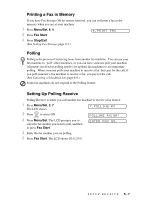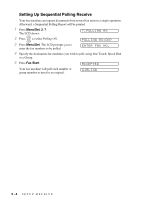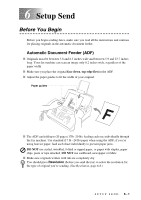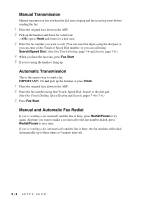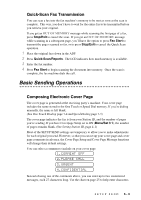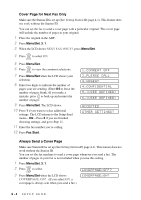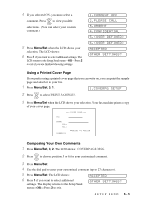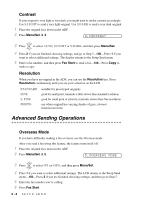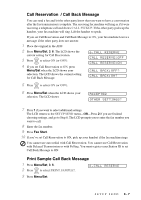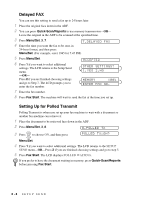Brother International IntelliFax-1270e Users Manual - English - Page 54
Cover for Next Fax Only, Always Send a Cover COMMENT OFF, CONFIDENTIAL, PLEASE CALL, URGENT
 |
View all Brother International IntelliFax-1270e manuals
Add to My Manuals
Save this manual to your list of manuals |
Page 54 highlights
Cover Page for Next Fax Only Make sure the Station ID is set up (See Setting Station ID, page 4-1). This feature does not work without the Station ID. You can set the fax to send a cover page with a particular original. This cover page will include the number of pages in your original. 1 Place the original in the ADF. 2 Press Menu/Set, 3, 1. 3 When the LCD shows NEXT FAX ONLY?, press Menu/Set. 4 Press or to select ON. 5 Press Menu/Set. 6 Press or to view the comment selections. 7 Press Menu/Set when the LCD shows your selection. 8 Enter two digits to indicate the number of pages your are sending. (Enter 0 0 to leave the number of pages blank.) If you make a mistake, press to back up and reenter the number of pages. 9 Press Menu/Set. The LCD shows: 10 Press 1 if you want to select additional settings. The LCD returns to the Setup Send menu-OR-Press 2 if you are finished choosing settings, and go to Step 11. 11 Enter the fax number you're calling. 12 Press Fax Start. 1.COMMENT OFF 2.PLEASE CALL 3.URGENT 4.CONFIDENTIAL 5.(USER DEFINED) 6.(USER DEFINED) ACCEPTED OTHER SETTINGS? Always Send a Cover Page Make sure Station ID is set up (See Setting Station ID, page 4-1). This feature does not work without the Station ID. You can set the fax machine to send a cover page whenever you send a fax. The number of pages in your fax is not included when you use this setting. 1 Press Menu/Set, 3, 1. 2 Press or to select. COVERPAGE:OFF? 3 Press Menu/Set when the LCD shows COVERPAGE: ON?. (If you select ON, a coverpage is always sent when you send a fax.) COVERPAGE:ON? 6-4 SETUP SEND