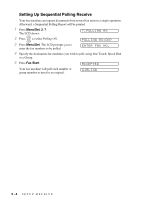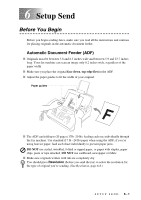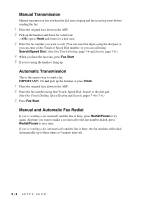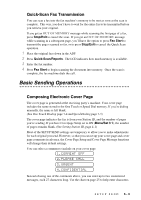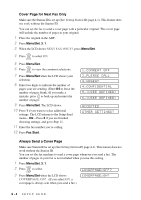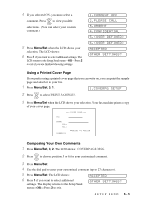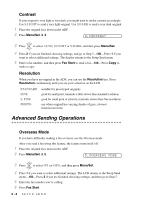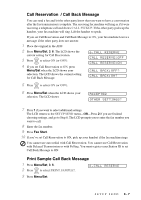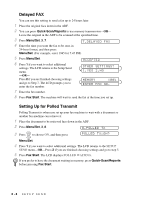Brother International IntelliFax-1270e Users Manual - English - Page 55
Using a Printed Cover Composing Your Own Comments, COMMENT OFF, CONFIDENTIAL, PLEASE CALL
 |
View all Brother International IntelliFax-1270e manuals
Add to My Manuals
Save this manual to your list of manuals |
Page 55 highlights
4 If you selected ON, you must select a comment. Press or to view possible selections. (You can select your custom comment.) 5 Press Menu/Set when the LCD shows your selection. The LCD shows: 6 Press 1 if you want to select additional settings. The LCD returns to the Setup Send menu-OR-Press 2 to exit if you are finished choosing settings. 1.COMMENT OFF 2.PLEASE CALL 3.URGENT 4.CONFIDENTIAL 5.(USER DEFINED) 6.(USER DEFINED) ACCEPTED OTHER SETTINGS? Using a Printed Cover Page If you prefer using a printed cover page that you can write on, you can print the sample page and attach it to your fax. 1 Press Menu/Set, 3, 1. 1.COVERPG SETUP 2 Press or to select PRINT SAMPLE?. 3 Press Menu/Set when the LCD shows your selection. Your fax machine prints a copy of your cover page. -- -- -- COVER PAGE -- -- -- TO: FROM: FAX: TEL: COMMENT: PAGE[S] TO FOLLOW Composing Your Own Comments 1 Press Menu/Set, 3, 2. The LCD shows: COVERPAGE MSG. 2 Press or to choose position 5 or 6 for your customized comment. 3 Press Menu/Set. 4 Use the dial pad to enter your customized comment (up to 27 characters). 5 Press Menu/Set. The LCD shows: 6 Press 1 if you want to select additional settings. The display returns to the Setup Send menu-OR-Press 2 to exit. ACCEPTED OTHER SETTINGS? SETUP SEND 6-5