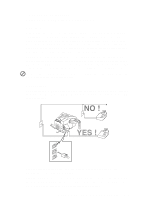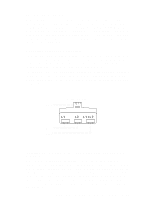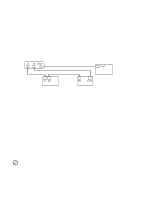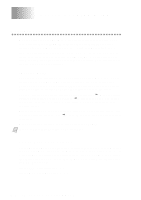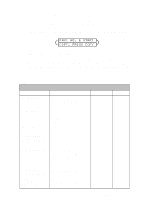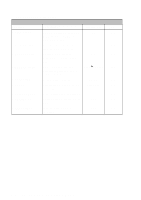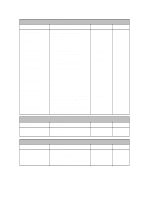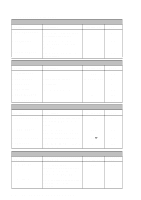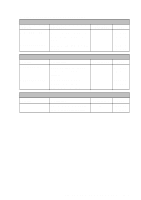Brother International IntelliFax-2600 Users Manual - English - Page 36
On-Screen Programming, User-Friendly Programming, Function Mode, Do You Have a FAX or MFC - users manual
 |
View all Brother International IntelliFax-2600 manuals
Add to My Manuals
Save this manual to your list of manuals |
Page 36 highlights
3 On-Screen Programming 3 User-Friendly Programming We have designed your FAX/MFC with on-screen programming and a Help key. User-friendly programming helps you take full advantage of all the functions your FAX/MFC has to offer. (See Using This Manual, page 1-1.) Since your fax programming is done on the LCD, we created step-by-step onscreen prompts to help you program your FAX/MFC. All you need to do is follow the prompts as they guide you through the function menu selections and programming options and settings. Function Mode You can access the function mode by pressing Function. When you enter the function mode, your FAX/MFC displays a list of main menu options from which you can choose. These options appear one after the other on the display. Select an option by pressing Set when the option appears on the screen. You can "scroll" more quickly through options by pressing . When the screen displays your selection, press Set. (Press to scroll backward if you passed your choice or to save key strokes. Both arrow keys show all options, in the opposite order.) Before you press Set, you can correct a mistake you made entering information in a field using the dial pad. Use to back up and then type over the incorrect characters. When you finish a function, the screen displays ACCEPTED. Note If you want to exit the Function mode, press Stop. Do You Have a FAX or MFC? See the model number on your machine's control panel to know if your machine is a FAX or an MFC. If you have an MFC model there is an extra key press-to access the FAX functions you must first press 1. If you have a FAX 2600, follow the function step for FAX. If you have an MFC 4600, follow the function step for MFC. For example, For the FAX, press Function, 1, 3. For the MFC, press Function, 1, 1, 3. 3-1 ON-SCREEN PROGRAMMING