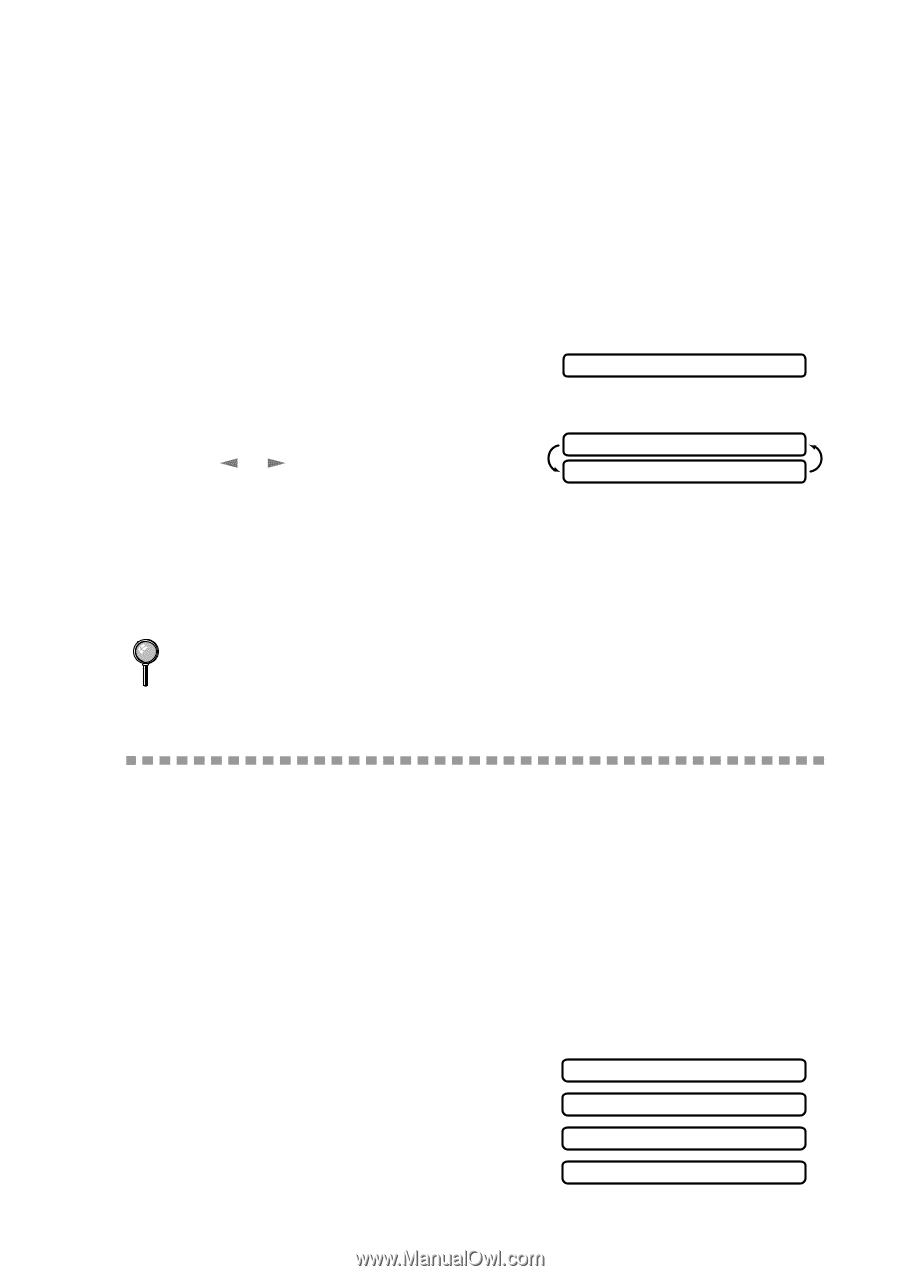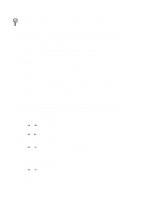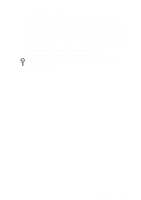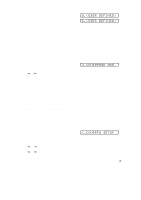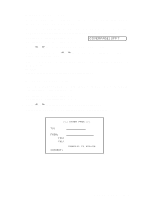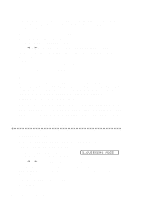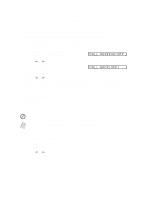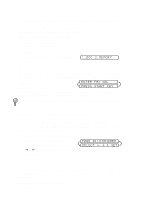Brother International IntelliFax-2600 Users Manual - English - Page 63
Canceling Jobs While Scanning the Original, Canceling Jobs in Memory, Basic Sending Operations
 |
View all Brother International IntelliFax-2600 manuals
Add to My Manuals
Save this manual to your list of manuals |
Page 63 highlights
Canceling Jobs While Scanning the Original You can cancel a job while you are scanning it into memory by pressing Stop. Eject the original by pressing Stop again. Canceling Jobs in Memory You can cancel tasks you've scheduled, such as Delayed Fax, Polling Receive, Polled Transmit or faxes in memory waiting to be sent. If no jobs are waiting, the screen displays NO JOB WAITING. If the FAX/MFC is idle, 1 For the FAX, press Function, 4. For the MFC, press Function, 1, 4. Any waiting jobs appear on the LCD. 4.REMAINING JOBS 2 If you have more than two jobs waiting, press or to select the job you want to cancel and press Set. #02 SALES REPORT 1.CLEAR 2.EXIT -OR- If you have only one job waiting, go to Step 3. 3 Press 1 to cancel-OR-Press 2 to exit without canceling. To cancel another job, return to Step 2. 4 Press Stop to exit. If the FAX/MFC is busy, press Stop, then follow Steps 2 through 4 to cancel a job. Basic Sending Operations Composing Electronic Cover Page The cover page is generated at the receiving party's machine. Your cover page includes the name stored in the One Touch or Speed Dial memory. If you're dialing manually, the name is left blank. (See One Touch Dialing, page 7-4, Speed Dialing, page 7-5.) The cover page indicates your Station ID, and the number of pages you're sending. If you have Coverpage Setup set to ON (For the FAX, press Function, 3, 1. For the MFC, press Function, 1, 3, 1.), the number of pages remains blank. (See Setting Station ID, page 4-1.) You can select a comment to include on your cover page. 1.COMMENT OFF 2.PLEASE CALL 3.URGENT 4.CONFIDENTIAL SETUP SEND 6-4