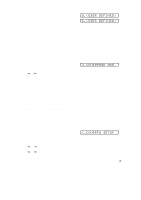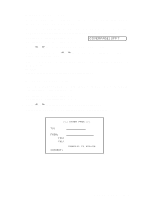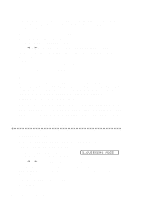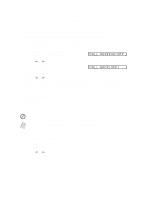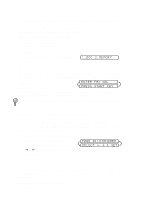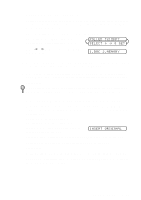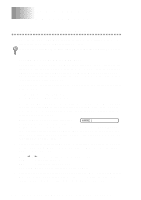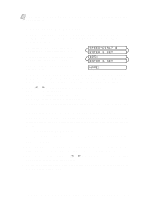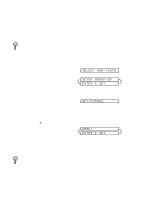Brother International IntelliFax-2600 Users Manual - English - Page 67
Call Reservation, Print Sample Call Back Message, CALL RESERVE:OFF, CALL BACK:OFF?
 |
View all Brother International IntelliFax-2600 manuals
Add to My Manuals
Save this manual to your list of manuals |
Page 67 highlights
Call Reservation You can send a fax and let the other party know that you want to have a conversation after the fax transmission is complete. The other fax machine will ring as if it were receiving a telephone call; if the other party picks up the handset, your FAX/MFC will ring. Lift the handset to speak. If you set Call Reservation and Call Back message to ON, your FAX/MFC leaves a message if the other party does not answer. 1 Place the original face down in the ADF. 2 For the FAX, press Function, 3, 6. For the MFC, press Function, 1, 3, 6. CALL RESERVE:OFF 3 Press or to select CALL RESERVE:ON (or OFF) and press Set. The LCD displays the current seting for Call Back Message. CALL BACK:OFF? 4 Press or to select ON (or OFF) and press Set. 5 Press 1 if you want to select additional settings. The LCD returns to the SETUP SEND menu-OR-Press 2 if you are finished choosing settings, and go to Step 6. 6 Enter the fax number. 7 Press Start. 8 If you've set Call Reservation to ON, pick up your handset if the FAX/MFC rings. You cannot use auto redial with Call Reservation. You cannot use Call Reservation with Delayed Transmission or with Polling. Note You must register your Station ID to set Call Back Message to ON. Print Sample Call Back Message 1 For the FAX, press Function, 3, 6. For the MFC, press Function, 1, 3, 6. 2 Press or to select PRINT SAMPLE? and press Set. 3 Press Start. SETUP SEND 6-8