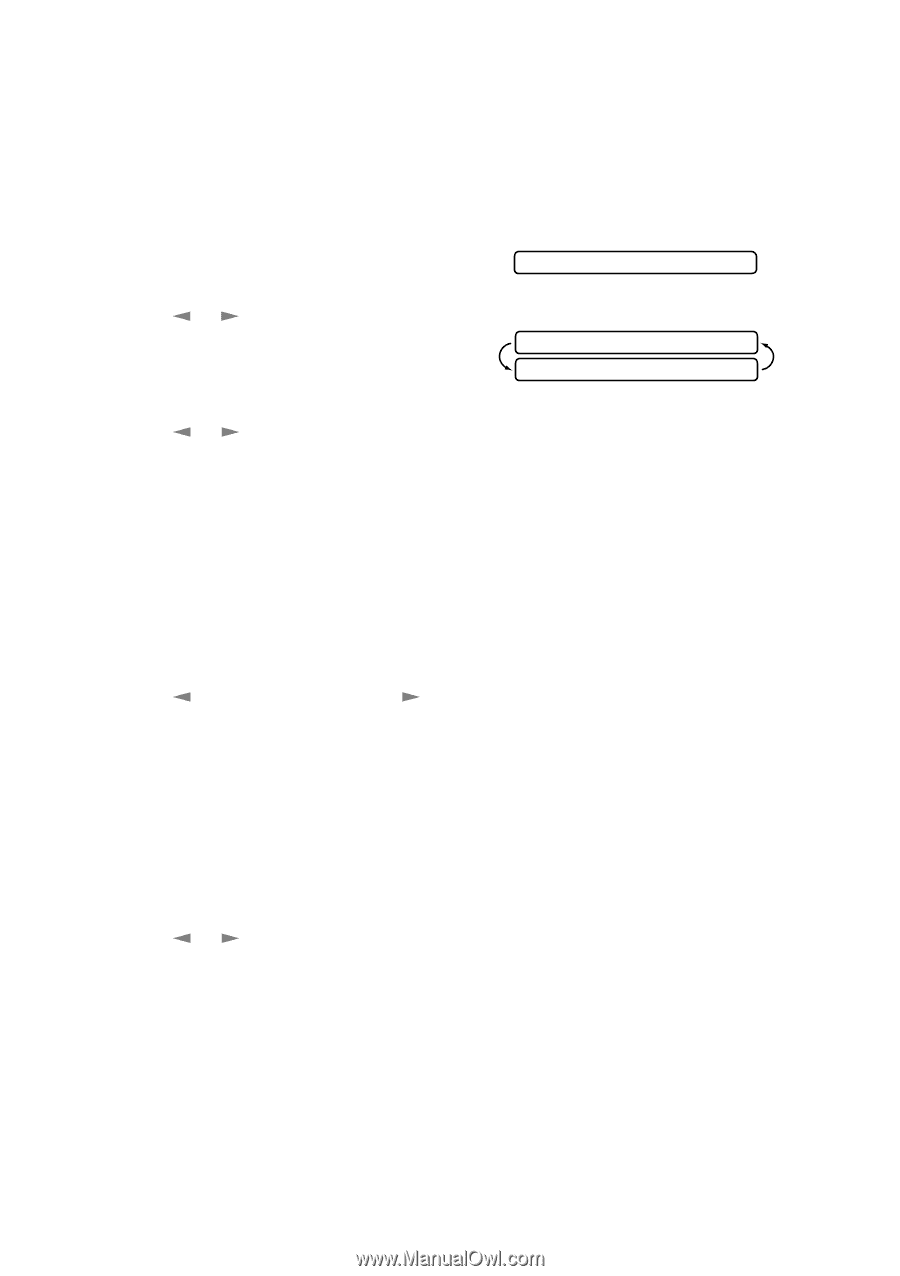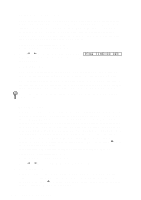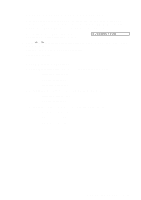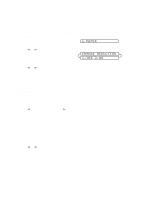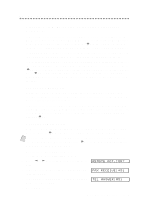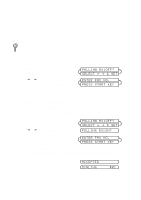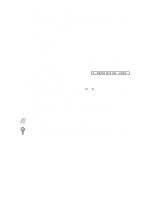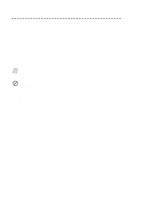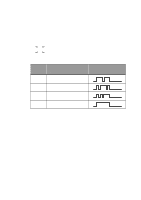Brother International IntelliFax-2600 Users Manual - English - Page 52
Setting Paper Size, Setting the Print Density, Toner Save, PAPER, CHANGE REDUCTION, YES 2.NO
 |
View all Brother International IntelliFax-2600 manuals
Add to My Manuals
Save this manual to your list of manuals |
Page 52 highlights
Setting Paper Size You can use three sizes of paper for printing your faxes: letter, legal and A4. When you change the size of paper you have loaded in the FAX/MFC, you will need to change the setting for paper size, so your FAX/MFC will know how to fit the incoming fax on the page. You can also select the level of page reduction to fit on the paper in your FAX/MFC. 1 For the FAX, press Function, 2, 6. For the MFC, press Function, 1, 2, 6. 6.PAPER 2 Press or to select LETTER, LEGAL or A4 and press Set. 3 Press 1 if you want to change the reduction setting-OR-Press 2 to go to Step 5. CHANGE REDUCTION 1.YES 2.NO 4 Press or to select AUTO, 100%, 93%, 87% or 75% and press Set. 5 Press Stop to exit. Setting the Print Density If your FAX/MFC is printing too light or too dark, you can adjust print density, making your printed documents darker or lighter. The new setting will remain until you change it again. 1 For the FAX, press Function, 2, 7. For the MFC, press Function, 1, 2, 7. 2 Press to make print lighter, or to make print darker and press Set. 3 Press Stop to exit. Toner Save You can conserve toner using this feature. When you set Toner Save to ON, print appears somewhat lighter. The default setting is OFF. 1 For the FAX, press Function, 2, 9. For the MFC, press Function, 1, 2, 9. 2 Press or to turn ON (or OFF) and press Set. 3 Press Stop to exit. 5-5 SETUP RECEIVE