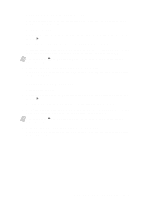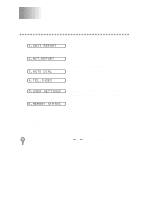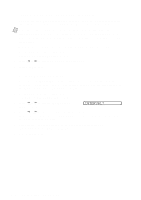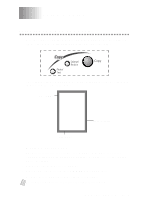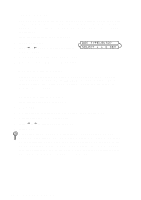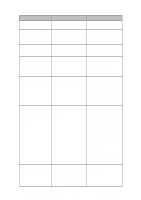Brother International IntelliFax-2600 Users Manual - English - Page 86
Type of Original, Making Multiple Copies, DOC TYPE:AUTO?, SELECT, & SET
 |
View all Brother International IntelliFax-2600 manuals
Add to My Manuals
Save this manual to your list of manuals |
Page 86 highlights
Type of Original You can select the Copy resolution for your type of original. The default setting is AUTO, which is used for originals that contain both text and photographs. TEXT is used for originals containing only text. PHOTO is used for copying photographs. 1 Place the original face down in the ADF. 2 Press Photo/Text. 3 Press or to choose the type of original and press Copy. DOC TYPE:AUTO? SELECT & SET 4 Using the dial pad, enter the number of copies. 5 Wait five seconds-OR-Press Copy again. Making Multiple Copies There are two ways to make multiple copies on your FAX/MFC. You can choose whether the copies will be STACKED (all copies of page 1, then all copies of page 2, etc.), or SORTED (collated). The default resolution for multiple copies is AUTO. Sorting Multiple Copies 1 Place original face down in the ADF. 2 Press Copy. 3 Use the dial pad to enter the number of copies you want (up to 99). 4 Wait five seconds-OR-Press Copy. 5 Press or to select STACK or SORT. 6 Press Copy. If you select SORTor STACK after pressing Copy and get a MEMORY FULL message while you are scanning the first page, press Stop to cancel the job and restart it to make a single copy. If you selected SORT and the memory full message appears while scanning subsequent pages, you can press Copy to copy the portion that is in memory, or press Stop to cancel. To restart the copy job using less memory, press Copy for stacked copies. 10 - 2 M A K I N G C O P I E S